Printing a File by Copying It to a Folder (Hot Folder) (Windows Only)
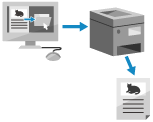
When a hot folder is added in Advanced Space on the machine, you can print data using the print settings configured in advance, by simply copying a PDF, JPEG, or TIFF file to the folder.
Required Preparations
Add a hot folder to Advanced Space and keep the folder path at hand. Adding a Hot Folder
IMPORTANT
You cannot use a hot folder in the following cases:
Operations from a computer that does not have authentication information set are restricted. [Restrict Job from Remote Device without User Auth.]
ACCESS MANAGEMENT SYSTEM is enabled. Using ACCESS MANAGEMENT SYSTEM
1
Access Advanced Space from a computer and display the hot folder.
The method of accessing Advanced Space varies depending on the method used to make Advanced Space open to users.
When accessing Advanced Space, entering the hot folder path in the path field will directly open the hot folder.
2
Copy the file to print to the hot folder.
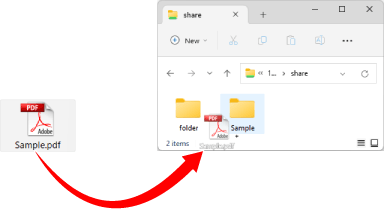
Printing starts.
The file copied to the hot folder is deleted after printing.
The file copied to the hot folder is deleted after printing.