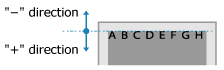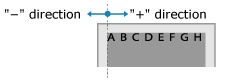[Copy Set Numbering]
Configure the settings for printing the copy set numbers (to indicate the order of the copy sets).
* Values in red text indicate the default setting for each item.
[

Settings/Registration]

[Function Settings]

[Printer]

[Printer Settings]

[Custom Settings]

[Copy Set Numbering]
Set whether to add copy set numbers (to indicate the order of the copy sets) when printing.
When you select [On], the machine prints a five-digit copy set number in the background of each printed image.
The copy set number is printed even when there is only one copy.
Copy set numbers are not printed on the following types of pages:
Paper inserted as a front cover, sheet, chapter page, tab paper, job separator, or back cover
Blank pages (pages without print data)
When you print multiple pages on a single sheet
* When you print with copy set numbering, the finishing setting is changed from "Group" to "Collate."
* This setting is disabled when Forced Secure Watermark is used.
[Secure Watermark Settings]NOTE
If you configure the settings for [Gutter], [Offset Short Edge], or [Offset Long Edge], the copy set numbers may be partially missing when printed.
If you enable the copy set numbering setting in the printer driver, the copy set numbers will be printed regardless of this setting.
[

Settings/Registration]

[Function Settings]

[Printer]

[Printer Settings]

[Custom Settings]

[Copy Set Numbering]
Set the print position for copy set numbering.
When you select [5 Locations], the numbers are printed at the center of the paper and in each corner.
When you select [Full Surface], the numbers are printed on the entire paper.
[5 Locations], [Top Left], [Bottom Left], [Top Right], [Bottom Right], [Full Surface] |
[

Settings/Registration]

[Function Settings]

[Printer]

[Printer Settings]

[Custom Settings]

[Copy Set Numbering]
Set the starting number of the copies to be printed.
The printed number will have five digits, such as "00001."
[

Settings/Registration]

[Function Settings]

[Printer]

[Printer Settings]

[Custom Settings]

[Copy Set Numbering]
Set the size of the numbers to be printed.
[Small (12 point)], [Medium (24 point)], [Large (36 point)] |
[

Settings/Registration]

[Function Settings]

[Printer]

[Printer Settings]

[Custom Settings]

[Copy Set Numbering]
Set the density of the numbers to be printed.
[

Settings/Registration]

[Function Settings]

[Printer]

[Printer Settings]

[Custom Settings]

[Copy Set Numbering]
Set the color of the numbers to be printed.
[Yellow], [Magenta], [Cyan], [Black], [Red], [Green], [Blue] |
NOTE
If you print with the "Two Colors" setting using the printer driver, the numbers will be printed in "Black" regardless of this setting.
[

Settings/Registration]

[Function Settings]

[Printer]

[Printer Settings]

[Custom Settings]

[Copy Set Numbering]
Offset the print position for copy set numbering.
When Adjusting the Offset Vertically
Specify the offset width as a positive (+) value to adjust the offset toward the bottom of the paper, or a negative (-) value to adjust the offset toward the top.
When Adjusting the Offset Horizontally
Specify the offset width as a positive (+) value to adjust the offset toward the right of the paper, or a negative (-) value to adjust the offset toward the left.
* You can adjust the position when a setting other than [5 Locations] or [Full Surface] is selected in [Print Position].
[Print Position]-8 to 0 to +8 (mm) (-5/16 to 0 to +5/16 (inches)) |
 Settings/Registration]
Settings/Registration]  [Function Settings]
[Function Settings]  [Printer]
[Printer]  [Printer Settings]
[Printer Settings]  [Custom Settings]
[Custom Settings]  [Copy Set Numbering]
[Copy Set Numbering]
 Settings/Registration]
Settings/Registration]  [Function Settings]
[Function Settings]  [Printer]
[Printer]  [Printer Settings]
[Printer Settings]  [Custom Settings]
[Custom Settings]  [Copy Set Numbering]
[Copy Set Numbering]
 Settings/Registration]
Settings/Registration]  [Function Settings]
[Function Settings]  [Printer]
[Printer]  [Printer Settings]
[Printer Settings]  [Custom Settings]
[Custom Settings]  [Copy Set Numbering]
[Copy Set Numbering]
 Settings/Registration]
Settings/Registration]  [Function Settings]
[Function Settings]  [Printer]
[Printer]  [Printer Settings]
[Printer Settings]  [Custom Settings]
[Custom Settings]  [Copy Set Numbering]
[Copy Set Numbering]
 Settings/Registration]
Settings/Registration]  [Function Settings]
[Function Settings]  [Printer]
[Printer]  [Printer Settings]
[Printer Settings]  [Custom Settings]
[Custom Settings]  [Copy Set Numbering]
[Copy Set Numbering]
 Settings/Registration]
Settings/Registration]  [Function Settings]
[Function Settings]  [Printer]
[Printer]  [Printer Settings]
[Printer Settings]  [Custom Settings]
[Custom Settings]  [Copy Set Numbering]
[Copy Set Numbering]
 Settings/Registration]
Settings/Registration]  [Function Settings]
[Function Settings]  [Printer]
[Printer]  [Printer Settings]
[Printer Settings]  [Custom Settings]
[Custom Settings]  [Copy Set Numbering]
[Copy Set Numbering]
 Settings/Registration]
Settings/Registration]  [Function Settings]
[Function Settings]  [Printer]
[Printer]  [Printer Settings]
[Printer Settings]  [Custom Settings]
[Custom Settings]  [Copy Set Numbering]
[Copy Set Numbering]