[PCL]
Set how the machine processes the print data when the PCL printer driver is used.
* Values in red text indicate the default setting for each item.
[

Settings/Registration]

[Function Settings]

[Printer]

[Printer Settings]

[Custom Settings]

[PCL]
Select [On] to disable the output of pages that are determined to be blank when printing.
* Depending on the print data, a page may not be determined to be blank even when there is nothing on it.
[

Settings/Registration]

[Function Settings]

[Printer]

[Printer Settings]

[Custom Settings]

[PCL]
Set the orientation of the paper when printing.
The machine prints using the orientation selected here, regardless of the orientation of the paper loaded in the paper source.
[

Settings/Registration]

[Function Settings]

[Printer]

[Printer Settings]

[Custom Settings]

[PCL]
Set whether to use one of the machine's resident fonts or a font that has been installed.
* The [Soft/External] setting is displayed when soft fonts or downloaded fonts are installed on the machine.
[Internal], [Soft/External] |
[

Settings/Registration]

[Function Settings]

[Printer]

[Printer Settings]

[Custom Settings]

[PCL]
Specify the number of the font to use.
The numbers that can be specified vary depending on the [Font Source] setting and the installed fonts.
[Font Source]0 to 104 (when [Font Source] is set to [Internal]) 1 to 999 (when [Font Source] is set to [Soft/External]) |
[

Settings/Registration]

[Function Settings]

[Printer]

[Printer Settings]

[Custom Settings]

[PCL]
Set the font size in 0.25 point increments.
* This setting is displayed when the font number corresponds to a proportional font. When you set [Font Source] to [Internal], the fonts numbered 1 to 78 are proportional fonts.
[Font Number]4.00 to 12.00 to 999.75 (point) |
[

Settings/Registration]

[Function Settings]

[Printer]

[Printer Settings]

[Custom Settings]

[PCL]
Set the number of characters per inch to print.
* This setting is displayed when the font number corresponds to a fixed-width scalable font. When you set [Font Source] to [Internal], the font numbered 0, as well those numbered 79 to 104, are fixed-width scalable fonts.
[Font Number]0.44 to 10.00 to 99.99 (cpi) |
* The "cpi" unit of measure represents the number of characters per inch.
[

Settings/Registration]

[Function Settings]

[Printer]

[Printer Settings]

[Custom Settings]

[PCL]
Set the number of lines to print on each page.
5 to 60 *1 / 64 *2 to 128 (lines) |
*1Default value for North America.
*2Default value for Europe, Asia/Oceania, and Latin America.
[

Settings/Registration]

[Function Settings]

[Printer]

[Printer Settings]

[Custom Settings]

[PCL]
Set the character code that is best suited to the computer that sends the print data.
[ARABIC8], [DESKTOP], [GREEK8], [HEBREW7], [HEBREW8], [ISO4], [ISO6], [ISO11], [ISO15], [ISO17], [ISO21], [ISO60], [ISO69], [ISOCYR], [ISOGRK], [ISOHEB], [ISOL1], [ISOL2], [ISOL5], [ISOL6], [ISOL9], [LEGAL], [MATH8], [MCTEXT], [MSPUBL], [PC8], [PC8DN], [PC8GRK], [PC8TK], [PC775], [PC850], [PC851], [PC852], [PC858], [PC862], [PC864], [PC866], [PC1004], [PIFONT], [PSMATH], [PSTEXT], [ROMAN8], [ROMAN9], [VNINTL], [VNMATH], [VNUS], [WIN30], [WINARB], [WINBALT], [WINCYR], [WINGRK], [WINL1], [WINL2], [WINL5] |
[

Settings/Registration]

[Function Settings]

[Printer]

[Printer Settings]

[Custom Settings]

[PCL]
Set whether to specify the paper size when the print data does not have a specified page size.
To specify the paper size, select [On] and set the unit of measure and size.
[Unit of Measure],
[X dimension], and
[Y dimension][

Settings/Registration]

[Function Settings]

[Printer]

[Printer Settings]

[Custom Settings]

[PCL]
* You can specify this setting when [Custom Paper] is set to [On].
[Custom Paper]* The default setting varies depending on the region.
[

Settings/Registration]

[Function Settings]

[Printer]

[Printer Settings]

[Custom Settings]

[PCL]
Set the page width to be applied when the print data does not have a specified page width.
* You can specify this setting when [Custom Paper] is set to [On].
[Custom Paper]98.0 to 457.2 to 1300.0 (mm) (3.86 to 18.00 to 51.18 (inches)) |
[

Settings/Registration]

[Function Settings]

[Printer]

[Printer Settings]

[Custom Settings]

[PCL]
Set the page length to be applied when the print data does not have a specified page length.
* You can specify this setting when [Custom Paper] is set to [On].
[Custom Paper]98.0 to 320.0 (mm) (3.86 to 12.59 (inches)) |
[

Settings/Registration]

[Function Settings]

[Printer]

[Printer Settings]

[Custom Settings]

[PCL]
Set how the position of the text to be printed is moved when the machine receives a line feed (LF) code.
[Yes]
The position of the text to be printed is moved to the beginning of the next line.
[No]
The position of the text to be printed is moved to the next line, without changing the horizontal position.
[

Settings/Registration]

[Function Settings]

[Printer]

[Printer Settings]

[Custom Settings]

[PCL]
Set whether to expand the width of the print area to that of Letter size paper, when you print on A4 paper.
When you select [On], the width of the print area is expanded, and the left and right margins are reduced from 4.2 mm (0.17") to 3.4 mm (0.13").
* This setting is applied only when the page is in portrait orientation.
[

Settings/Registration]

[Function Settings]

[Printer]

[Printer Settings]

[Custom Settings]

[PCL]
Set the printing method used to reproduce halftones (the intermediate range between the lighter and darker areas of an image), according to the content of the print data.
You can configure the settings separately for text, graphics (lines and figures), and images (photos).
To print text with clear and detailed contours, select [Resolution]. This setting is suitable for printing data with text and fine lines.
To smoothly print gradations and contours, select [Gradation]. This setting is suitable for printing data such as figures that use gradations.
To print fine lines and small text at a high resolution, select [Error Diffusion]. This setting is suitable for printing data such as CAD data.
* When you select [Error Diffusion], the fixing of the toner and stability of the texture may be reduced.
[Text] [Resolution], [Gradation], [Error Diffusion] [Graphics] [Resolution], [Gradation], [Error Diffusion] [Image] [Resolution], [Gradation], [Error Diffusion] |
[

Settings/Registration]

[Function Settings]

[Printer]

[Printer Settings]

[Custom Settings]

[PCL]
Configure the settings to adjust the color according to the print data.
To print with the color tones adjusted to suit general documents such as photos and text documents, select [General].
To print with the color tones adjusted to suit bitmap images so that the printed colors match the colors shown on screen, select [Perceptual].
To minimize color difference when RGB data is converted to CMYK data, select [Colorimetric].
To print with color tones adjusted to produce deeper and more vivid colors than with [General], select [Vivid Photo].
To use a profile downloaded to the machine, select [Download Profile]. Up to nine profiles can be stored.
[General], [Perceptual], [Colorimetric], [Vivid Photo], [Download Profile] |
NOTE
This setting is also applied to the [Matching Method] setting in the following items:
[

Settings/Registration]

[Function Settings]

[Printer]

[Printer Settings]

[Custom Settings]

[PCL]
Set whether to print black or gray areas, where R=G=B in the RGB data, using only the black (K) toner. You can configure the settings separately for text, graphics (lines and figures), and images (photos).
When you select [Off], black and gray are printed using the four CMYK toner colors.
[Text] [On], [Off] [Graphics] [On], [Off] [Image] [On], [Off] |
[

Settings/Registration]

[Function Settings]

[Printer]

[Printer Settings]

[Custom Settings]

[PCL]
Set whether to enable the machine to print barcode data with the Barcode Printing Kit.
* This setting is displayed when the license is registered for the optional Barcode Printing Kit. [Disable] is set if the license has not been registered.
* When you select [Enable], the printing speed may decrease.
[

Settings/Registration]

[Function Settings]

[Printer]

[Printer Settings]

[Custom Settings]

[PCL]
Set the character used to denote the end of the barcode data.
* You can specify this setting when [BarDIMM] is set to [Enable].
[BarDIMM][Off], [~], ["], [#], [$], [/], [\], [?], [{], [}], [|] |
 Settings/Registration]
Settings/Registration]  [Function Settings]
[Function Settings]  [Printer]
[Printer]  [Printer Settings]
[Printer Settings]  [Custom Settings]
[Custom Settings]  [PCL]
[PCL]
 Settings/Registration]
Settings/Registration]  [Function Settings]
[Function Settings]  [Printer]
[Printer]  [Printer Settings]
[Printer Settings]  [Custom Settings]
[Custom Settings]  [PCL]
[PCL]
 Settings/Registration]
Settings/Registration]  [Function Settings]
[Function Settings]  [Printer]
[Printer]  [Printer Settings]
[Printer Settings]  [Custom Settings]
[Custom Settings]  [PCL]
[PCL]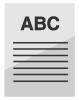
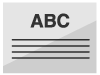

 Settings/Registration]
Settings/Registration]  [Function Settings]
[Function Settings]  [Printer]
[Printer]  [Printer Settings]
[Printer Settings]  [Custom Settings]
[Custom Settings]  [PCL]
[PCL]
 Settings/Registration]
Settings/Registration]  [Function Settings]
[Function Settings]  [Printer]
[Printer]  [Printer Settings]
[Printer Settings]  [Custom Settings]
[Custom Settings]  [PCL]
[PCL]
 Settings/Registration]
Settings/Registration]  [Function Settings]
[Function Settings]  [Printer]
[Printer]  [Printer Settings]
[Printer Settings]  [Custom Settings]
[Custom Settings]  [PCL]
[PCL]
 Settings/Registration]
Settings/Registration]  [Function Settings]
[Function Settings]  [Printer]
[Printer]  [Printer Settings]
[Printer Settings]  [Custom Settings]
[Custom Settings]  [PCL]
[PCL]
 Settings/Registration]
Settings/Registration]  [Function Settings]
[Function Settings]  [Printer]
[Printer]  [Printer Settings]
[Printer Settings]  [Custom Settings]
[Custom Settings]  [PCL]
[PCL]
 Settings/Registration]
Settings/Registration]  [Function Settings]
[Function Settings]  [Printer]
[Printer]  [Printer Settings]
[Printer Settings]  [Custom Settings]
[Custom Settings]  [PCL]
[PCL]
 Settings/Registration]
Settings/Registration]  [Function Settings]
[Function Settings]  [Printer]
[Printer]  [Printer Settings]
[Printer Settings]  [Custom Settings]
[Custom Settings]  [PCL]
[PCL]
 Settings/Registration]
Settings/Registration]  [Function Settings]
[Function Settings]  [Printer]
[Printer]  [Printer Settings]
[Printer Settings]  [Custom Settings]
[Custom Settings]  [PCL]
[PCL]
 Settings/Registration]
Settings/Registration]  [Function Settings]
[Function Settings]  [Printer]
[Printer]  [Printer Settings]
[Printer Settings]  [Custom Settings]
[Custom Settings]  [PCL]
[PCL]
 Settings/Registration]
Settings/Registration]  [Function Settings]
[Function Settings]  [Printer]
[Printer]  [Printer Settings]
[Printer Settings]  [Custom Settings]
[Custom Settings]  [PCL]
[PCL]
 Settings/Registration]
Settings/Registration]  [Function Settings]
[Function Settings]  [Printer]
[Printer]  [Printer Settings]
[Printer Settings]  [Custom Settings]
[Custom Settings]  [PCL]
[PCL]
 Settings/Registration]
Settings/Registration]  [Function Settings]
[Function Settings]  [Printer]
[Printer]  [Printer Settings]
[Printer Settings]  [Custom Settings]
[Custom Settings]  [PCL]
[PCL]
 Settings/Registration]
Settings/Registration]  [Function Settings]
[Function Settings]  [Printer]
[Printer]  [Printer Settings]
[Printer Settings]  [Custom Settings]
[Custom Settings]  [PCL]
[PCL]
 Settings/Registration]
Settings/Registration]  [Function Settings]
[Function Settings]  [Printer]
[Printer]  [Printer Settings]
[Printer Settings]  [Custom Settings]
[Custom Settings]  [PCL]
[PCL]
 Settings/Registration]
Settings/Registration]  [Function Settings]
[Function Settings]  [Printer]
[Printer]  [Printer Settings]
[Printer Settings]  [Custom Settings]
[Custom Settings]  [PCL]
[PCL]
 Settings/Registration]
Settings/Registration]  [Function Settings]
[Function Settings]  [Printer]
[Printer]  [Printer Settings]
[Printer Settings]  [Custom Settings]
[Custom Settings]  [PCL]
[PCL]
 Settings/Registration]
Settings/Registration]  [Function Settings]
[Function Settings]  [Printer]
[Printer]  [Printer Settings]
[Printer Settings]  [Custom Settings]
[Custom Settings]  [PCL]
[PCL]