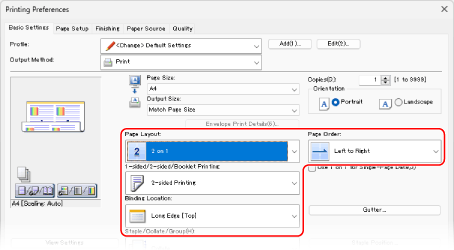Images Are Not Printed on the Intended Side of the Paper
Troubleshoot by checking the items below.
Is the Paper Loaded Correctly?
Check the orientation and the front and back sides of the loaded paper. Load the paper again if loaded incorrectly. Loading Paper
Is 2-Sided Printing Set Correctly?
Check using the following procedure:
1
From the menu in the application, select the print command.
On the screen for printing, check or set the original orientation.
3
Select the printer driver of the machine, and click [Preferences] or [Properties].
The [Printing Preferences] screen of the printer driver is displayed.
4
In [Orientation] on the [Basic Settings] tab, check that [Orientation] is set to the same orientation you set in Step 2.
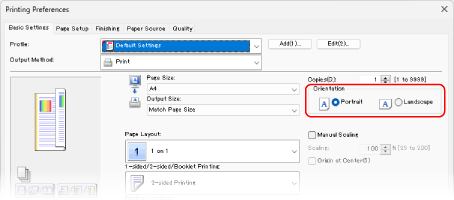
5
While checking the print preview, click [Page Layout]  [Page Order]
[Page Order]  [1-sided/2-sided/Booklet Printing]
[1-sided/2-sided/Booklet Printing]  [Binding Location], and check or configure the setting.
[Binding Location], and check or configure the setting.
 [Page Order]
[Page Order]  [1-sided/2-sided/Booklet Printing]
[1-sided/2-sided/Booklet Printing]  [Binding Location], and check or configure the setting.
[Binding Location], and check or configure the setting.[Page Order] is displayed when [Page Layout] is set to a setting other than [1 on 1].