Customizing the [Home] Screen
You can rearrange the function and setting buttons on the [Home] screen, and change the background to any of the preset images.
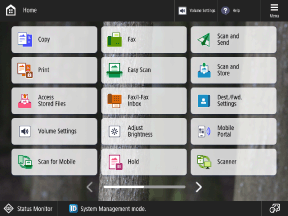
Log in to the machine, press [ Menu] on the [Home] screen, and change the displayed items. Logging In to the Machine
Menu] on the [Home] screen, and change the displayed items. Logging In to the Machine
* You may not be able to make changes depending on the machine settings and privileges of the login user. In addition, general users cannot change administrator items. Management and Settings of the Machine Screens
 Menu] on the [Home] screen, and change the displayed items. Logging In to the Machine
Menu] on the [Home] screen, and change the displayed items. Logging In to the Machine* You may not be able to make changes depending on the machine settings and privileges of the login user. In addition, general users cannot change administrator items. Management and Settings of the Machine Screens
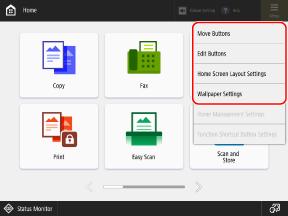
Rearranging the Buttons
Press [Move Buttons] or [Edit Buttons] to drag and drop the button you want to move.
Changing the Size and Number of Displayed Buttons
Press [Home Screen Layout Settings] to select the size and number of buttons displayed on one page.
Deleting and Renaming Personal and Shared Buttons
Press [Edit Buttons], select the button to delete or rename, and press [Delete] or [Rename].
* You cannot delete or rename function or setting buttons other than Personal and Shared buttons.
Changing the Background Image
Press [Wallpaper Settings] to select the image you want to use as the background.
NOTE
Using [Customize for Personal Use] and [Customize for Common Use]
If you are prompted to select [Customize for Personal Use] or [Customize for Common Use], the screen that changes varies depending on your selection.
[Customize for Personal Use]: Your own screen will change as a personal setting of the login user.
[Customize for Common Use]: The common screen*1 will change as a setting of the machine.
Whether the selection screen is displayed varies depending on the machine settings and privileges of the login user. Configuring the Operations and Screen Displays Allowed for Users
If the selection screen is not displayed for general users, it is set as [Customize for Personal Use].
When [Customize for Common Use] changes are permitted by users other than administrators, [Customize for Common Use] can be changed without having to log in to the machine.
*1The screen displayed for users who are not logged in and users who have not configured [Customize for Personal Use]