Logging In to the Machine
To log in to the machine, press [ Log In] in the [Home] screen, and enter the required information on the displayed login screen. [Home] Screen
Log In] in the [Home] screen, and enter the required information on the displayed login screen. [Home] Screen
The login screen is displayed automatically when operating a function that requires authentication. After you log in, the screen changes, and you can continue operations.
 Log In] in the [Home] screen, and enter the required information on the displayed login screen. [Home] Screen
Log In] in the [Home] screen, and enter the required information on the displayed login screen. [Home] ScreenThe login screen is displayed automatically when operating a function that requires authentication. After you log in, the screen changes, and you can continue operations.
* To edit important settings of the machine, you need to log in as a user with administrator privileges. Administrator Privileges and Password
* After logging in to the machine, each user can operate the machine using their preferred settings. Using a Personalized Screen, Data, and Settings (Personalization)
* After logging in to the machine, each user can operate the machine using their preferred settings. Using a Personalized Screen, Data, and Settings (Personalization)
The displayed login screen varies depending on the machine settings. Log in according to the procedure displayed on the screen.
NOTE
When No Operations Are Performed for a Certain Period of Time After Login
By default, the settings configured on the screen are cleared, and the user is automatically logged out. You can change the time until the settings are cleared. [Auto Reset Time]
When the User Name and Password Input Screen Is Displayed
Use the keyboard to enter the user name and password and log in.
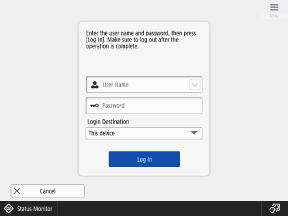
1
Press [User Name].
If the machine has a history of previously logged in user names, you can also select the user name from the pulldown menu.
If you selected a user name from the pulldown menu, press [Password], and proceed to Step 3.
If you selected a user name from the pulldown menu, press [Password], and proceed to Step 3.
2
Enter the user name, and press [Next].
Enter the password, and press [OK].
4
Select the login destination from the [Login Destination] pulldown menu, and press [Log In].
When login is successful, the [Home] screen or other screen is displayed.
5
When you have completed your desired operations, press [ Log Out].
Log Out].
 Log Out].
Log Out].NOTE
Depending on the settings of the machine, you may be able to change the password by pressing [Change Password] from [ Menu] on the login screen. [Display Button to Change Password on Settings Menu]
Menu] on the login screen. [Display Button to Change Password on Settings Menu]
 Menu] on the login screen. [Display Button to Change Password on Settings Menu]
Menu] on the login screen. [Display Button to Change Password on Settings Menu]When the User List Is Displayed
Select the user name from the user list and log in.
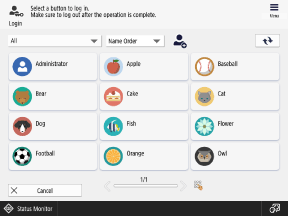
1
Press the user name.
You can use the pulldown menu at the top of the screen to rearrange and filter user names. Select [Print] from the pulldown menu on the left to display only those users with data waiting to be printed.
If you do not see a registered user on the screen, press [ ] at the top right of the screen.
] at the top right of the screen.
 ] at the top right of the screen.
] at the top right of the screen.If the list of users cannot be displayed all on one page, press [ ] and [
] and [ ] to scroll through pages. You can also press a numeric key to display the [Move Page Position] screen and jump to the entered page.
] to scroll through pages. You can also press a numeric key to display the [Move Page Position] screen and jump to the entered page.
 ] and [
] and [ ] to scroll through pages. You can also press a numeric key to display the [Move Page Position] screen and jump to the entered page.
] to scroll through pages. You can also press a numeric key to display the [Move Page Position] screen and jump to the entered page.2
When a PIN or pattern is set, enter the PIN or pattern, and press [Log In].
When login is successful, the [Home] screen or other screen is displayed.
3
When you have completed your desired operations, press [ Log Out].
Log Out].
 Log Out].
Log Out].NOTE
Editing Registered User Information
To edit the registered information of a user, from [ Menu] on the login screen, press [Edit User], and select the user whose registered information you want to edit.
Menu] on the login screen, press [Edit User], and select the user whose registered information you want to edit.
 Menu] on the login screen, press [Edit User], and select the user whose registered information you want to edit.
Menu] on the login screen, press [Edit User], and select the user whose registered information you want to edit.