Checking the Content of Scanned Originals and Organizing Pages (Preview)
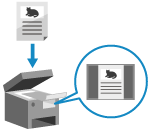
You can display a preview screen to check the content before sending a fax. You can also change the page order and delete pages on the preview screen.
* You cannot display or operate the preview screen when you use Direct Send or manual sending, even if preview is set.
Displaying the Preview Screen
You can configure the setting to display a preview screen before sending a fax.
* For the basic fax sending operations, see the following:
1
On the fax screen, press [Options]  [Preview]. Fax Screen
[Preview]. Fax Screen
 [Preview]. Fax Screen
[Preview]. Fax Screen[W/Settings] is displayed at the bottom of the setting button.
2
Press [Close].
The fax screen is displayed again.
3
Press [ Start].
Start].
 Start].
Start].The machine starts scanning the original. When scanning is completed, the preview screen is displayed.
When [Press the [Start] key to scan the next original.] Is Displayed
When an original is placed on the platen glass and scanned, or when scanning is performed using Job Build, the screen for scanning additional originals is displayed.
After you finish scanning all of the originals, press [Preview and Send] to display the preview screen.
After you finish scanning all of the originals, press [Preview and Send] to display the preview screen.
Operating the Preview Screen
If the setting is configured to display the preview screen, the preview screen is displayed after scanning of the original is completed.
* When an original is placed on the platen glass and scanned, or when scanning is performed using Job Build, you can press [Preview and Send] after scanning of all originals is completed to display the preview screen.
You can use the preview screen to check the content of the scanned original and organize the pages.
Press [Start Sending] to send the fax.
Press [Start Sending] to send the fax.
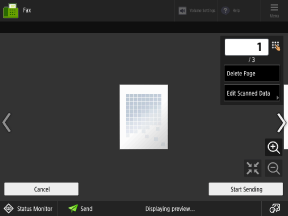
Changing the Page to Display
Press [ ] or [
] or [ ] on the left or right side of the screen.
] on the left or right side of the screen.
You can also directly specify the page to display by using the numeric keys to enter a page number.
 ] or [
] or [ ] on the left or right side of the screen.
] on the left or right side of the screen. You can also directly specify the page to display by using the numeric keys to enter a page number.
Deleting a Page
Display the page you want to delete, and press [Delete Page]  [Yes].
[Yes].
 [Yes].
[Yes].Moving a Page
Press [Edit Scanned Data]  [Move Page Position], specify the number of the page to move and the destination, and then press [OK].
[Move Page Position], specify the number of the page to move and the destination, and then press [OK].
 [Move Page Position], specify the number of the page to move and the destination, and then press [OK].
[Move Page Position], specify the number of the page to move and the destination, and then press [OK].Switching Pages
Press [Edit Scanned Data]  [Switch Page Position], specify the target pages to be switched, and then press [OK].
[Switch Page Position], specify the target pages to be switched, and then press [OK].
 [Switch Page Position], specify the target pages to be switched, and then press [OK].
[Switch Page Position], specify the target pages to be switched, and then press [OK].