
Settings According to the Original
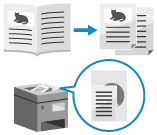
Configure the settings to efficiently scan according to the original.
Dividing an Original That Spreads Open into Two Pages
When scanning an original that spreads open, such as a book or magazine, you can configure the settings to scan the left and right pages as separate pages.
Placing an Original That Spreads Open

To scan an original that spreads open, place the original on the platen glass. Place the original on the platen glass while aligning the top of the original with the top left corner and top of the platen glass.
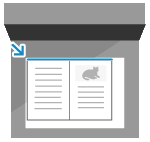
1
[W/Settings] is displayed at the bottom of the setting button.
2
Press [Close].
The fax screen is displayed again.
Scanning Originals of Different Sizes (Different Size Originals)
When scanning originals of different sizes, configure the settings to scan them after placing them together in the feeder.
This eliminates the need to place the originals for each size.
This eliminates the need to place the originals for each size.
* You cannot scan originals of different sizes together when you use Direct Send or manual sending.
Placing Originals of Different Sizes

When you place originals with the same vertical width, line up the sides that have the same vertical width. 



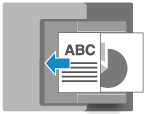
When you place originals with different vertical widths, line up the top left corners as seen from your viewpoint. 



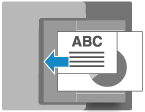
Precautions when placing originals of different sizes
There are restrictions to the combinations of original sizes that can be placed together. 2-Sided Single Pass Feeder Specifications
Placing an inappropriate combination of original sizes can result in damage to the originals or a paper jam.
Placing an inappropriate combination of original sizes can result in damage to the originals or a paper jam.
Do not place originals of different paper thicknesses or paper quality together. This can result in a paper jam.
If you place originals of different vertical widths in the feeder, the originals with a smaller vertical width will not be secured by the slide guides and may be scanned at an angle. 



1
On the fax screen, press [Options]  [Different Size Originals]. Fax Screen
[Different Size Originals]. Fax Screen
 [Different Size Originals]. Fax Screen
[Different Size Originals]. Fax Screen2
On the [Different Size Originals] screen, select whether the placed originals have the same vertical width.
If the [Different Size Originals] screen is not displayed, you can skip this step. Press [Close] to return to the fax screen. The steps thereafter are not required.
3
Press [OK]  [Close].
[Close].
 [Close].
[Close].The fax screen is displayed again.
Scanning Large Numbers of Originals (Job Build)
When there are too many originals to place in the feeder at once, configure the settings so that originals scanned in multiple batches can be sent together.
You can send originals scanned using the feeder and originals scanned using the platen glass together.
You can send originals scanned using the feeder and originals scanned using the platen glass together.
* Job Build is not available with Direct Send or manual sending.
1
On the fax screen, press [Options]  [Job Build]. Fax Screen
[Job Build]. Fax Screen
 [Job Build]. Fax Screen
[Job Build]. Fax Screen[W/Settings] is displayed at the bottom of the setting button.
2
Press [Close].
The fax screen is displayed again.
NOTE
When placing multiple originals of various sizes in the feeder, you need to configure the settings for different size originals. Scanning Originals of Different Sizes (Different Size Originals)
 2 Pages].
2 Pages].