Correcting Color Mismatch
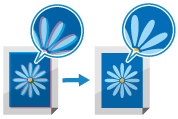
Color mismatch refers to a slight shift in the print positions of colors. When color mismatch occurs, printed images appear blurry. If this occurs, correct the color mismatch by performing calibration.
You cannot perform calibration while printing or scanning or when there is insufficient toner.
You cannot perform calibration while printing or scanning or when there is insufficient toner.
Use the control panel to correct the color mismatch. You cannot perform correction using Remote UI from a computer.
1
On the control panel, press [ Settings/Registration] in the [Home] screen or other screen. [Home] Screen
Settings/Registration] in the [Home] screen or other screen. [Home] Screen
 Settings/Registration] in the [Home] screen or other screen. [Home] Screen
Settings/Registration] in the [Home] screen or other screen. [Home] ScreenThe [Settings/Registration] screen is displayed.
2
Press [Adjustment/Maintenance]  [Adjust Image Quality]
[Adjust Image Quality]  [Auto Correct Color Mismatch].
[Auto Correct Color Mismatch].
 [Adjust Image Quality]
[Adjust Image Quality]  [Auto Correct Color Mismatch].
[Auto Correct Color Mismatch].The [Auto Correct Color Mismatch] screen is displayed.
3
Press [Start].
Calibration is performed.
When calibration is complete, [Adjustment is complete.] is displayed.
When calibration is complete, [Adjustment is complete.] is displayed.
IMPORTANT
Toner is used during calibration.
Performing frequent correction may affect the lifetime of the toner.
If the symptoms do not improve even after performing calibration, the remaining amount of toner may be low. It is recommended to check the remaining amount of toner, and replace any toner containers, as needed.