Configuring the Security Policy
Apply the security policy to the machine according to the policy of your organization.
Configure the security policy using Remote UI from a computer. You cannot use the control panel to configure the setting.
Administrator privileges are required. The machine must be restarted to apply the settings.
Administrator privileges are required. The machine must be restarted to apply the settings.
1
Log in to Remote UI as an administrator. Starting Remote UI
2
On the Portal page of Remote UI, click [Settings/Registration]. Remote UI Portal Page
3
Click [Security Settings]  [Security Policy Settings]
[Security Policy Settings]  [Security Policy Settings].
[Security Policy Settings].
 [Security Policy Settings]
[Security Policy Settings]  [Security Policy Settings].
[Security Policy Settings].[Important Information Regarding Settings] is displayed.
4
Enter a password while checking the precautions, and then click [Log In].
If the security policy settings are not password-protected, check the precautions, and then click [OK].
5
Configure the security policy. Security Policy Items
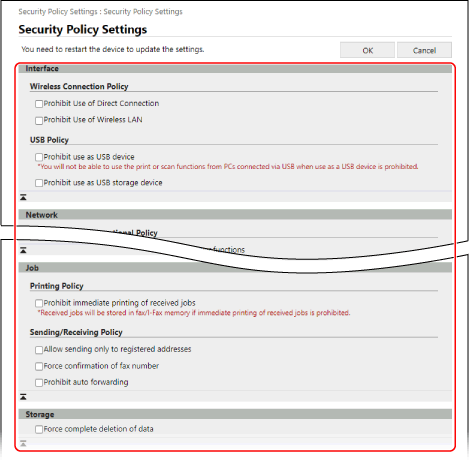
The selected items are changed to the settings according to the policy, and the corresponding settings cannot be changed individually.
Items whose settings were changed according to the policy will not be reset to the prior settings simply by clearing the checkbox. You must change the corresponding setting individually.
6
Click [OK]  [OK].
[OK].
 [OK].
[OK].The machine is restarted, and the settings are applied.
NOTE
When the security policy is configured, a message indicating that functions and operations are restricted is displayed on the [Settings/Registration] screen of the control panel and Remote UI.