Confirming Usage by Department ID
You can view the number of pages printed and copied for each Department ID when Department ID Management is enabled.
This section describes how to confirm usage using Remote UI from a computer.
On the control panel, select [ Settings/Registration] in the [Home] screen or other screen, and then select [Management Settings] to confirm usage. [Department ID Management]
Settings/Registration] in the [Home] screen or other screen, and then select [Management Settings] to confirm usage. [Department ID Management]
Administrator privileges are required.
On the control panel, select [
 Settings/Registration] in the [Home] screen or other screen, and then select [Management Settings] to confirm usage. [Department ID Management]
Settings/Registration] in the [Home] screen or other screen, and then select [Management Settings] to confirm usage. [Department ID Management]Administrator privileges are required.
1
Log in to Remote UI as an administrator. Starting Remote UI
2
On the Portal page of Remote UI, click [Settings/Registration]. Remote UI Portal Page
3
Click [User Management]  [Department ID Management].
[Department ID Management].
 [Department ID Management].
[Department ID Management].The [Department ID Management] screen is displayed.
In [Department ID Page Totals], view the usage.
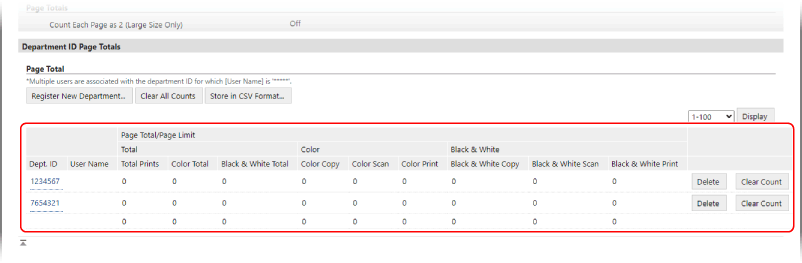
Blank pages, test pages for Adjust Gradation, and sample prints for adjusting the contrast of Secure Watermark are not counted.
Click [Store in CSV Format] to store the usage status on a computer as a CSV file.
Resetting the Count for a Specific Department ID Only
For the Department ID with the count you want to reset, click [Clear Count]  [OK].
[OK].
 [OK].
[OK].Resetting the Count for All Department IDs
Click [Clear All Counts]  [OK].
[OK].
 [OK].
[OK].5
Log out from Remote UI after viewing the usage.
NOTE
Viewing the Page Count List
You can print the page count list from the control panel to view the usage.
Administrator privileges are required to print the page count list.
Administrator privileges are required to print the page count list.
Log in to the machine as an administrator  press [
press [ Settings/Registration]
Settings/Registration]  [Management Settings]
[Management Settings]  [User Management]
[User Management]  [Department ID Management]
[Department ID Management]  [On]
[On]  [Page Totals]
[Page Totals]  [Print List]
[Print List]  select the item to print
select the item to print  press [Start Printing].
press [Start Printing].
 press [
press [ Settings/Registration]
Settings/Registration]  [Management Settings]
[Management Settings]  [User Management]
[User Management]  [Department ID Management]
[Department ID Management]  [On]
[On]  [Page Totals]
[Page Totals]  [Print List]
[Print List]  select the item to print
select the item to print  press [Start Printing].
press [Start Printing].