[Advanced Box], [Network], and [Memory Media] File Selection Screen
On the control panel, press [Access Stored Files] in the [Home] screen, and select a storage space to display the file selection screen.
Use this screen to select a file to print.
Select a file and press the buttons to perform various operations. You can also operate a folder such as creating or deleting a folder.
Use this screen to select a file to print.
Select a file and press the buttons to perform various operations. You can also operate a folder such as creating or deleting a folder.
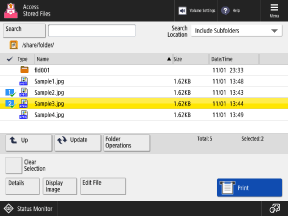
Selecting a File
When you select a file, it is given a checkmark and a number. When you print multiple files at the same time, the files are printed in numerical order.
Checking the File Information and Details
Select a file and press [Details] at the bottom of the screen to check the file store location, update date and time, and other details.
You can also change the file name from the [Details] screen.
You can also change the file name from the [Details] screen.
Select a file and press [Display Image] at the bottom of the screen to display a preview screen and check the file details.
You can also print from the preview screen.
You can also print from the preview screen.
Operating a File
Select a file and press [Edit File] at the bottom of the screen to change the file name or delete the file. You can also scan a document and save the data to a storage space. Operating Advanced Box Files
Operating a Folder
Press [Folder Operations] in the center of the screen to create or delete a folder or change its name.
Creating a Folder
On the [Folder Operations] screen, press [Create Folder], enter the folder name, and press [OK].
Deleting a Folder
On the [Folder Operations] screen, select a folder, and press [Delete]  [Yes].
[Yes].
 [Yes].
[Yes].Checking the Folder Information or Changing the Folder Name
On the [Folder Operations] screen, select a folder and press [Details] to check the folder location, update date and time, and other details.
You can also change the folder name from the [Details] screen.
You can also change the folder name from the [Details] screen.
* The following operations are not available:
Deleting a folder on another machine, server, or USB memory device
Changing the name of a folder on another machine or server
* A folder named "folder" is provided in the Shared Space of Advanced Box.
Printing a File
Select a file and press [Print] at the bottom of the screen to display the print settings screen.
Use the print settings screen to set the number of prints.
Use the print settings screen to set the number of prints.
NOTE
Searching for a Folder or File
Press [Search] at the top left of the screen, and enter part of the folder or file name to display a list of corresponding folders or files only.
Checking the Folder Location
The icon and hierarchy of the storage space are displayed at the top left of the screen.

[ ]: Advanced Box
]: Advanced Box
 ]: Advanced Box
]: Advanced Box[ ]: Other machine or server on the network
]: Other machine or server on the network
 ]: Other machine or server on the network
]: Other machine or server on the network[ ]: USB memory device
]: USB memory device
 ]: USB memory device
]: USB memory device