Printing a File on Another Machine or Server
You can use the control panel to directly print with the machine PDF, XPS, JPEG, and TIFF files saved to Advanced Box on another machine or a file server (Windows server) on the network.
* If a folder dedicated to a login user (Personal Folder) has been configured, you can directly access and print from Personal Folder.
Required Preparations
Register the information for accessing another machine or server as a connection destination. Preparations for Using Another Machine or Server on the Network
1
On the control panel, press [Access Stored Files] in the [Home] screen. [Home] Screen
The screen for selecting the storage space is displayed.
2
Press [Network].
3
Select the other machine or server with the file you want to print.
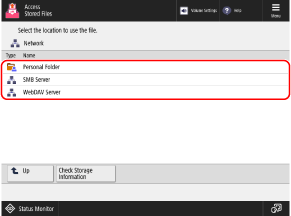
To directly access and print from Personal Folder, select [Personal Folder].
Press [Check Storage Information], select the connection destination, and press [Details] to check the protocol and path of the connection destination.
If a login screen is displayed, enter the same user name and password used to log in to the other machine or server at the connection destination, and press [OK].
4
Display the folder with the file you want to print.
Select the file to print, and press [Print].
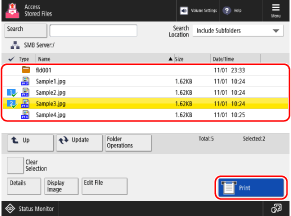
You can select and print up to 6 files in the same folder at a time.
* When multiple files are selected, the files are printed in the order they were selected (order of checkbox numbers).
6
Select the paper to be used for printing, and press [OK].
You can press [ ] to check the details of the selected paper.
] to check the details of the selected paper.
 ] to check the details of the selected paper.
] to check the details of the selected paper.When the use of a paper source is restricted, you cannot select the paper loaded in that paper source. [Restrict Paper Source] (C7100 Series Only)
Enter the number of prints using the numeric keys.
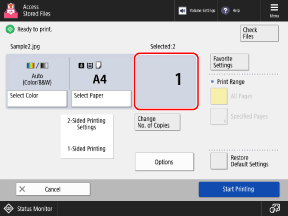
When multiple files are selected in Step 5, press [Change No. of Copies] and enter the number of prints.
8
Configure the print settings, as needed.
Configure 2-sided printing and adjust the image quality and other settings to suit your document and purpose.
9
Press [Start Printing].
Printing starts.
To cancel printing, press [Cancel]. When Canceling Printing Using the Control Panel
Use [ Status Monitor] to check the print job status and log. Viewing the Print Job Status and Log
Status Monitor] to check the print job status and log. Viewing the Print Job Status and Log
 Status Monitor] to check the print job status and log. Viewing the Print Job Status and Log
Status Monitor] to check the print job status and log. Viewing the Print Job Status and LogWhen the Password Input Screen Is Displayed
Enter the password to open the document or the authorization password set in the PDF file.
IMPORTANT
When Performing Operations While Logged In to Another Machine or Server at the Connection Destination
When you have completed your operations, be sure to press [Disconnect] to log out.
NOTE
If an error occurs when printing a PDF file linked to a policy server, check that the user name and password of the policy server have been entered correctly.
On the print settings screen, enter the user name and password of the policy server in [Options] [Password to Open Doc.]
[Password to Open Doc.]  [Policy Password].
[Policy Password].
On the print settings screen, enter the user name and password of the policy server in [Options]
 [Password to Open Doc.]
[Password to Open Doc.]  [Policy Password].
[Policy Password].