Paper Jams in the Finisher (Option)
Remove the paper jammed inside the finisher. Follow the instructions on the control panel to check the location of the paper jam and remove the jammed paper.
If the paper tears, be sure to remove all parts so that no pieces remain.
If you cannot remove the paper, do not try to remove it forcibly. Check the control panel and remove the jammed paper at another location.
If the paper tears, be sure to remove all parts so that no pieces remain.
If you cannot remove the paper, do not try to remove it forcibly. Check the control panel and remove the jammed paper at another location.
Paper Jams in the Staple Finisher
This section describes how to clear paper jams in the staple finisher. Follow the instructions on the control panel to check the location of the paper jam and remove the jammed paper.
Required Preparations
Remove any paper loaded in the tray.
Close the cover and paper drawer if they are open.
1
Open the cover of the buffer pass unit.
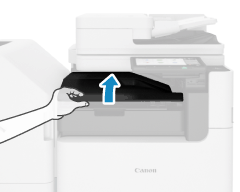
2
If paper is jammed, gently pull it out in the direction of the arrow.
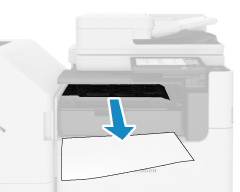
3
Close the cover of the buffer pass unit.
4
Open the front cover of the staple finisher.
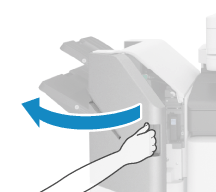
5
Check whether paper is jammed inside the staple finisher.
1
Lift the output tray guide of the main tray.
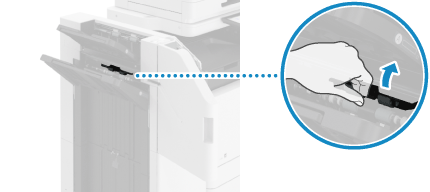
2
Turn the green knob.
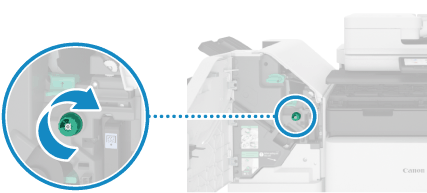
3
If the paper was ejected, gently pull it out in the direction of the arrow.
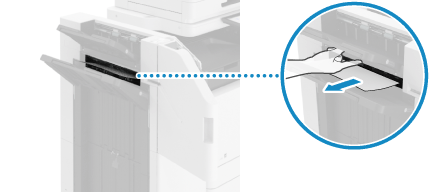
6
Check whether paper is jammed in the delivery area.
1
Open the escape delivery guide.
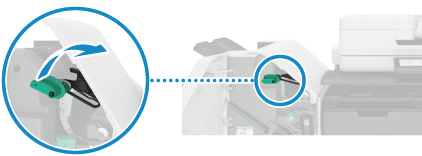
2
If paper is jammed, gently pull it out in the direction of the arrow.
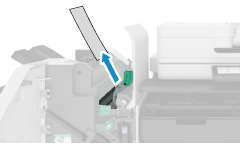
3
Lift the primary flapper.
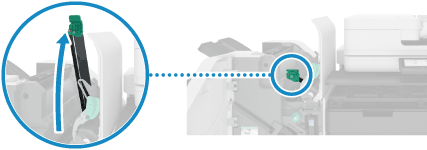
4
If paper is jammed, gently pull it out in the direction of the arrow.
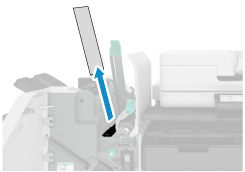
5
Lower the primary flapper.
6
Close the escape delivery guide.
7
Close the front cover of the staple finisher.
When the paper jam is cleared, the screen indicating a paper jam disappears, and printing resumes automatically.
If a screen indicating a paper jam at a different location appears, continue following the instructions on the screen to remove the jammed paper.
If a screen indicating a paper jam at a different location appears, continue following the instructions on the screen to remove the jammed paper.
NOTE
If Paper Jams Occur Repeatedly
Check the status of the machine and paper. Paper Jams That Occur Repeatedly
Paper Jams in the Paper Folding/Booklet Finisher
This section describes how to clear paper jams in the paper folding/booklet finisher. Follow the instructions on the control panel to check the location of the paper jam and remove the jammed paper.
Required Preparations
Remove any paper loaded in the tray.
Remove all paper output to the booklet tray.
Close the cover and paper drawer if they are open.
1
Open the cover of the buffer pass unit.
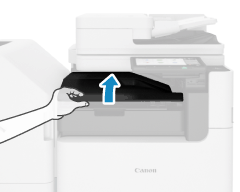
2
If paper is jammed, gently pull it out in the direction of the arrow.
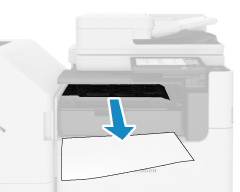
3
Close the cover of the buffer pass unit.
4
Open the front cover of the paper folding/booklet finisher.
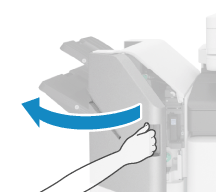
5
Check whether paper is jammed inside the paper folding/booklet finisher.
1
Lift the output tray guide of Tray B.
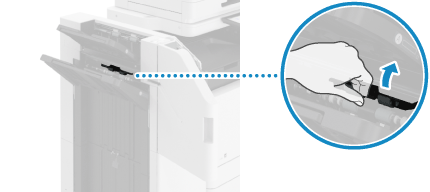
2
Turn the green knob.
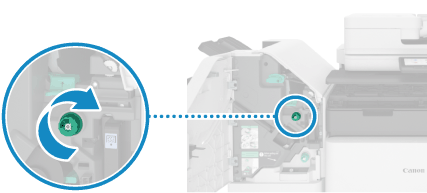
3
If the paper was ejected, gently pull it out in the direction of the arrow.
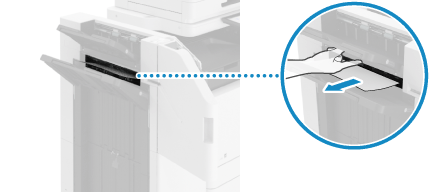
6
Check whether paper is jammed in the delivery area.
1
Open the escape delivery guide.
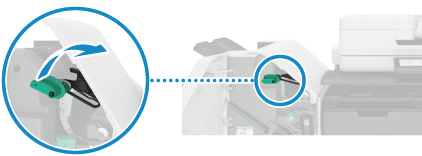
2
If paper is jammed, gently pull it out in the direction of the arrow.
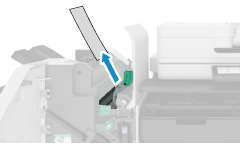
3
Lift up the primary flapper.
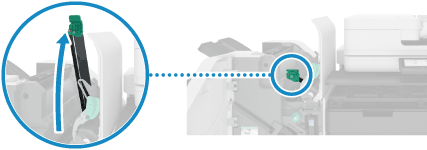
4
If paper is jammed, gently pull it out in the direction of the arrow.
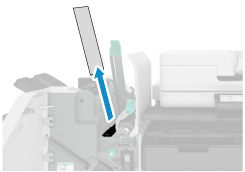
5
Lower the primary flapper.
6
Close the escape delivery guide.
7
If paper is jammed in the output area of the booklet tray, gently pull it out in the direction of the arrow.
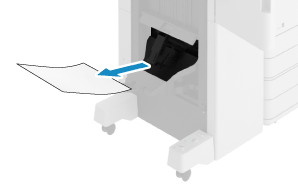
8
Turn the green knob at least 10 times.
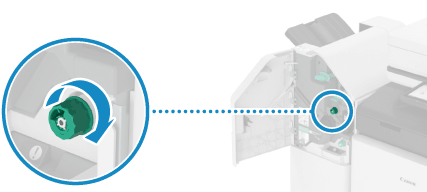
If you do not turn the knob a sufficient number of times, the jammed paper may tear when you pull out the saddle stitch unit.
9
Pull out the saddle stitch unit.
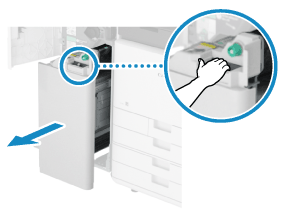
10
Check whether paper is jammed in the transparent guide.
1
Open the transparent guide.
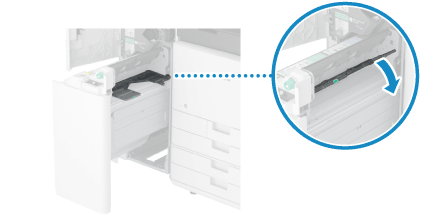
2
If paper is jammed, gently pull it out in the direction of the arrow.

3
Close the transparent guide.
11
Check whether paper is jammed in the left guide.
1
Open the left guide.
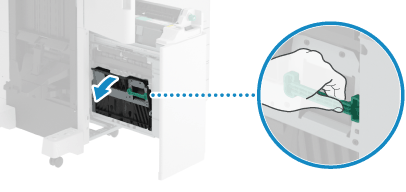
2
If paper is jammed, gently pull it out in the direction of the arrow.
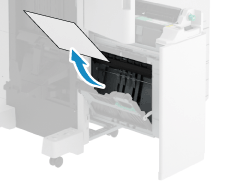
3
Close the left guide.
12
Gently push the saddle stitch unit into the machine.
13
Close the front cover of the paper folding/booklet finisher.
When the paper jam is cleared, the screen indicating a paper jam disappears, and printing resumes automatically.
If a screen indicating a paper jam at a different location appears, continue following the instructions on the screen to remove the jammed paper.
If a screen indicating a paper jam at a different location appears, continue following the instructions on the screen to remove the jammed paper.
NOTE
If Paper Jams Occur Repeatedly
Check the status of the machine and paper. Paper Jams That Occur Repeatedly
Paper Jams in the Inner Finisher
This section describes how to clear paper jams in the inner finisher. Follow the instructions on the control panel to check the location of the paper jam and remove the jammed paper.
Required Preparations
Remove any paper loaded in the tray.
Close the cover and paper drawer if they are open.
1
If paper is jammed in the output tray of the inner finisher, gently pull it out in the direction of the arrow.
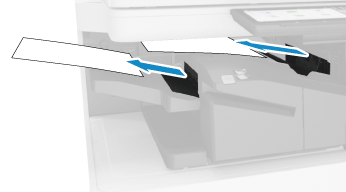
2
Open the left cover of the inner finisher.

3
Hold the green lever and slide the inner finisher to the left.
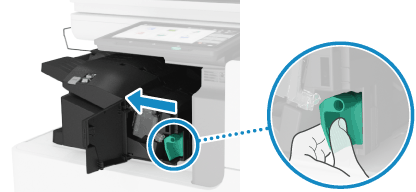
4
Check whether paper is jammed inside the inner finisher.
1
Lift up the green guide.
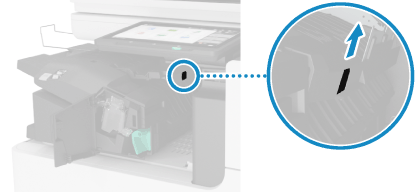
2
If paper is jammed, gently pull it out in the direction of the arrow.
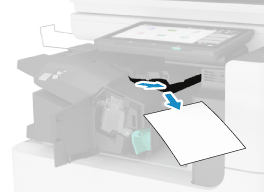
3
Lower the green guide.
When the Puncher Unit Is Installed

Check for paper jammed inside the puncher unit.
1
Open the front cover of the puncher unit.
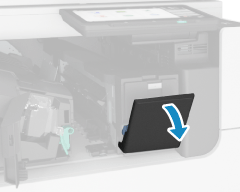
2
Turn the green knob.
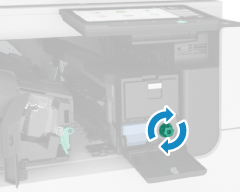
3
If the paper was ejected, gently pull it out in the direction of the arrow.
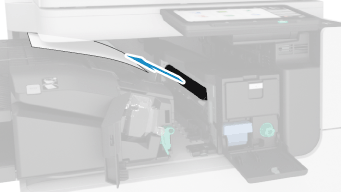
4
Close the front cover of the puncher unit.
5
Slide the inner finisher to the right and push it in.
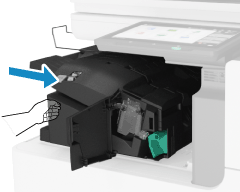
Be careful not to get your fingers caught in the gaps when pushing in the inner finisher.
6
Close the left cover of the inner finisher.
When the paper jam is cleared, the screen indicating a paper jam disappears, and printing resumes automatically.
If a screen indicating a paper jam at a different location appears, continue following the instructions on the screen to remove the jammed paper.
If a screen indicating a paper jam at a different location appears, continue following the instructions on the screen to remove the jammed paper.
NOTE
If Paper Jams Occur Repeatedly
Check the status of the machine and paper. Paper Jams That Occur Repeatedly