Creating Monitoring Data
This section describes the methods for registering to this software the device setting values to use as the standard for monitoring when monitoring the device setting values of printers.
The following two methods are available.
Creating Monitoring Data from Backed Up Device Setting Values
1.
On the following page of this software, confirm that the model to use as the standard for monitoring is displayed.
[System] menu > [System Configuration] > click [Device Setting Values Management] > [Upload Files for Device Setting Values Database] tab
IMPORTANT |
Monitoring data cannot be created from device setting values backed up from a model not displayed on this page. If nothing is displayed or the target model is not displayed, upload model data that includes the target model. For details, see the following. |
2.
Prepare the reference device.
Operate one of the printers managed by this software with the model confirmed in step 1, and configure the setting values of the items for monitoring to the reference values.
This printer will be called the "reference device".
3.
Back up the device setting value data from the reference device.
Execute a task to back up the device setting values.
For details, see the following.
NOTE |
In [Device Setting Values to be Retrieved] on the [Task-Specific Settings] tab of the backup task, select the category that the items to monitor belong to. |
4.
Select the [Data Management] menu > [Device Setting Values].
5.
Select [Monitoring data] from the drop-down list on the top of the [Device Setting Values Data] page.

6.
On the [Device Setting Values Data] page, click [Create new data].
The [Create New Device Setting Values Monitoring Data] page is displayed.
7.
In [Data Name], enter a name for the monitoring data.
8.
Click [Select Backup Data].
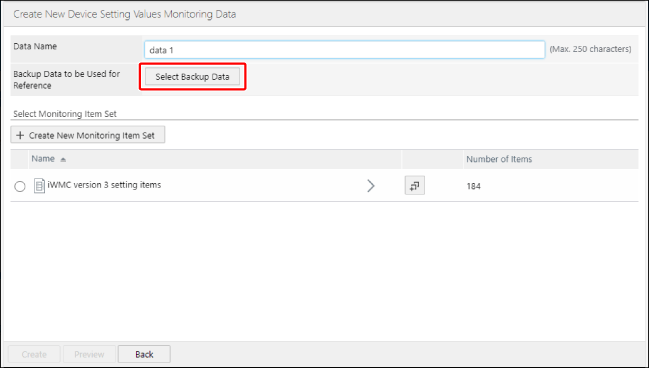
9.
In the list on the [Select Backup Data Device to Use for Monitoring Item Configuration] page, select the device setting value data backed up from the reference device.
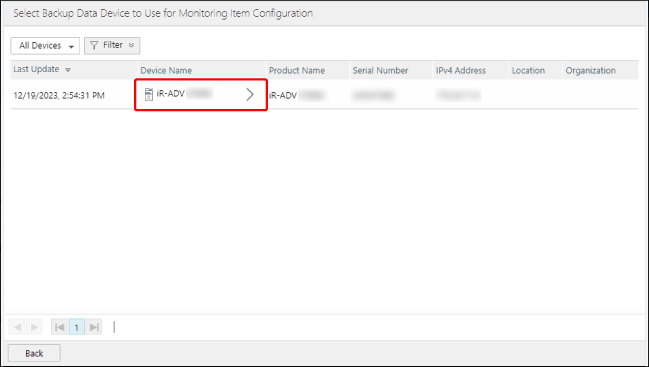
10.
On the [Select Backup Data Device to Use for Monitoring Item Configuration] page, select the backup data to use for monitoring, and click [Select].
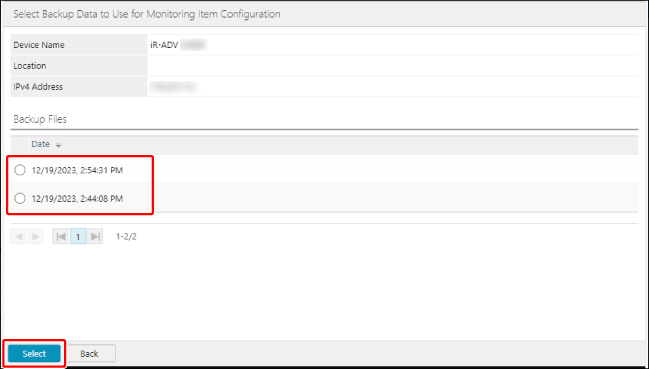
11.
In [Password], enter the password set in the [Back Up Device Setting Values] task.
12.
Create a monitoring item set.
The items included in the monitoring item set created here are used to create the monitoring data by extracting them from the backup data.
When monitoring the same items as V3.x of this software
Select [iWMC version 3 setting items] from the list in [Select Monitoring Item Set].
When a monitoring item set has already been created
Select the monitoring item set from the list in [Select Monitoring Item Set].
When creating a new monitoring item set
Click [Create New Monitoring Item Set].
Enter a name for the monitoring item set in [Name].
Select the check boxes of the items to monitor.
Click [Add].
When creating a monitoring item set based on an existing monitoring item set
Click  for the monitoring item set to reuse.
for the monitoring item set to reuse.
 for the monitoring item set to reuse.
for the monitoring item set to reuse.Click the copied monitoring item set.
Enter a name for the monitoring item set in [Name].
Edit the items to monitor.
Click [Update].
13.
Click [Create].
Uploading Device Setting Values Created in Device Settings Configurator
Creating the Device Setting Value Data for Monitoring
Create the device setting value data to use as the standard for monitoring the device setting values of printers.
The following data can be used as the standard for monitoring the device setting values of this software.
New data created using Device Settings Configurator version 2.0.7 or later (when the FIPS mode is enabled, version 2.0.8 or later)
IMPORTANT |
The device setting value monitoring function of this software does not support data older than version 2.0.7 of Device Settings Configurator. When the FIPS mode is enabled, data from a version of Device Settings Configurator older than version 2.0.8 is not supported. Do not include the following settings in the device setting value data to use as the standard for monitoring. Device setting value data including these items cannot be uploaded to this software. [Settings/Registration] > [Management Settings] > [User Management] > [Authentication Management] > [Authentication User Management] > [Administrator Password] [Settings/Registration] > [Management Settings] > [User Management] > [Authentication Management] > [Authentication User Management] > [User Setting Information File] [Settings/Registration] > [Management Settings] > [User Management] > [System Manager Information Settings] > [System Manager Information Settings] [Settings/Registration] > [Management Settings] > [User Management] > [System Manager Information Settings] > [System Manager ID] [Settings/Registration] > [Management Settings] > [User Management] > [System Manager Information Settings] > [System Manager PIN] Several precautions apply when handling device setting values. Check the following in advance. |
NOTE |
For details on using Device Settings Configurator, see the following. User's Guide for Device Settings Configurator |
Uploading Device Setting Values
1.
Select the [Data Management] menu > [Device Setting Values].
2.
Select [Monitoring data] from the drop-down list on the top of the [Device Setting Values Data] page.

3.
Click [Upload], and enter the required information.
In [File], select the file to upload.
In [Data Name], enter a name indicating the setting values to upload.
In [Password], enter the password set when creating the file in Device Settings Configurator.
4.
Click [Upload].
Information on the uploaded data is added to the list when the upload is complete.
Click [Data Name] to check the data on the [Details for Device Setting Values] page.
NOTE |
By default, the path format is not used for displaying the [Data Path] field displayed on the [Details for Device Setting Values] page. To display it in the path format, it is necessary to register model data to this software. For details, see the following. The display format of setting values may differ from the screen of the printer or Device Settings Configurator, depending on the item. |