Configuring Windows Authentication
This section describes the procedure for using Windows authentication when connecting to SQL Server from this software.
This setting is not required when using SQL Server authentication.
Creating an Active Directory User
Create an Active Directory user for connecting to SQL Server. Also configure the Manager of this software to operate as that user.
Creating an Active Directory User
1.
Log on to the computer as an Active Directory user with administrator privileges.
2.
Start [Active Directory Users and Computers] on the server computer.
3.
Right-click [Users] in the tree view, and select [New] > [User].
4.
Create a user for connecting to the database.
NOTE |
Configure a complex password that contains a large number of characters using random number generation, etc. The password is required when configuring the login information of the Manager of this software. It is not used for anything else. |
Configuring the Active Directory User
Configure the Active Directory user that you created to operate as a service.
1.
Log on to the computer as an Active Directory user with administrator privileges.
2.
Start [Local Security Policy].
Right-click the Start menu, then select [Run].
Enter 'secpol.msc' in [Open], then click [OK].
3.
Select [Local Policies] > [User Rights Assignment], then double-click [Log on as a service].
4.
Add the Active Directory user that you created.
Adding the Active Directory User to the Administrators Group of the Computer
Add the Active Directory user to the Administrators group of the computer where the Manager of this software will be installed.
1.
Log on to the computer as a local user with administrator privileges.
Log on as a local user of the computer, rather than the Active Directory user.
2.
From the Start menu, open [Windows Administrative Tools] > [Computer Management].
3.
From [Local Users and Groups] > [Groups], double-click [Administrators].
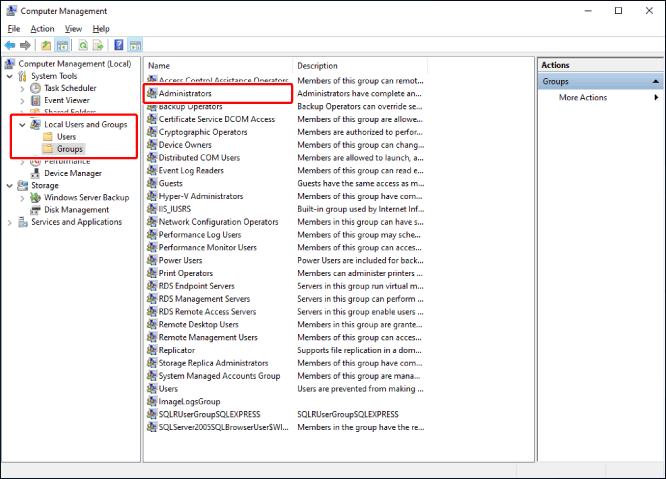
4.
Click [Add], then add the Active Directory user created in "Creating an Active Directory User".