Paper/Feeding Problems
Paper creases.
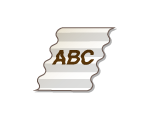
 Is paper loaded correctly?
Is paper loaded correctly?
If paper is not loaded below the load limit line or the load limit guide or is loaded obliquely, it may crease.
 Are you using appropriate paper?
Are you using appropriate paper?
Check usable paper, and replace with appropriate paper. Also, specify the paper size and type settings properly.
 Are you using paper that has absorbed moisture?
Are you using paper that has absorbed moisture?
Replace with appropriate paper.
When the current setting of the paper type is <Plain 1>, change it to <Plain 2>.
 Do wrinkles appear in B5 or smaller paper?
Do wrinkles appear in B5 or smaller paper?
This problem may be able to be solved by selecting the [Correct Paper Wrinkle] check box.

When selected, printing may be faint.
 If the problem persists
If the problem persists
This problem may be able to be solved by setting <Mode 2> to <On> in <Curl Prevention Mode>.

If you select <On>, the print quality may be reduced.
Paper curls.

 Are you using appropriate paper?
Are you using appropriate paper?
Check usable paper, and replace with appropriate paper. Also, specify the paper size and type settings properly.
 Are you using paper that has absorbed moisture?
Are you using paper that has absorbed moisture?
Replace with appropriate paper.
When the current setting of the paper type is <Plain 1>, change it to <Plain 2>.
 If the problem persists
If the problem persists
This problem may be able to be solved by setting <Curl Prevention Mode> to <Mode 1>. If the problem persists, set it to <Mode 2>.

If you select <On>, the print quality may be reduced.
Paper jams occur.
 Do paper jams occur around the ITB unit?
Do paper jams occur around the ITB unit?
This problem may be able to be solved by setting <Adjust Paper Separation in Transfer Area> to <Mode 1>. If the problem persists, set it to <Mode 2>.
 Do paper jams occur around the fixing assembly?
Do paper jams occur around the fixing assembly?
This problem may be able to be solved by setting [Adjust Paper Separation in Fixing Area] to [Mode 1]. If the problem persists, set it to [Mode 2].
 Do paper jams occur around the fixing assembly when performing two-sided printing?
Do paper jams occur around the fixing assembly when performing two-sided printing?
This problem may be able to be solved by setting <Improve Fixing Area Conveyance (2-Sided)> to <On>.
Paper is not fed/multiple sheets of paper are fed together.
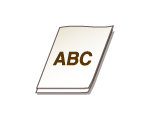
 Is paper loaded correctly?
Is paper loaded correctly?
Fan the paper stack thoroughly so that paper is not stuck together.
Check whether paper is loaded correctly.
Check whether the number of sheets of paper loaded is appropriate and whether the appropriate paper is used.
Check whether mixed sizes and types of paper are loaded together.
 Does this happen when feeding paper from the MP Tray?
Does this happen when feeding paper from the MP Tray?
This problem may be able to be solved by selecting the [Adjust Paper Conveyance in Multi-Purpose Tray] check box.

Setting this item to [On] may decrease the print speed.
 Is the inside of the paper drawer dirty?
Is the inside of the paper drawer dirty?
If the feed roller and the surrounding area are dirty, clean the area with a cloth which is wrung after being dampened in water. Then wipe it clean with a soft, dry cloth.
Printed paper sticks together.
This problem may be able to be solved by setting <Envelope Sealing Prevention Mode> to <On>.

When this is set to <On>, the print quality may be reduced.