Document number: 82JS-008
Update date: 2022-03-01
Update date: 2022-03-01
"Paper Settings and Loaded Size Mismatch" Is Displayed
Change the settings of the machine to match the loaded paper size.
NOTE
Printing from a computer
Check that the paper setting in the machine is correct, and also check that the paper size in the printer driver matches the size of the loaded paper.
If loading paper in the paper drawer
1
Load the paper.
Hold the unlock lever and move the paper guides so that the projection is aligned with the index of the paper size to be loaded.
MF746Cdw / MF745Cdw / MF743Cdw / MF741Cdw / MF656Cdw / MF654Cdw / MF653Cdw / MF652Cw / MF644Cdw / MF642Cdw / MF641Cw
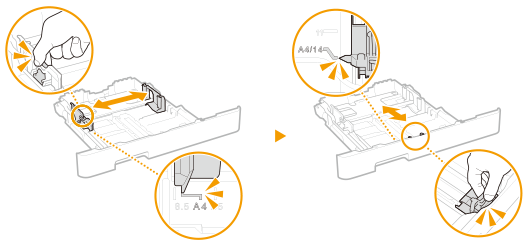
MF543dw
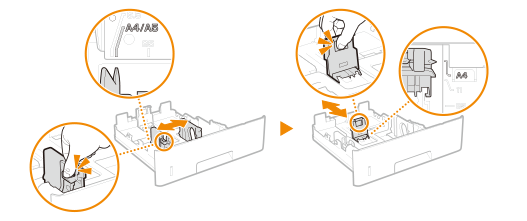
MF455dw / MF453dw / MF452dw / MF451dw / MF449dw / MF448dw / MF445dw
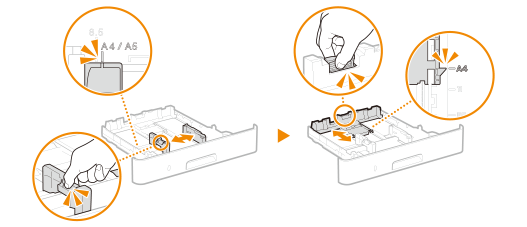
To load a paper size longer than A4, extend the paper cassette while holding the unlock lever.
MF746Cdw / MF745Cdw / MF743Cdw / MF741Cdw / MF656Cdw / MF654Cdw / MF653Cdw / MF652Cw / MF644Cdw / MF642Cdw / MF641Cw
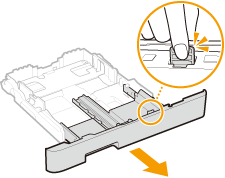
MF543dw
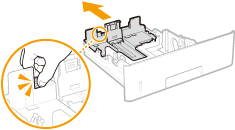
When the extended paper drawer is inserted, its front side is not flush with the machine. Place the legal dust cover over the open part of the paper drawer.
MF746Cdw / MF745Cdw / MF743Cdw / MF741Cdw
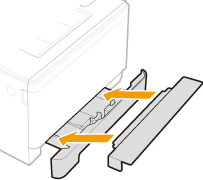
MF656Cdw / MF654Cdw / MF653Cdw / MF652Cw / MF644Cdw / MF642Cdw / MF641Cw
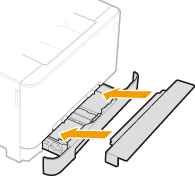
2
Select <Paper Settings> in the Home screen.
3
Select the paper drawer.
4
Select the paper size.
If you loaded A5-size paper, select <A5R>.
If the paper size of the loaded paper is not displayed, select <Other Sizes>.
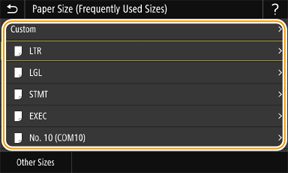
1
Select <Custom>.
2
Select <X> or <Y>, and enter the length of each side.
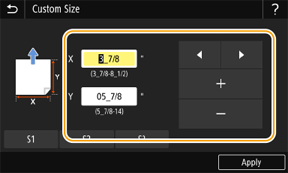
3
Select <Apply>.
5
Select the paper type.
If loading paper in the multi-purpose tray
1
Load the paper.
Align the paper guide snugly with the width of the paper.
MF746Cdw / MF745Cdw / MF743Cdw / MF741Cdw
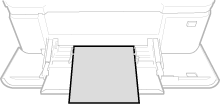
MF656Cdw / MF654Cdw / MF653Cdw / MF652Cw / MF644Cdw / MF642Cdw / MF641Cw
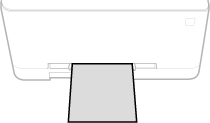
MF543dw
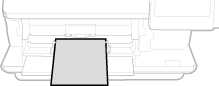
MF455dw / MF453dw / MF452dw / MF451dw / MF449dw / MF448dw / MF445dw
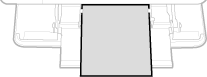
2
Select the paper size.
If you loaded A5-size paper, select <A5R>.
If the paper size of the loaded paper is not displayed, select <Other Sizes>.
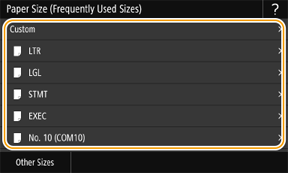
1
Select <Custom>.
2
Select <X> or <Y>, and enter the length of each side.
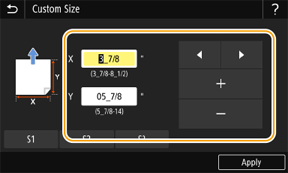
3
Select <Apply>.
Frequently used paper sizes are preset. To enable the paper size to be set when loading paper, follow the steps below.
1
Select <Paper Settings> in the Home screen.
2
Select the multi-purpose tray.
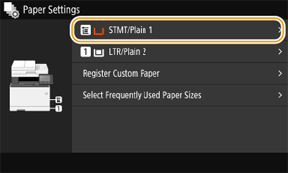
3
Select <Specify When Loading Paper>.
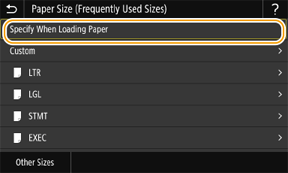
3
Select the paper type.
