9870-003
[Windows] Cannot install a driver
Check the error, and perform one of the following.
NOTE
Screens and operations may differ, depending on the environment of your computer and the following conditions.
The device you are using and its settings, firmware version, and option configuration
The driver you are using and its version
A printer or driver is in use
If the driver installation pauses because a printer or driver is in use, restart the computer and try installing the driver again.
If the problem is not resolved, follow the procedure below to delete the print job.
1
Click [ Start] - [
Start] - [ Settings] in Windows.
Settings] in Windows.
 Start] - [
Start] - [ Settings] in Windows.
Settings] in Windows.2
Click [Devices].
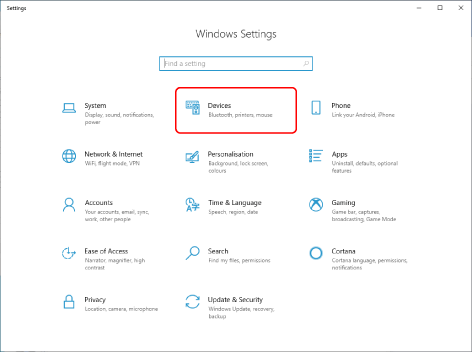
3
Click [Devices and Printers] in [Related settings].
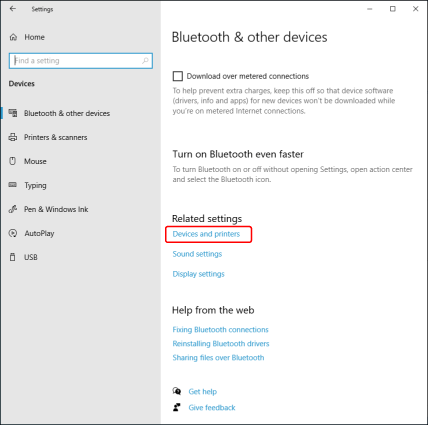
4
On the [Devices and Printers] screen, click the printer to delete the print job from.
5
Click [See what's printing].
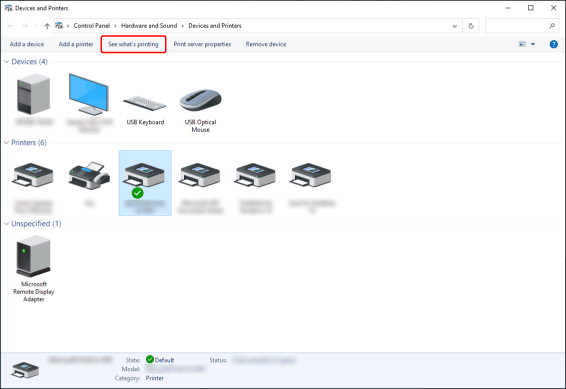
6
Click the print job to delete.
7
Click [Document] - [Cancel] on the toolbar.
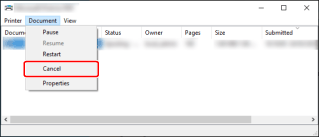
8
When the confirmation message is displayed, click the [Yes] button.
The print job is deleted.
The device to use is not displayed in the installer
If the device to add is not displayed in [Printer List] in the installer, check one of the following links, depending on how the device and computer are connected.
If the problem is not resolved, try the custom setup method. Select [Custom] in [Printer Setup] in the installer. The custom setup method enables you to manually specify the port and IP address for installing the driver.
NOTE
This FAQ explains the example of Windows 10.