Document number: 59WL-03Y
Update date: 2021-08-01
Update date: 2021-08-01
About Paper Jams
If a paper jams, <Paper jammed.> is displayed on the screen. Select <Next> to display simple solutions.
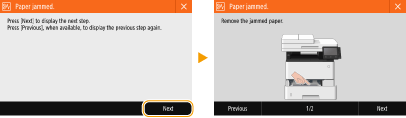
If it is difficult to understand the procedures on the display, see the following sections to clear jams.
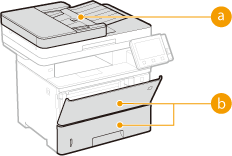
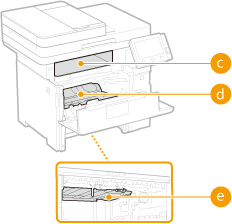
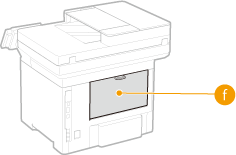
 Feeder Paper Jams in the Feeder
Feeder Paper Jams in the Feeder Multi-purpose tray/Paper drawer Paper Jams in a Paper Source
Multi-purpose tray/Paper drawer Paper Jams in a Paper Source Output tray Paper Jams in the Main Unit
Output tray Paper Jams in the Main Unit Interior Paper Jams in the Main Unit
Interior Paper Jams in the Main Unit Duplex transport guide Paper Jams in the Main Unit
Duplex transport guide Paper Jams in the Main Unit Back side Paper Jams in the Main Unit
Back side Paper Jams in the Main UnitIMPORTANT
When removing the jammed paper, do not turn OFF the machine
Turning OFF the machine deletes the data that is being printed. Be especially careful when receiving fax documents.
If paper tears
Remove all the paper fragments to prevent them from becoming jammed.
If paper jams repeatedly
Tap the paper stack on a flat surface to even the edges of the paper before loading it into the machine.
Check that the paper is appropriate for the machine. Available Paper
Check that no jammed paper fragments remain in the machine.
Do not forcibly remove the jammed paper from the machine
Forcibly removing the paper may damage parts. If you are not able to remove the paper, contact your dealer or service representative.