Document number: 9856-00A
Updated date: 2023-05-01
Updated date: 2023-05-01
Printing from a Computer Causes an Error (Network Environment)
If you change the IP address of the machine or add a printer, an error might occur and printing may not be possible.
This problem occurs when there is a problem with the print port setting. Log in to the computer as an administrator and configure the settings.
1
In Windows, select [ Start]
Start]  [
[ Settings].
Settings].
 Start]
Start]  [
[ Settings].
Settings].2
Click [Devices].
3
Click [Printers & scanners].
4
Click the driver icon for the machine, and click [Manage].
5
Click [Printer properties].
6
Click the [Ports] tab.
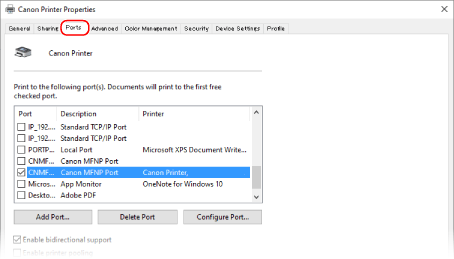
7
Configure the port settings.
Add a new port if you have changed the IP address of the machine, or if you did not select the correct port when you installed the driver from the Windows printer folder.
1
Click [Add Port].
2
Select [Standard TCP/IP Port] in [Available port types], and click [New Port].
3
Click [Next].
4
Enter the IP address or DNS name of the machine, and click [Next].
[Port Name] is entered automatically. Change it if necessary.
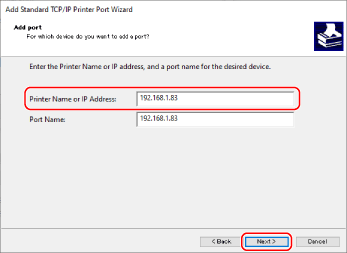
NOTE
If the following screen is displayed, follow the instructions on the screen.
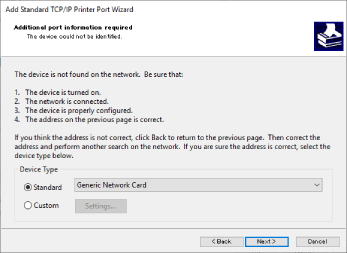
*To set [Device Type], select [Canon Network Printing Device with P9100] for [Standard].
5
Click [Finish].
6
Click [Close].
If you change the print protocol (LPD or RAW) settings or the port number on the machine, also change the settings on the computer to the same settings. This operation is not required for the WSD port.
1
Click [Configure Port].
2
Select [Raw] or [LPR] in [Protocol].
If you selected [Raw], change the [Port Number].
If you selected [LPR], enter "lp" in [Queue Name].
3
Click [OK].
8
Click [Close].
