Registering the Advanced Space of an imageRUNNER ADVANCE Device
An Advanced Space of an imageRUNNER ADVANCE device is a storage location for sharing information. An Advanced Space can also be browsed by network computers. You can enlarge the availability of document management and e-documents by linking an Advanced Space with Desktop.
An Advanced Space can be registered as a Personal Library or Network Library.
|
NOTE
|
|
If you externally publish an Advanced Space as a WebDAV server, you cannot register an Advanced Space in a Personal Library or Network Library in Desktop. In order to register an Advanced Space as a Personal Library or Network Library in Desktop, be sure to externally publish it as an SMB server.
|
Configuring a Folder in an Advanced Space as a Network Drive
To register a folder in an Advanced Space as a Personal Library, it must be set as a network drive.
Use [Map Network Drive] to set a folder in an Advanced Space as a network drive.
For details on the procedure, see the following.
|
NOTE
|
|
This operation is not required if it is already set as a network drive. Register it as a library.
|
Configuring a Folder in an Advanced Space as a Personal Library
This section describes how to register a folder in an Advanced Space as a library. The following example is a description of how to register a folder as a Personal Library.
|
NOTE
|
|
For details on how to register a folder as a Network Library, see the following.
|
1.
Click  (Library Management) on the ribbon.
(Library Management) on the ribbon.
 (Library Management) on the ribbon.
(Library Management) on the ribbon.Or, follow one of the steps described below.
Right-click the Navigation Window and select [Library Management]
Select the [File] menu > [Library Management]
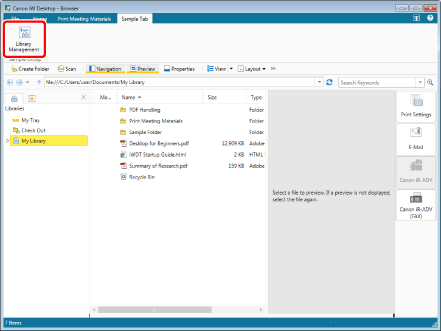
The [Library Management] dialog box is displayed.
|
NOTE
|
|
If commands are not displayed on the ribbon of Desktop Browser, see the following to display them.
This operation can also be performed with the tool buttons on the toolbar. If tool buttons are not displayed on the toolbar of Desktop Browser, see the following to display them.
|
2.
Click [Register Library].
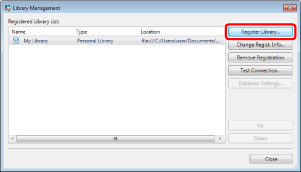
The [Select Library to Register] dialog box is displayed.
3.
Select [Personal Library] and click [OK].
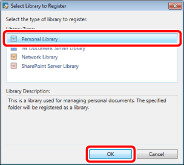
The [Register Library] dialog box is displayed.
4.
Click [Browse].
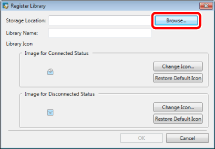
The [Browse For Folder] dialog box is displayed.
5.
Select a folder to use as a Personal Library and click [OK].
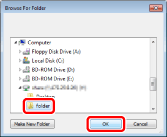
The path to the selected folder is displayed in [Storage Location].
The name of the selected folder is displayed in [Library Name].
|
NOTE
|
|
You can also specify the folder that has been used for a Personal Library registered in a previous version of Desktop.
|
6.
If necessary, change the library settings and click [OK].
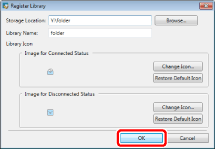
For information on how to change the name of the displayed library, see the following.
When setting the library icon, see the following.
A confirmation screen for an annotated PDF document is displayed.
|
NOTE
|
|
To change the displayed library name, enter the registration name of a Personal Library using up to 255 characters in [Library Name].
The total number of documents and folders which can be stored and displayed on each folder hierarchy in an Advanced Space is 1,000. Files or folders exceeding this value are not displayed. However, when you display the content of a folder in an Advanced Space that you have registered as a Personal Library by using Desktop, the maximum number of items to be displayed may be smaller than 1,000 because there have been other files or folders in the space (hereafter referred to as "files/folders for Desktop"), which are used by Desktop for document management related operations and are hidden on the Desktop display.
The following types of files/folders for Desktop are generated or saved in folder in an Advanced Space. You can display or confirm these files from Windows Explorer.
Library management file (file extension: *.iwu)
This file contains the library management information. It is generated and saved in the directory immediately under the library.
Folder management file (file extension: *.iwn)
This file contains the folder management information. It is generated and saved for each folder.
Document management file (file extension: *.iwx)
This file contains the document property information. When the document saved into a library is in any one of the following situation, it is generated and saved.
Document properties have been modified (except for renaming)
The color of the folder is specified
$Recycler.DT:
This folder is a Recycle Bin for the library. It is generated in the directory immediately under the library.
When you are unable to connect to a folder in Advanced Space registered as a library, check the network connection to the Advanced Space from the computer and password management of the Advanced Space. If you cannot connect from the computer, you cannot connect to an Advanced Space registered as a library from Desktop Browser.
|
7.
Click [Yes] or [No] on the confirmation screen for an annotated PDF document.
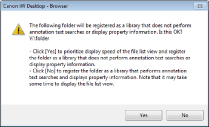
8.
If a confirmation message appears, click [OK].
The [Library Management] dialog box is displayed again.
|
NOTE
|
|
For a library in an Advanced Space, it may take a while to process the annotation information of the PDF document. If you click [Yes], the settings are changed so that searching or displaying of [Inserted Annotations] will not be performed on the confirmation screen that is displayed when you register a library, and you can avoid this problem.
|
9.
Test the connection to the registered library.
For more information on testing the connection to the library, see the following.
10.
Click [Close].