Entering Destination Addresses
When sending faxes with the [Fax Sending Settings] dialog box of Desktop, you can enter the destination address.
|
NOTE
|
|
For other ways to set destinations, see the following.
To send faxes with the IP fax function, your device must support the IP fax function.
|
1.
In the [Fax Sending Settings] dialog box, click [New].
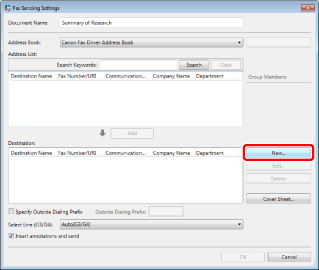
The [Add New Destination Addresses] dialog box is displayed.
2.
Enter the information on the destination address.
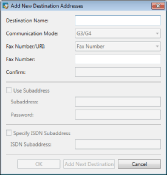
The information you enter in the [Add New Destination Addresses] dialog box is as follows:
|
[Destination Name]
|
Enter the destination name. You may not use double-byte spaces at the end of the destination name.
|
|
[Communication Mode]
|
Select the fax communication mode from the pull-down list.
|
|
[Fax Number/URI]
|
Select the fax sending method from the pull-down list.
|
|
[Fax Number]/[URI]
|
The display switches according to the content selected in [Fax Number/URI]. Enter the fax number or URI of the destination.
|
|
[Confirm]
|
Enter the fax number or URI of the destination again for confirmation.
|
|
[Use Subaddress]
|
Check the box to use the subaddress.
|
|
[Subaddress]
|
Enter the destination subaddress.
|
|
[Password]
|
Enter the password specified for the subaddress above.
|
|
[Specify ISDN Subaddress]
|
Select this to use an ISDN subaddress.
|
|
[ISDN Subaddress]
|
Enter the ISDN subaddress.
|
|
[Add Next Destination]
|
Click to configure another destination address. The destination address you entered is reflected in [Destination], and a new [Add New Destination Addresses] dialog box is displayed.
|
|
NOTE
|
|
The number of characters that can be used in [Fax Number]/[URI] differs according to the combination of settings in [Communication Mode] and [Specify ISDN Subaddress].
When [G3/G4] is set for [Communication Mode] and the [Specify ISDN Subaddress] check box is deselected: Maximum of 45 bytes for the fax number (38 bytes excluding "-", "(", and ")").
When [G3/G4] is set for [Communication Mode] and the [Specify ISDN Subaddress] check box is selected: Maximum of 44 bytes for the fax number (37 bytes excluding "-", "(", and ")").
When something other than [G3/G4] is set for [Communication Mode]: Maximum of 120 bytes for the fax number/URI
A maximum of 20 single-byte characters, single-byte spaces, "#", and "*" can be used in [Subaddress] and [Password].
A maximum of 19 single-byte characters, "#", and "*" can be used in [ISDN Subaddress].
|
3.
Click [OK] when you complete the destination information.
The [Fax Sending Settings] dialog box is displayed again.
The destination address you entered is shown in the [Destination] list.
|
NOTE
|
|
When you select an address added to [Destination] and click [Edit], the [Edit New Destination Addresses] dialog box opens. You can edit the address in the dialog box.
When you select an address in [Destination] and click [Delete], the selected address is deleted.
You can click item names in the [Address List] and [Destination] lists to sort the items in ascending or descending order.
|
4.
Set any other destination addresses if necessary.