Acquiring the Destination Address from the Document Properties
By using the [Fax Sending Settings] dialog box in Desktop, you can automatically retrieve destinations from document properties that will be sent.
In order to automatically retrieve the destination from the document to be sent, the following two settings must be configured in advance:
Set [Retrieve fax number when sending fax from properties of document] in [System Settings]
Edit the document properties to enter the fax number.
|
NOTE
|
|
For information on how to set [Retrieve fax number when sending fax from properties of document], see the following.
For information on how to edit document properties, see the following.
For other ways to set destinations, see the following.
|
1.
In the [Fax Sending Settings] dialog box, confirm the destination in [Destination] that is retrieved from the document.
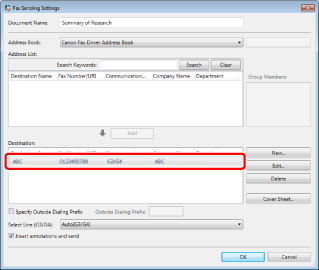
|
IMPORTANT
|
|
In order to prevent sending mistakes, check that the destination address is correct when the destination address is acquired from the document properties.
|
|
NOTE
|
|
When multiple documents with different fax numbers set are selected for sending via fax, the fax number for each selected document is displayed in [Destination].
|
2.
Set any other destination addresses if necessary.
|
NOTE
|
|
When you select an address added to [Destination] and click [Edit], the [Edit New Destination Addresses] dialog box opens. You can edit the address in the dialog box.
When you select an address added to [Destination] and click [Delete], the selected address is deleted.
You can click item names in the [Address List] and [Destination] lists to sort the items in ascending or descending order.
If the fax driver to use supports something other than G3/G4, the fax number is displayed in [Destination Name], and [Fax Type] and [Communication Mode] become blank. After selecting the address in [Destination], click [Edit] to correct it.
|