Using the imageRUNNER ADVANCE Address Book
When you fax documents using the [Fax Sending Settings] dialog box of Desktop, you can use the address book of imageRUNNER ADVANCE.
|
NOTE
|
|
To send a fax by using the imageRUNNER ADVANCE address book, the following actions must first be taken on the device in which the address book is to be used.
Install Desktop Communicator
Set the authentication information for Desktop Communicator
Start Desktop Communicator
To retrieve addresses for the IP fax function from the address book of an imageRUNNER ADVANCE device, version 3.1.0 or later of Desktop Communicator must be installed in the imageRUNNER ADVANCE device. With version 3.0.0 or earlier, only the destination names are retrieved.
For information on operating Desktop Communicator, see the following.
Installing Desktop Communicator (Administrator Guide)
To send faxes with the IP fax function, your device must support the IP fax function.
For other ways to set destinations, see the following.
To retrieve an address, it may be necessary to enter the IP address of the device, depending on the configuration on the device side. You can check the IP address of the device from Desktop Monitor Setup.
|
1.
In the [Fax Sending Settings] dialog box, select [Device Address Book] from the [Address Book] pull-down list.
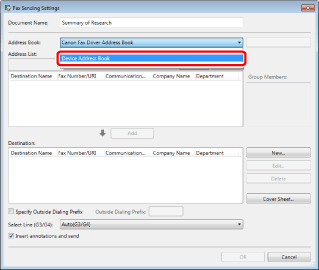
2.
Click [Acquire Address Book].
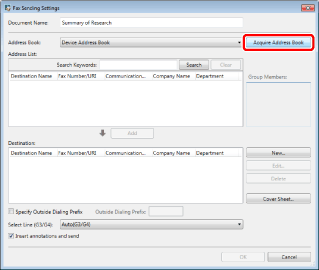
The [Acquire Address Book] dialog box is displayed.
3.
Select [Acquiring address book from device], and enter [Access Number] if necessary.
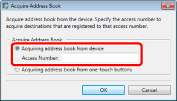
If using one-touch button addresses, select [Acquiring address book from one-touch buttons].
|
NOTE
|
|
In [Access Number], enter the access number set in the address book on the device.
If access number management is not performed on the device, select [Acquiring address book from device], and click [OK] without entering an access number.
|
4.
Click [OK].
The [Enter Password] dialog box is displayed.
5.
Enter the password and click [OK].
|
NOTE
|
|
The default password is set as follows:
DtComm7654321
If you do not know your password, contact the device's administrator.
If you fail to enter the correct password three times, the [Enter Password] dialog box closes and the [Fax Sending Settings] dialog box appears again without getting the address book data.
It is recommended that passwords be eight or more alphanumeric characters in length. Up to 16 characters can be used for a password.
|
6.
Select a destination address in [Address List] and click [Add].
Or, double-click the address in the [Address List].
The selected destination address is shown in [Destination].
|
NOTE
|
|
If you selected multiple addresses in [Address List], click [Add].
When you enter a keyword in [Search Keywords], the search results are displayed in the [Address List]. Clicking the [Clear] button will clear the search result and show the destination list in the address book of the fax driver again.
When you select an address added to [Destination] and click [Edit], the [Edit New Destination Addresses] dialog box opens. You can edit the address in the dialog box.
When you select an address added to [Destination] and click [Delete], the selected address is deleted.
You can click item names in the [Address List] and [Destination] lists to sort the items in ascending or descending order.
|
7.
Set any other destination addresses if necessary.