Specifying Stapling
You can specify stapling or Eco (Staple-Free) for the entire document.
|
NOTE
|
|
This function can only be used when you select a Canon printer and the [Use print settings of Editor] check box on the [Print Settings] tab on the Details Window, the ribbon command, or the tool button.
When the print location of the header/footer overlaps with the staple or Eco (Staple-Free) position, adjust the print position by setting the gutter with the printer properties.
For information on how to configure the stapling settings by chapter, see the following.
For information on stapling sets of the same page together, see the following.
|
Stapling the Entire Document
You can specify stapling for the entire document.
1.
Select [Staple Entire Document] in [Detailed Settings for Printing] on the [Print Settings] tab on the Details Window.
Or, click  (Staple) on the ribbon and select [Staple Entire Document].
(Staple) on the ribbon and select [Staple Entire Document].
 (Staple) on the ribbon and select [Staple Entire Document].
(Staple) on the ribbon and select [Staple Entire Document].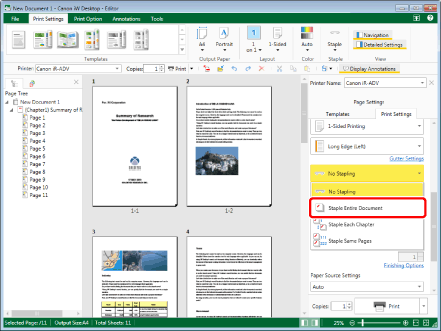
The Work Window is updated with the stapling position set to the initial setting.
|
NOTE
|
|
If the Details Window is not displayed, see the following.
This operation can also be performed with the tool buttons on the toolbar. If tool buttons are not displayed on the toolbar of Desktop Editor, see the following to display them.
|
2.
Select the staple position in [Detailed Settings for Printing] on the [Print Settings] tab on the Details Window.
Or, click  (Staple Position) on the ribbon and select the staple position.
(Staple Position) on the ribbon and select the staple position.
 (Staple Position) on the ribbon and select the staple position.
(Staple Position) on the ribbon and select the staple position.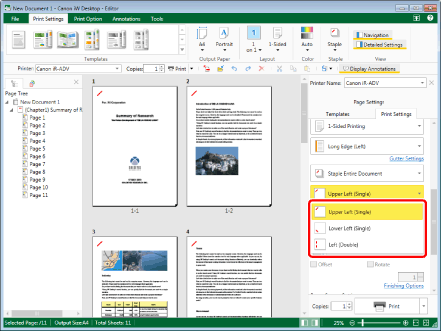
The Work Window is updated according to the selected staple position.
|
NOTE
|
|
The settings that can be selected for the staple position vary according to the type of printer selected in [Printer], the output paper size/orientation, and the binding location.
If [Auto (Size)] is selected as the output size, the staple settings are canceled.
If you set stapling, only [Z-fold] can be set in the fold settings.
If you do not want to use stapling, select [No Stapling] on the [Print Settings] tab on the Details Window, the ribbon command, or the tool button.
If commands are not displayed on the ribbon of Desktop Editor, see the following to display them.
This operation can also be performed with the tool buttons on the toolbar. If tool buttons are not displayed on the toolbar of Desktop Editor, see the following to display them.
|
Stapling the Entire Document with Eco (Staple-Free)
You can specify Eco (Staple-Free) for the entire document.
|
NOTE
|
|
If the [Display the confirmation message if the entire document may not be able to staple using Eco function] check box is selected, a confirmation message is displayed when printing with Eco (Staple-Free).
Select the [File] menu > [Option] > [System Settings] > [Editor] > [Options] > [Display the confirmation message if the entire document may not be able to staple using Eco function].
|
1.
Select [Staple Entire Document Using Eco Function] in [Detailed Settings for Printing] on the [Print Settings] tab on the Details Window.
Or, click  (Staple) on the ribbon and select [Staple Entire Document Using Eco Function].
(Staple) on the ribbon and select [Staple Entire Document Using Eco Function].
 (Staple) on the ribbon and select [Staple Entire Document Using Eco Function].
(Staple) on the ribbon and select [Staple Entire Document Using Eco Function].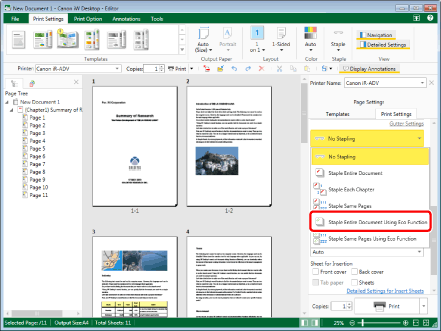
The Work Window is updated with the Eco (Staple-Free) position set to the initial setting.
|
NOTE
|
|
If the Details Window is not displayed, see the following.
This operation can also be performed with the tool buttons on the toolbar. If tool buttons are not displayed on the toolbar of Desktop Editor, see the following to display them.
|
2.
Select the Eco (Staple-Free) position in [Detailed Settings for Printing] on the [Print Settings] tab on the Details Window.
Or, click  (Staple Position) on the ribbon, and select the Eco (Staple-Free) position.
(Staple Position) on the ribbon, and select the Eco (Staple-Free) position.
 (Staple Position) on the ribbon, and select the Eco (Staple-Free) position.
(Staple Position) on the ribbon, and select the Eco (Staple-Free) position.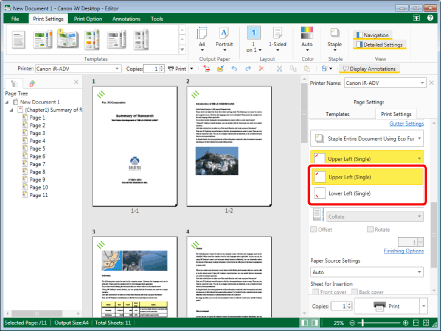
The Work Window is updated according to the selected Eco (Staple-Free) position.
|
NOTE
|
|
The settings that can be selected for the Eco (Staple-Free) position vary according to the type of printer selected in [Printer], the output paper size/orientation, and the binding location.
If [Auto (Size)] is selected as the output size, the Eco (Staple-Free) settings are canceled.
If you set Eco (Staple-Free), only [Z-fold] can be set in the fold settings.
If you do not want to use Eco (Staple-Free), select [No Stapling] on the [Print Settings] tab on the Details Window, the ribbon command, or the tool button.
If commands are not displayed on the ribbon of Desktop Editor, see the following to display them.
This operation can also be performed with the tool buttons on the toolbar. If tool buttons are not displayed on the toolbar of Desktop Editor, see the following to display them.
|