Stapling Sets of the Same Page Together
You can staple sets of the same page together with staples or Eco (Staple-Free).
|
NOTE
|
|
This function can only be used when you select a Canon printer and the [Use print settings of Editor] check box on the [Print Settings] tab on the Details Window, the ribbon command, or the tool button.
When the print location of the header/footer overlaps with the staple or Eco (Staple-Free) position, adjust the print position by setting the gutter with the printer properties.
For information on how to staple the entire document, see the following.
For information on how to configure the stapling settings by chapter, see the following.
|
Stapling Sets of the Same Page Together
You can staple sets of the same page together.
1.
Select [Staple Same Pages] in [Detailed Settings for Printing] on the [Print Settings] tab on the Details Window.
Or, click  (Staple) on the ribbon and select [Staple Same Pages].
(Staple) on the ribbon and select [Staple Same Pages].
 (Staple) on the ribbon and select [Staple Same Pages].
(Staple) on the ribbon and select [Staple Same Pages].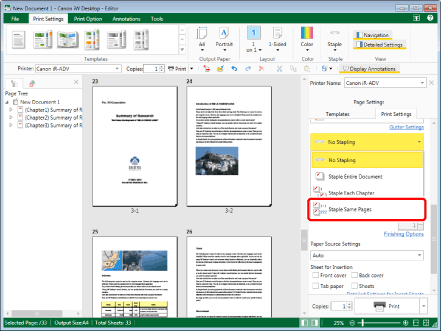
The Work Window is updated with the stapling position set to the initial setting.
|
NOTE
|
|
If the Details Window is not displayed, see the following.
This operation can also be performed with the tool buttons on the toolbar. If tool buttons are not displayed on the toolbar of Desktop Editor, see the following to display them.
|
2.
Select the staple position in [Detailed Settings for Printing] on the [Print Settings] tab on the Details Window.
Or, click  (Staple Position) on the ribbon and select the staple position.
(Staple Position) on the ribbon and select the staple position.
 (Staple Position) on the ribbon and select the staple position.
(Staple Position) on the ribbon and select the staple position.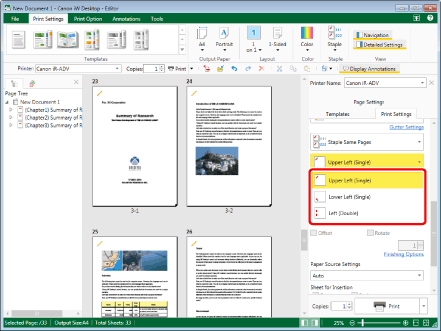
The Work Window is updated according to the selected staple position.
|
NOTE
|
|
The settings that can be selected for the staple position vary according to the type of printer selected in [Printer], the output paper size/orientation, and the binding location.
If [Auto (Size)] is selected as the output size, the staple settings are canceled.
If you set stapling, only [Z-fold] can be set in the fold settings.
If commands are not displayed on the ribbon of Desktop Editor, see the following to display them.
This operation can also be performed with the tool buttons on the toolbar. If tool buttons are not displayed on the toolbar of Desktop Editor, see the following to display them.
|
Stapling Sets of the Same Page Together Using Eco (Staple-Free)
You can staple sets of the same page together using Eco (Staple-Free).
|
NOTE
|
|
If the [Display the confirmation message if the entire document may not be able to staple using Eco function] check box is selected, a confirmation message is displayed when printing with Eco (Staple-Free).
Select the [File] menu > [Option] > [System Settings] > [Editor] > [Options] > [Display the confirmation message if the entire document may not be able to staple using Eco function].
|
1.
Select [Staple Same Pages Using Eco Function] in [Detailed Settings for Printing] on the [Print Settings] tab on the Details Window.
Or, click  (Staple) on the ribbon and select [Staple Same Pages Using Eco Function].
(Staple) on the ribbon and select [Staple Same Pages Using Eco Function].
 (Staple) on the ribbon and select [Staple Same Pages Using Eco Function].
(Staple) on the ribbon and select [Staple Same Pages Using Eco Function].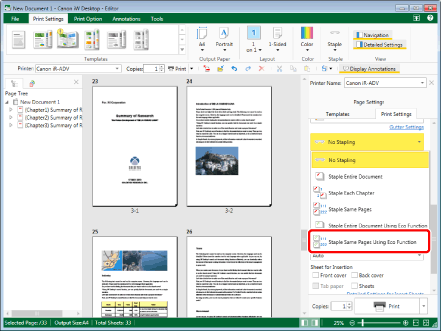
The Work Window is updated with the Eco (Staple-Free) position set to the initial setting.
|
NOTE
|
|
If the Details Window is not displayed, see the following.
This operation can also be performed with the tool buttons on the toolbar. If tool buttons are not displayed on the toolbar of Desktop Editor, see the following to display them.
|
2.
Select the Eco (Staple-Free) position in [Detailed Settings for Printing] on the [Print Settings] tab on the Details Window.
Or, click  (Staple Position) on the ribbon, and select the Eco (Staple-Free) position.
(Staple Position) on the ribbon, and select the Eco (Staple-Free) position.
 (Staple Position) on the ribbon, and select the Eco (Staple-Free) position.
(Staple Position) on the ribbon, and select the Eco (Staple-Free) position.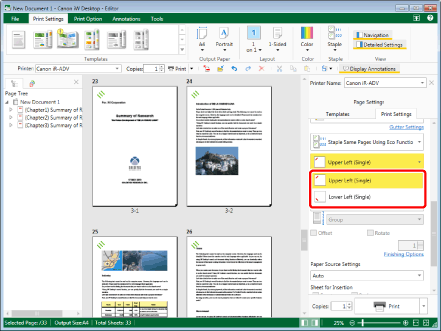
The Work Window is updated according to the selected Eco (Staple-Free) position.
|
NOTE
|
|
The settings that can be selected for the Eco (Staple-Free) position vary according to the type of printer selected in [Printer], the output paper size/orientation, and the binding location.
If [Auto (Size)] is selected as the output size, the Eco (Staple-Free) settings are canceled.
If you set Eco (Staple-Free), only [Z-fold] can be set in the fold settings.
If commands are not displayed on the ribbon of Desktop Editor, see the following to display them.
This operation can also be performed with the tool buttons on the toolbar. If tool buttons are not displayed on the toolbar of Desktop Editor, see the following to display them.
|