Checking Mail Merge Data
You can check whether Mail Merge fields and Mail Merge data are correctly set.
|
IMPORTANT
|
|
Make sure to check the Mail Merge fields and Mail Merge data before performing Mail Merge printing.
|
Checking Mail Merge Data
This section describes how to check Mail Merge data.
Using the Functions of Desktop Editor to Check the Data
1.
Click  (Check) on the ribbon.
(Check) on the ribbon.
 (Check) on the ribbon.
(Check) on the ribbon.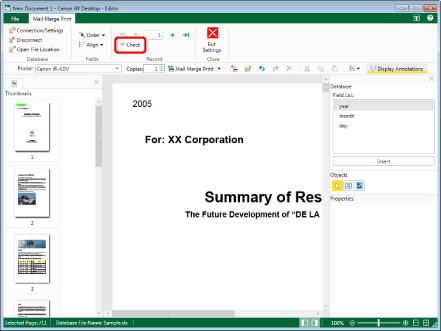
The [Check Mail Merge Data] dialog box is displayed.
2.
Click [Start].
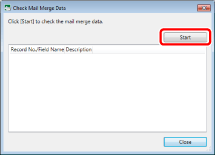
Checking of the Mail Merge data starts.
If there is a problem, one of the following messages will be displayed. Confirm the source of the problem and then fix it as necessary.
The database is not connected or there is no database set.
|
Remedy
|
Set the database in the correct location so that connection is possible.
Connect to the database.
|
The field extends beyond the boundaries of the page.
|
Remedy
|
Move the field so that it is entirely inside the page.
|
This field does not exist in the database specified as the connection destination.
|
Remedy
|
Change the database connection destination.
Change the field.
|
No database field is set in the image field.
|
Remedy
|
Configure the image fields correctly.
|
Cannot display all of the text in the field.
|
Remedy
|
Adjust the size of the text field so that all of the text is displayed.
|
The image file does not exist.
|
Remedy
|
Set [Folder Path] in the properties of the image field again.
Move the image file to the path specified in [Folder Path].
|
You do not have permission to access this image file.
|
Remedy
|
Set the folder and image file access permissions correctly.
|
The image file format is either incorrect or not supported.
|
Remedy
|
Change the image file to a format that can be inserted into the image field (*.bmp/*.tiff/*.tif/*.jpg/*.jpeg/*.png/*.gif) and correct the database.
|
The record value or the field settings are incorrect.
|
Remedy
|
Confirm the information in the database and field and set them correctly.
|
There is an empty record in the database field.
|
Remedy
|
Confirm the records that do not display data in the [Database Connection/Settings] dialog box and correct the database.
|
The path to the folder where the image file is saved is incorrect.
|
Remedy
|
Set [Folder Path] in the properties of the image field again.
Move the folder that contains the image file.
|
The path to the folder where the image file is saved is not specified.
|
Remedy
|
Set [Folder Path] in the properties of the image field.
|
|
NOTE
|
|
If the following message is displayed, Mail Merge printing cannot be performed. Make sure to perform the remedy.
The database is not connected or there is no database set.
For more information on the database settings, see the following.
For information on the Mail Merge field settings, see the following.
|
3.
Click [Close] when checking of the Mail Merge data is complete.
The [Check Mail Merge Data] dialog box closes.
Performing Manual Checks
Since the display of Excel and the Desktop Editor differs in some cases, currency symbols may not be displayed, and the values of some records may not be displayed or displayed incorrectly.
The total record number displayed in Desktop Editor and the database record number are different.
If records are hidden in the database, the hidden records are also recognized as records by Desktop Editor.

Remedy
Check that all data is displayed in the database.
Currency symbols are not displayed.
When the type (display format) of a record is set to the currency type in the database, the currency symbol is not displayed in Desktop Editor.
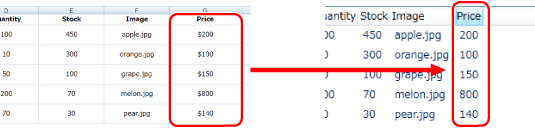
Remedy
Change the database and display the data again.
If you change the type (display format) of records for which the currency symbol is not displayed to the text type and enter the value manually, the currency symbol can also be displayed in Desktop Editor.
Use the functions of Desktop Editor.
Currency symbols manually entered in text fields are displayed in Desktop Editor.
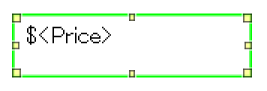
Some record values are not displayed or are displayed incorrectly.
If records of multiple types (display formats) are in the same field, or if the content of the record does not match its type, some record values may not be displayed or may be displayed incorrectly.
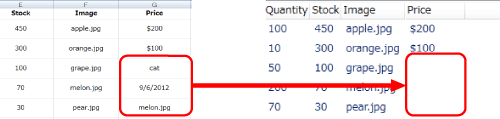
Remedy
If you change the type (display format) of fields with a problem to the text type and enter the value manually, they are displayed correctly.
Checking the Database of a Mail Merge Field
The data displayed in the [Database Connection/Settings] dialog box is used for the record values. Check whether the data is correct.
This section describes how to display the [Database Connection/Settings] dialog box.
1.
Click  (Connection/Settings) on the ribbon.
(Connection/Settings) on the ribbon.
 (Connection/Settings) on the ribbon.
(Connection/Settings) on the ribbon.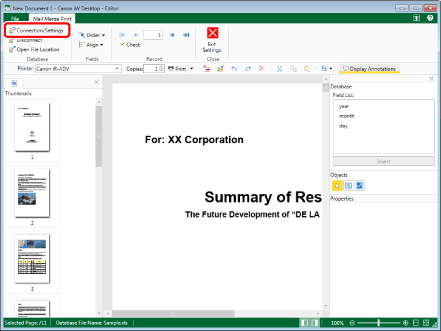
The [Database Connection/Settings] dialog box is displayed.