Opening with Document Binder
DT03001
With Document Binder, you can open a document included in a library.
|
Important
|
|
PDF documents with Reader Extensions are converted to binder documents with the Reader Extensions function deleted.
If the Reader Extensions function is added to a binder document created with Desktop V3.0.3 or earlier, the Reader Extensions function is deleted when the binder document is opened. However, the Reader Extensions function is not deleted from the original document.
|
|
Note
|
|
You cannot open two instances of a single binder document in a library concurrently.
The following documents can be opened in the "read-only mode." In this case, you cannot save documents by overwriting the existing files.
Documents stored in the Document Server Library for which you do not have the update permissions or higher with Document Server
Documents stored in the SharePoint Server Library for which you do not have the update permissions or higher with SharePoint Server
A document that is currently being checked out by another user
A binder document that is currently being used in Document Binder
|
1.
Select documents/folder on the Desktop Browser screen and then click  (Print Preview) in the Output Bar.
(Print Preview) in the Output Bar.
Or, follow the procedure below.
Drag and drop a binder document on the Document Binder shortcut created on the desktop
Double-click the binder document's icon in Explorer
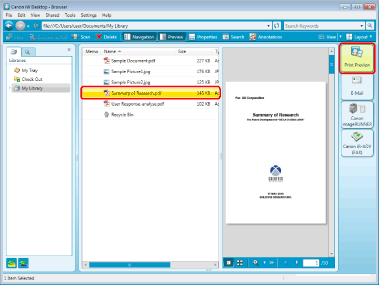
|
Note
|
|
If selecting multiple documents and opening them in Document Binder, they are bound and opened as a new binder document.
When a document in a Document Server Library is opened, a message confirming whether or not to check it out is displayed. In this case, click [Yes].
You can set the check out message to not display. For more information, see the following.
If you select a folder and click
|