Inserting Bitmap Stamps
With Annotation Editor, you can insert registered bitmaps as annotations into PDF documents and binder documents.
|
Note
|
|
You can insert newly registered bitmap stamps, as well as the bitmap stamps that are registered automatically during installation.
|
Also see the following as necessary.
1.
Or, select the [Annotations] menu > [Bitmap Stamps].
The submenu or the pull-down menu is displayed.
|
Note
|
|
When you click
When you want to use a bitmap stamp multiple times, double-click
Press other buttons in the Object Palette Pane
[Esc] key on the keyboard
You can click
 on the Toolbar to continuously insert annotations. For more information, see the following. on the Toolbar to continuously insert annotations. For more information, see the following. |
2.
Select a bitmap stamp to insert.
The preview of the selected bitmap stamp is displayed in the Object Palette Pane.
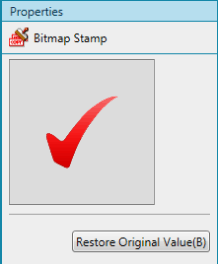
|
Note
|
|
To restore the changed stamp property settings to the values set when the stamp was registered, click [Restore Original Value] in the properties. The [Restore Original Value] button is only valid before inserting a stamp.
|
3.
Move the mouse pointer to the Work Pane.
The shape of mouse pointer becomes  , and then a preview of the selected bitmap stamp is displayed.
, and then a preview of the selected bitmap stamp is displayed.
 , and then a preview of the selected bitmap stamp is displayed.
, and then a preview of the selected bitmap stamp is displayed.|
Note
|
|
To cancel insertion and return the mouse pointer to the original shape, perform the following operation.
Click
Press the [Esc] key on the keyboard
|
4.
Set the preview where you want to insert a bitmap stamp, and then click it.
|
Note
|
|
If you perform one of the following operations before clicking the position, the mouse pointer will return to the original shape and insertion will be cancelled.
Click
Press the [Esc] key on the keyboard
When the edge of the bitmap stamp exceeds the edge of the page, the size of the bitmap image is automatically reduced to fit the page while the aspect ratio of the image is maintained.
|
5.
Click on the work pane outside the stamp you inserted to deselect the stamp.
|
Note
|
|
To change a stamp you have inserted, select the inserted stamp and change the properties in the Object Palette Pane.
Stamps registered by users can be edited.
|