Configuring the Print/Fax Send Job Status Display Settings
With Quick Printing Tool, you can monitor print/fax send jobs and check the status of print/sent fax jobs with job status icons.
|
Note
|
|
You can only monitor devices to which an application-enabled port has been specified using Desktop Monitor Setup. For information on setting an application-enabled port in advance, see the following.
If an application-enabled port is not configured, select [Display the job status and job completion notifications using an icon], then click [OK] in the settings to automatically change the port.
|
1.
Right-click Quick Printing Tool and select [iR-ADV Desktop Quick Printing Tool Settings].
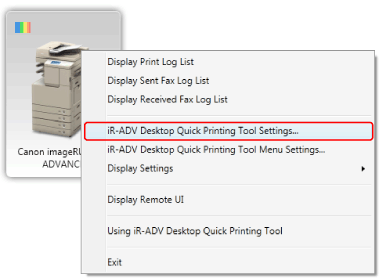
The [imageRUNNER ADVANCE Desktop Quick Printing Tool Settings] dialog box is displayed.
2.
Click the [Notification Settings] tab.
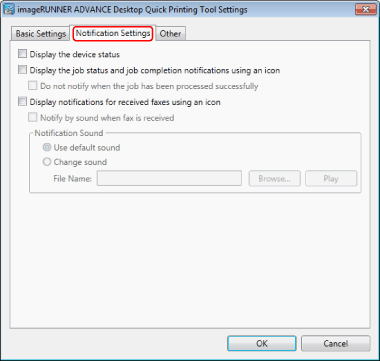
3.
Select the [Display the job status and job completion notifications using an icon] check box, and click [OK].

If the device not specified as an application-enabled port, click [Yes] when the confirmation message is displayed to convert it into an application-enabled port.
The print/sent fax job status display method is configured.
|
Note
|
|
If you select [Display the job status and job completion notifications using an icon], a job status icon is displayed in Quick Printing Tool when a job occurs, and a message is displayed when the job is complete. The job status icon indicates the job status of the printer/fax set in Quick Printing Tool. For more information on the job status icons and completion messages, see the following.
When a job is canceled on the device side due to the device settings or specifications but it cannot be detected in the host side, the job completion notification becomes unknown.
When a job that is not allowed is sent to a device for which the job restriction function (jobs to be saved in boxes only) is enabled
When a job without any department ID is sent to a device that restricts undefined jobs in the department management
If converting the device into an application-enabled port fails, you can not monitor the status of sent print/fax jobs in the specified device.
|