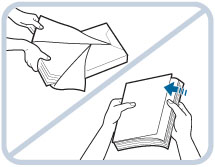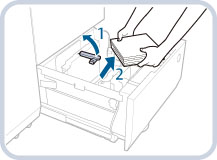Loading Paper into the Multi-drawer Paper Deck-B1 (Optional)
If the Multi-drawer Paper Deck-B1 is attached, three paper sources are added to the paper sources of the standard paper deck or paper drawer attached to the machine.
The location of the Multi-drawer Paper Deck-B1 is indicated in the following illustration.
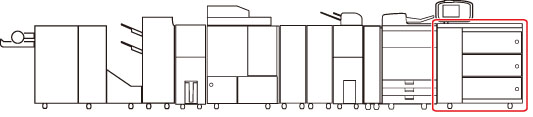
Up to 2,000 sheets of paper (80 g/m2) each can be loaded into the upper, middle, and lower decks of the Multi-drawer Paper Deck-B1.
|
IMPORTANT
|
|
If the machine is in the Sleep mode (the touch panel is not displayed, and only
 is lit), you may be unable to open the paper deck unit. In this case, press is lit), you may be unable to open the paper deck unit. In this case, press  to reactivate the machine, and then press the open button on the paper deck unit. to reactivate the machine, and then press the open button on the paper deck unit.If you need to lift up the lifter (for example, if you drop objects inside the paper deck), do not lift up the lifter more than 50 mm or diagonally, as this may result in a malfunction or damage to the machine.
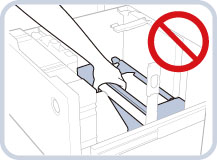 |
|
NOTE
|
|
The Multi-drawer Paper Deck-B1 is an optional product.
For information on paper that can be loaded, see "Available Paper Stock."
|
Loading Paper into the Multi-drawer Paper Deck-B1
If you select the Multi-drawer Paper Deck-B1 when it has no paper, or if the Multi-drawer Paper Deck-B1 runs out of paper during a print job, a screen prompting you to load paper appears on the touch panel display.
Follow the procedure below to load paper into the Multi-drawer Paper Deck-B1.
 CAUTION CAUTION |
|
When handling paper, take care not to cut your hands on the edges of the paper.
|
|
IMPORTANT
|
|
If paper runs out and printing is stopped when you are printing in the Staple mode, do not remove the output sheets that are waiting to be stapled. (Printing and stapling resume after you clear the paper jam.)
|
|
NOTE
|
|
You can load custom size paper if both of the paper sides are between 182 mm and 487.7 mm in length, and between 139.7 mm and 330.2 mm in width. You cannot load custom size paper if either one of the sides is smaller or larger than the paper sizes that can be loaded.
If a message prompting you to load paper appears during printing, the remaining prints are automatically made after you load the correct paper. If you select a different paper source, the remaining prints are made after you press [OK].
To cancel printing, press [Cancel].
When changing the paper to load into the Multi-drawer Paper Deck-B1 from plain paper to coated paper, you may wait a moment because temperature control of the warm air which fans a paper is required.
|
1.
Open the paper deck.
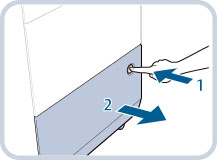 |
1. Press the open button. |
2. Open the paper deck.The inside lifter automatically descends to the paper loading position.
|
|
NOTE
|
|
It may take some time for the paper deck to open, even if you press the open button.
|
2.
Prepare the paper to load.
|
NOTE
|
|
For high-quality printouts, use paper recommended by Canon.
Before loading paper, always fan the sheets several times, and align the edges to facilitate feeding.
|
3.
Lift the feeding support roller and load the paper stack into the paper deck.
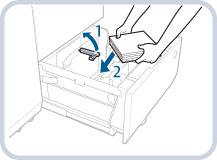 |
1. Lift the feeding support roller. |
2. Load the paper stack against the left wall of the paper deck. |
4.
Lower the feeding support roller and close the paper deck.
 |
1. Lower the feeding support roller. |
2. Close the paper deck.The inside lifter automatically ascends, and prepares the paper deck for feeding.
|
 CAUTION CAUTION |
|
When closing the paper deck, be careful not to get your fingers caught, as this may result in personal injury.
|
|
IMPORTANT
|
|
In the following situations, adjust the size change plates to match the paper size being loaded. (See "Changing the Paper Size for the Multi-drawer Paper Deck-B1.")
When you load paper into the paper deck for the first time.
When you load paper and the edges of the paper stack may become curled in the paper deck or there are gaps between the edge of paper and the size change plates, because the size of paper being loaded does not match the paper size that the size change plates currently set for.
Do not give a strong shock to the rear edge retainer when loading paper into the paper deck, as this may result in a malfunction or damage to the machine.
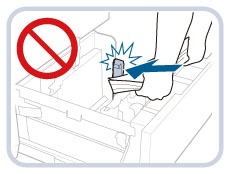 Do not load the following types of paper into the Multi-drawer Paper Deck-B1. Doing so may cause a paper jam.
Severely curled or wrinkled paper
Thin straw paper
Paper which has been printed on using a thermal transfer printer
The reverse side of paper which has been printed on using a thermal transfer printer
Paper which is curled must be straightened out before loading it into the paper deck.
Never place paper or any other items in the empty part of the paper deck. Doing so may damage the machine.
You will not be able to make copies or print if you load paper that exceeds the loading limit mark (
 ), or if the paper deck is not completely pushed into the machine. ), or if the paper deck is not completely pushed into the machine.Make sure that the height of the paper stack does not exceed the loading limit mark (
 ). ).Always check that the paper deck is in place.
|
|
NOTE
|
|
When loading paper into the paper deck, make sure that the paper size setting is the same size of the paper that is being loaded.
Load the paper below the rollers of the rear edge retainer.
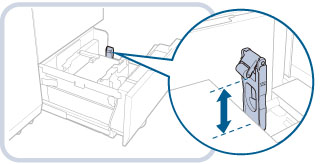 When loading paper, make sure that the height of the paper stack does not exceed 20 mm. If the height of the paper stack exceeds 20 mm, the edges of the paper stack may become curled or creased, and poor print quality may result.
For instructions on loading tab paper into the paper deck, see "Loading Tab Paper."
For instructions on loading transparencies/clear film, see "Loading Transparencies/Clear Film."
If there are instructions on the paper package about which side of the paper to load, follow those instructions.
When paper is loaded in the Multi-drawer Paper Deck-B1, the side facing up is the one printed on.
If problems, such as poor print quality or paper jams occur, try turning the paper stack over and reloading it. However, textured paper, single-sided coated paper, and paper already printed on cannot be turned over. Change to new paper.
For more information on the print direction of preprinted paper (paper which has logos or patterns already printed on it), see "Relationship Between the Original Orientation and Paper Orientation."
Rewrap any remaining paper in its original package, and store it in a dry place, away from direct sunlight.
If paper runs out and printing is stopped, load a new paper stack. Printing restarts after the new paper stack is loaded.
 |
Changing the Paper Size for the Multi-drawer Paper Deck-B1
This section explains how to change the paper size for the Multi-drawer Paper Deck-B1.
 CAUTION CAUTION |
|
When handling paper, take care not to cut your hands on the edges of the paper.
|
1.
Open the paper deck.
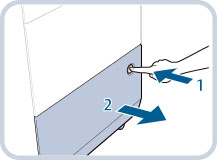 |
1. Press the open button. |
2. Open the paper deck.The inside lifter automatically descends to the paper loading position.
|
|
NOTE
|
|
It may take some time for the paper deck to open, even if you press the open button.
|
2.
Slide the rear edge retainer until it does not catch on the paper to set.
The rear edge retainer slides by holding as the diagram shows.
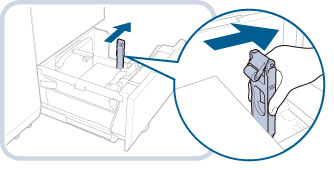
3.
Lift the feeding support roller and remove all of the loading paper.
4.
Squeeze the lever, as shown below. Without releasing the lever, slide the outer size change plate and inner size change plate until it does not catch on the paper to set.
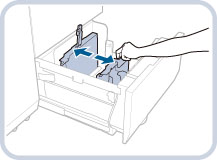
|
NOTE
|
|
If you use a paper which length of the parallel edge to the feeding direction is shorter than 457 mm (18"), steps 5 is not necessary. Proceed to step 6.
|
5.
Press the button on the rear edge retainer, and fold down the rear edge retainer.
6.
Load the desired paper to approximately 10 mm in height.
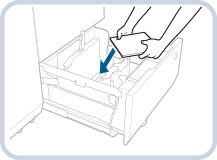
7.
Slide the outer size change plate and inner size change plate to align them with the desired paper size.

|
NOTE
|
|
If you use a paper which length of the parallel edge to the feeding direction is longer than 457 mm (18"), steps 8 is not necessary. Proceed to step 9.
|
8.
Slide the rear edge retainer to align it with the desired paper size, as shown below.
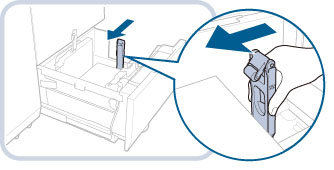
9.
Load all remaining paper into the paper deck and lower the feeding support roller.
 |
1. Load the paper stack against the left wall of the paper deck. |
2. Lower the feeding support roller. |
10.
Gently push the paper deck back into the machine until it clicks into place in the closed position.
The inside lifter automatically ascends, and prepares the paper deck for printing.
11.
Change the paper size on the media sheet and insert it into the media plate.
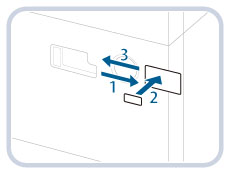 |
1. Pull the media sheet out of the media plate. |
2. Stick the paper size label to match the new paper size on the media sheet. |
|
3. Insert the media sheet into the media plate. |
 CAUTION CAUTION |
|
When returning the paper deck to its original position, be careful not to get your fingers caught, as this may result in personal injury.
|
|
IMPORTANT
|
|
Do not give a strong shock to the rear edge retainer when loading paper into the paper deck, as this may result in a malfunction or damage to the machine.
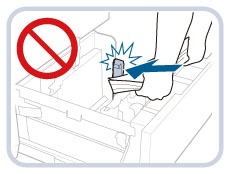 Adjust the outer size change plate, inner size change plate, and rear edge retainer correctly to avoid causing a paper jam, dirty prints, or making the inside of the machine dirty.
Paper which is curled must be straightened out before loading it into the paper deck.
You will not be able to make copies or print if you load paper that exceeds the loading limit mark (
 ), or if the paper deck is not completely pushed into the machine. ), or if the paper deck is not completely pushed into the machine.Make sure that the height of the paper stack does not exceed the loading limit mark (
 ). ).Always check that the paper deck is in place.
Never place paper or any other items in the empty part of the paper deck. Doing so may damage the machine.
|
|
NOTE
|
|
If you use a paper which length of the parallel edge to the feeding direction is shorter than 457 mm, load the paper below the loading limit of the rear edge retainer.
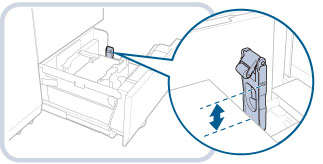 If there are instructions on the package of paper about which side of the paper to load, follow those instructions.
When paper is loaded into the Multi-drawer Paper Deck-B1, the side facing up is the one printed on.
If problems occur, such as poor print quality or paper jams, try turning the paper stack over, and reload it. However, textured paper, single-sided coated paper, and paper already printed on cannot be turned over. Change to new paper.
When loading paper, make sure that the height of the paper stack does not exceed 20 mm. If the height of the paper stack exceeds 20 mm, the edges of the paper stack may become curled or creased, and poor print quality may result.
|
Loading Envelopes into the Multi-drawer Paper Deck-B1
This section explains how to load envelopes into the Multi-drawer Paper Deck-B1.
For information on how to prepare envelopes before loading, see "Preparing the Envelopes."
Follow the procedure below to load envelopes into the Multi-drawer Paper Deck-B1.
1.
Open the paper deck.
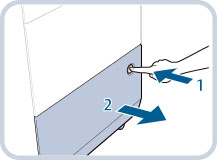 |
1. Press the open button. |
2. Open the paper deck.The inside lifter automatically descends to the paper loading position.
|
|
NOTE
|
|
It may take some time for the paper deck to open, even if you press the open button.
|
2.
Lift the feeding support roller and load the envelopes into the paper deck.
Load the envelopes in the direction indicated in the illustration.
If you are using ISO-C5:

*1 Feeding Direction
*2 Print Side
|
IMPORTANT
|
|
When loading envelopes, adjust the size change plates slightly wider than the width of the envelopes, and then load envelopes in the centre between the size change plates. If you adjust the size change plates too much wider than the width of the envelopes, depending on the envelope type, the flap may be caught and this may cause troubles in paper feeding.
Envelopes which have been rolled or curled must be straightened out prior to use.
The maximum quantity of envelopes that can be loaded varies, depending on the envelope type and user operating environment. In general, the maximum quantity is approximately 50 envelopes.
|
3.
Lower the feeding support roller and close the paper deck.
 |
1. Lower the feeding support roller. |
2. Close the paper deck.The inside lifter automatically ascends, and prepares the paper deck for feeding.
|
 CAUTION CAUTION |
|
When closing the paper deck, be careful not to get your fingers caught, as this may result in personal injury.
|
|
IMPORTANT
|
|
Do not give a strong shock to the rear edge retainer when loading envelopes into the paper deck, as this may result in a malfunction or damage to the machine.
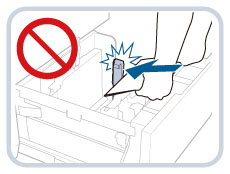 Envelopes which are curled must be straightened out before loading them into the paper deck.
You will not be able to make copies or print if the quantities of envelopes you load exceed the loading limit, or if the paper deck is not completely pushed into the machine.
Always check that the paper deck is in place.
Never place paper or any other items in the empty part of the paper deck. Doing so may damage the machine.
|