Registering/Editing One-Touch Buttons
Optional products are required to use the Fax function. For information on the optional products required to use the Fax function, see "Optional Products Required for Each Function."
|
NOTE
|
|
You cannot register a new destination in a group destination that is stored in a one-touch button. The destination must be registered in a one-touch button in advance.
|
1.
Press  (Settings/Registration).
(Settings/Registration).
 (Settings/Registration).
(Settings/Registration).2.
Press [Set Destination] → [Register One-Touch].
3.
Select a one-touch button to register or change → press [Register/Edit].
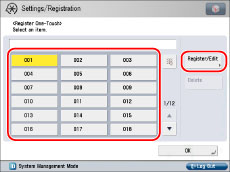
If you know the one-touch button's three digit number, press  → enter the three digit number of the desired one-touch button using
→ enter the three digit number of the desired one-touch button using  -
-  (numeric keys).
(numeric keys).
 → enter the three digit number of the desired one-touch button using
→ enter the three digit number of the desired one-touch button using  -
-  (numeric keys).
(numeric keys).If you select a one-touch button already storing a destination, proceed to step 4.
|
NOTE
|
|
The following icons are displayed to indicate the stored destination type for one-touch buttons in which a destination is already stored:
     If you register multiple destinations as a group address in a one-touch button, the number of destinations registered in the group address appears.
|
4.
Select the type of destination to register.
If you select [E-Mail]:
Press [E-Mail].
Enter a name for the address [Name] in accordance with steps 4 and 5 of "Registering an E-Mail Address."
Press [One-Touch Name].
Enter a name for the one-touch button → press [OK].
Specify the e-mail address and Divided Data settings in accordance with steps 7 to 9 of "Registering an E-Mail Address."
If you select [Fax]:
Press [Fax].
Enter [Name] for the recipient of the fax in accordance with steps 5 and 6 of "Registering a Fax Number."
Press [One-Touch Name].
Enter a name for the one-touch button → press [OK].
Enter the fax number for the destination in accordance with step 8 of "Registering a Fax Number."
If you select [I-Fax]:
Press [I-Fax].
Enter [Name] for the recipient of the I-fax in accordance with steps 4 and 5 of "Registering an I-Fax Address."
Press [One-Touch Name].
Enter a name for the one-touch button → press [OK].
Specify the I-fax mode, I-fax address, standard fields, send via server setting, and destination conditions in accordance with steps 7 to 12 of "Registering an I-Fax Address."
If you select [File]:
Press [File].
Enter [Name] for the file server in accordance with steps 4 and 5 of "Registering a File Server Address."
Press [One-Touch Name].
Enter a name for the one-touch button → press [OK].
Specify the protocol, host name, folder path, user, and password in accordance with steps 7 to 15 of "Registering a File Server Address."
If you select [Group]:
Press [Group].
Enter [Name] for the group in accordance with steps 4 and 5 of "Registering a Group Address."
Press [One-Touch Name].
Enter a name for the one-touch button → press [OK].
Select a destination to store in the group address from [Add from One-Touch] or [Store in Mail Box] → press [OK].
Only destinations that are already stored in one-touch buttons can be selected as part of a one-touch button group address.
If you know the one-touch button's three digit number, press  → enter the three digit number of the desired one-touch button using
→ enter the three digit number of the desired one-touch button using  -
-  (numeric keys).
(numeric keys).
 → enter the three digit number of the desired one-touch button using
→ enter the three digit number of the desired one-touch button using  -
-  (numeric keys).
(numeric keys).If you select [LDAP Server]:
Press [LDAP Server].
Search destinations in accordance with steps 4 and 5 of "Addresses Obtained via a Server."
Select the destination that you want to store in the one-touch button from the search results → press [Next].
You cannot select multiple destinations at the same time.
You can register the selected e-mail address as an I-fax address by pressing <Register E-Mail as I-Fax>. To register e-mail addresses as I-fax addresses, register one e-mail address at a time.
If the fax board is installed or the Remote Fax Kit is activated, you can restrict the type of destinations displayed in the results list by pressing the drop-down list and selecting the desired type of destination.
|
NOTE
|
|
To cancel a selected destination, select the destination again.
|
If necessary, edit the contents of the destination.
Press [One-Touch Name].
Enter a name for the one-touch button → press [OK].
|
IMPORTANT
|
|
The information that can be obtained via the LDAP server consists of only names, e-mail addresses, and fax numbers.
|
5.
Press [OK] → [Close].
|
IMPORTANT
|
|
If you set [Language/Keyboard Switch] to 'On' in [Preferences] (Settings/Registration), the host name and folder path of the file server destination may not be displayed correctly, and you may not be able to browse to them.
|
|
NOTE
|
|
Destinations stored in one-touch buttons also appear in the Local Address Book.
You can register e-mail, I-fax, file server, and group destinations.
If the fax board is installed or the Remote Fax Kit is activated, you can register fax numbers and group addresses which contain fax destinations in the Address Book.
|