Network Settings
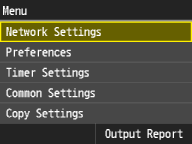 | All the settings about the network are listed with short descriptions. Default settings are marked with a dagger (  ). ). |
TCP/IP Settings
Specify settings for using the machine in a TCP/IP network, such as IP address settings.
IPv4 Settings
Specify settings for using the machine in an IPv4 network.
IP Address Settings
Configure the IP address, which is used for identifying devices, such as computers and printers, on a TCP/IP network. Setting IPv4 Address
Auto Acquire  Select Protocol Off DHCP  Auto IP Off On  Manually Acquire IP Address: 0.0.0.0 Subnet Mask: 0.0.0.0 Gateway Address: 0.0.0.0 Check Settings Auto Acquire IP Address Subnet Mask Gateway Address |
PING Command
Select to check that the machine is connected to a computer over a network. Testing the Network Connection
DNS Settings
Specify settings for Domain Name System (DNS), which provides a host name for IP address resolutions. Configuring DNS
DNS Server Settings Primary DNS Server: 0.0.0.0 Secondary DNS Server: 0.0.0.0 DNS Host Name/Domain Name Settings Host Name Domain Name DNS Dynamic Update Settings Off  On DNS Dynamic Update Interval 0 to 24  to 48 (hr.) to 48 (hr.) |
mDNS Settings
Specify settings for using DNS functions without DNS servers. Configuring DNS
Off On  mDNS Name |
DHCP Option Settings
Select whether to acquire the host name and whether to use the dynamic update function via the DHCP options when DHCP is enabled. Configuring DNS
Acquire Host Name Off On  DNS Dynamic Update Off  On |
IPv6 Settings
Specify settings for using the machine in an IPv6 network.
Use IPv6
Enable or disable IPv6 in the machine. You can also view the current settings. Setting IPv6 Addresses
Off  On Check Settings Link-Local Address Prefix Length |
Stateless Address Settings
Enable or disable stateless addresses. Setting IPv6 Addresses
Off On  Check Settings Stateless Address Prefix Length |
Use DHCPv6
Enable or disable the stateful address that is acquired via DHCPv6. Setting IPv6 Addresses
Off  On Check Settings Stateful Address Prefix Length |
DNS Settings
Specify settings for Domain Name System (DNS), which provides a host name for IP address resolutions. Configuring DNS
DNS Host Name/Domain Name Settings Use IPv4 Host/Domain Off Host Name Domain Name On  DNS Dynamic Update Settings Off  On Register Manual Address Off  On Register Stateful Address Off  On Register Stateless Address Off  On DNS Dynamic Update Interval 0 to 24  to 48 (hr.) to 48 (hr.) |
mDNS Settings
Specify settings for using DNS functions without DNS servers. Configuring DNS
Off On  Use Same mDNS Name as IPv4 Off mDNS Name On  |
WINS Settings
Specify settings for Windows Internet Name Service (WINS), which provides a NetBIOS name for IP address resolutions in a mixed network environment of NetBIOS and TCP/IP. Configuring WINS
WINS Resolution Off  On WINS Server Address: 0.0.0.0 Scope ID |
LPD Settings
Enable or disable LPD, a printing protocol that can be used on any hardware platform or operating system. You can also set the time period from reception of data until the machine times out. Configuring Printing Protocols and WSD Functions
LPD Print Settings Off On  RX Timeout 1 to 5  to 60(min.) to 60(min.) |
RAW Settings
Enable or disable RAW, a Windows specific printing protocol. You can also set the time period from reception of data until the machine times out. Configuring Printing Protocols and WSD Functions
RAW Print Settings Off On  RX Timeout 1 to 5  to 60(min.) to 60(min.) |
WSD Settings
Enable or disable automatic browsing and acquiring information for the printer or scanner by using the WSD protocol that is available on Windows Vista/7/8/Server 2008/Server 2012. Configuring Printing Protocols and WSD Functions
WSD Print Settings Use WSD Print Off On  Use WSD Browsing Off On  WSD Scan Settings Use WSD Scan Off  On Use Computer Scan Off  On Use Multicast Discovery Off On  |
Use FTP PASV Mode
If you want to enable file transfers when connecting to the internet via a firewall, tap <On>.
Off  On |
 |
Whether you use the PASV mode for FTP depends on the network environment you are using and the settings of the file server you are sending to. Before specifying the PASV mode for FTP, consult the administrator for the network you are using. |
Use HTTP
Enable or disable HTTP, which is required for communications with a computer, such as when using the Remote UI, or WSD printing. Disabling HTTP Communication
Off On  |
Port Number Settings
Change port numbers for protocols according to the network environment. Changing Port Numbers
LPD 1 to 515  to 65535 to 65535RAW 1 to 9100  to 65535 to 65535WSD Multicast Discovery 1 to 3702  to 65535 to 65535HTTP 1 to 80  to 65535 to 65535Multicast Discovery 1 to 427  to 65535 to 65535POP3 1 to 110  to 65535 to 65535SMTP 1 to 25  to 65535 to 65535FTP 1 to 21  to 65535 to 65535SNMP 1 to 161  to 65535 to 65535 |
MTU Size
Select the maximum size of packets the machine sends or receives. Changing the Maximum Transmission Unit
1300 1400 1500  |
SNMP Settings
Specify the settings for monitoring and controlling the machine from a computer running SNMP-compatible software. Monitoring and Controlling the Machine with SNMP
SNMPv1 Settings
Enable or disable SNMPv1. When enabling SNMPv1, specify a community name and access privileges to Management Information Base(MIB) objects.
Off On  |
<Menu>  <Network Settings>
<Network Settings>  <SNMP Settings>
<SNMP Settings>  <SNMPv1 Settings>
<SNMPv1 Settings>  <Off> or <On>
<Off> or <On>  Restart the machine
Restart the machine
 <Network Settings>
<Network Settings>  <SNMP Settings>
<SNMP Settings>  <SNMPv1 Settings>
<SNMPv1 Settings>  <Off> or <On>
<Off> or <On>  Restart the machine
Restart the machineSNMPv3 Settings
Enable or disable SNMPv3. Use the Remote UI to specify detailed settings that are applied when SNMPv3 is enabled.
Off  On |
<Menu>  <Network Settings>
<Network Settings>  <SNMP Settings>
<SNMP Settings>  <SNMPv3 Settings>
<SNMPv3 Settings>  <Off> or <On>
<Off> or <On>  Restart the machine
Restart the machine
 <Network Settings>
<Network Settings>  <SNMP Settings>
<SNMP Settings>  <SNMPv3 Settings>
<SNMPv3 Settings>  <Off> or <On>
<Off> or <On>  Restart the machine
Restart the machineAcquire Printer Management Information from Host
Enable or disable the monitoring of printer management information from a networked computer running SNMP-compatible software.
Off  On |
<Menu>  <Network Settings>
<Network Settings>  <SNMP Settings>
<SNMP Settings>  <Acquire Printer Management Information from Host>
<Acquire Printer Management Information from Host>  <Off> or <On>
<Off> or <On>  Restart the machine
Restart the machine
 <Network Settings>
<Network Settings>  <SNMP Settings>
<SNMP Settings>  <Acquire Printer Management Information from Host>
<Acquire Printer Management Information from Host>  <Off> or <On>
<Off> or <On>  Restart the machine
Restart the machineDedicated Port Settings 
Enable or disable the dedicated port. The dedicated port is used when printing, faxing, or scanning and when browsing or specifying the machine settings over the network.
Off On  |
<Menu>  <Network Settings>
<Network Settings>  <Dedicated Port Settings>
<Dedicated Port Settings>  <Off> or <On>
<Off> or <On>  Restart the machine
Restart the machine
 <Network Settings>
<Network Settings>  <Dedicated Port Settings>
<Dedicated Port Settings>  <Off> or <On>
<Off> or <On>  Restart the machine
Restart the machineWaiting Time for Connection
Specify a wait time for connecting to a network. Select the setting depending on the network environment. Setting a Wait Time for Connecting to a Network
0  to 300 (sec.) to 300 (sec.) |
Ethernet Driver Settings
Select the communication mode of Ethernet (half-duplex/full-duplex) and the Ethernet type (10BASE-T/100BASE-TX/1000BASE-T). You can also view the MAC address of the machine.
Auto Detect
Select whether to automatically detect or manually select the communication mode and the Ethernet type. Configuring Ethernet Settings
Off Communication Mode Half Duplex  Full Duplex Ethernet Type 10BASE-T  100BASE-TX 1000BASE-T On  |
 |
To specify <1000Base-T>, you must select <Full Duplex> for <Communication Mode>. |
MAC Address
Check the MAC address of the machine, which is a number unique to each communication device. Viewing the MAC Address
IEEE 802.1X Settings 
Enable or disable IEEE 802.1X authentication. Configuring IEEE 802.1X Authentication
Off  On |
<Menu>  <Network Settings>
<Network Settings>  <IEEE 802.1X Settings>
<IEEE 802.1X Settings>  <Off> or <On>
<Off> or <On>  Restart the machine
Restart the machine
 <Network Settings>
<Network Settings>  <IEEE 802.1X Settings>
<IEEE 802.1X Settings>  <Off> or <On>
<Off> or <On>  Restart the machine
Restart the machineDevice Settings Management On/Off
If set to <On>, the machine can import/export Address Book, settings, etc. using the imageWARE Enterprise Management Console.
Off On  |
<Menu>  <Network Settings>
<Network Settings>  <Device Settings Management>
<Device Settings Management>  <Off> or <On>
<Off> or <On>  Restart the machine
Restart the machine
 <Network Settings>
<Network Settings>  <Device Settings Management>
<Device Settings Management>  <Off> or <On>
<Off> or <On>  Restart the machine
Restart the machineInitialize Network Settings
Select to return the Network Settings to the factory defaults. System Management Settings