Improving Efficiency

 |  | Address Book |  |
Entering fax and e-mail addresses in the Address Book saves you the inconvenience of entering them number-by-number, letter-by-letter every time you have something to send. Display the addresses you use most frequently with the <Favorites> feature to quickly and easily send what you need to the people who need it. You can save your Address Book data on your computer and feel secure knowing that your important contact information is backed up.
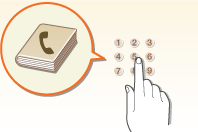
To use the machine to enter addresses in the Address Book: Registering in the Address Book
To use your computer to enter addresses in the Address Book: Registering Address Book from Remote UI
To select an Address Book address as a fax destination: Specifying from Address Book (Fax)
To select an Address Book address as an e-mail destination: Specifying from Address Book
To save Address Book addresses on your computer or to export Address Book addresses that are saved on your computer to the machine: Saving/Loading Address Book
To use your computer to enter addresses in the Address Book: Registering Address Book from Remote UI
To select an Address Book address as a fax destination: Specifying from Address Book (Fax)
To select an Address Book address as an e-mail destination: Specifying from Address Book
To save Address Book addresses on your computer or to export Address Book addresses that are saved on your computer to the machine: Saving/Loading Address Book
 |  | Print Images and PDF files Right Off Your USB Stick |  |
Insert your USB stick directly into the machine and print images (JPEG/TIFF) and PDF files right then and there. You can preview images before printing, or print a list of images. Simple and convenient printing, no connection to a computer necessary.
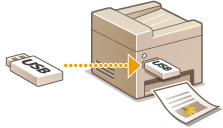
For more information about this function, see Printing from USB Memory (USB Print).
 |  | Scan and Save to a USB Stick |  |
Convert paper documents into JPEG or PDF files and save them on a USB stick that you've inserted directly into the machine. There's no need to save the files to a computer or use specialized software. Just found out you need image files of a paper document for a meeting that's about to start? Head over to the machine, make some PDF files, and take the USB stick you stored them on into the conference room.
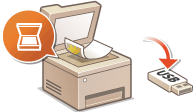
For more information about this function, see Scanning Documents Directly to USB Memory.
 |  | Remote Management with Remote UI |  |
Remote UI lets you manage a lot from your computer, all without having to go over to the machine. Configure settings and keep an eye on the machine's status with an intuitive, easy-to-understand Web browser interface that you'll master immediately. Save your time and energy for things other than taking care of the machine.
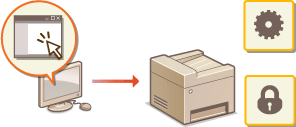
For more information about this function, see Using Remote UI.
 |  | Make Print Settings Quickly with Intuitive Operation |  |
You can easily specify the page layout as well as binding position, switching between 1-sided and 2-sided printing, etc. intuitively on the preview image in the printer driver. The simple click-operation allows you to conveniently make settings while viewing how settings are applied.
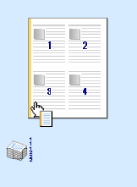
For more information see Printing a Document.