Specifying from Address Book (Fax)
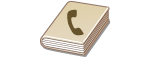 | The Address Book enables you to specify a destination by selecting from a list of registered destinations or by searching by name for destinations with recipient names. You can also directly specify a destination by entering a three-digit number (coded dial number) assigned to a destination. |
 |
You need to register destinations in the Address Book before using this feature. |
Selecting Destinations from Address Book
1
Tap <Address Book>.
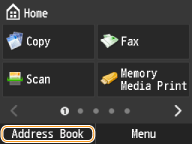
You can also tap <Destination>  <Specify from Address Book> on the fax main screen.
<Specify from Address Book> on the fax main screen.
 <Specify from Address Book> on the fax main screen.
<Specify from Address Book> on the fax main screen.2
Tap a tab.
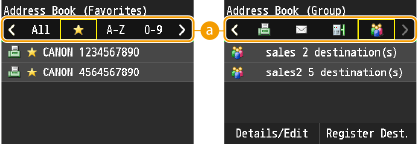
 <All>
<All>Displays all the destinations registered in the Address Book. For the marks beside the destinations, see the explanations below.
< >
>
 >
>Displays a list of destinations registered in Favorites.
<A-Z>/<0-9>/<ABC> to <YZ>
Displays destinations with recipient names whose first characters correspond to the characters of the selected tab.
< >
>
 >
>Displays destinations for faxes.
< >
>
 >
>Displays destinations for e-mails. To specify destinations using this tab, see Specifying from Address Book.
< >
>
 >
>Displays destinations for shared folders and file servers. To specify destinations using this tab, see Specifying from Address Book.
< >
>
 >
>Displays a list of destinations registered in Group Dial.
3
Tap a destination.
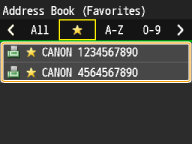

If you want to specify multiple destinations
To specify multiple destinations, repeat the following steps. Up to 300 destinations can be specified.
<Destination> <Specify from Address Book>
<Specify from Address Book>  Tap a tab
Tap a tab  Tap a destination.
Tap a destination.
<Destination>
 <Specify from Address Book>
<Specify from Address Book>  Tap a tab
Tap a tab  Tap a destination.
Tap a destination.To specify any additional destinations with the numeric keys, tap <Destination>  <Specify Using Numeric Keys>.
<Specify Using Numeric Keys>.
 <Specify Using Numeric Keys>.
<Specify Using Numeric Keys>. To delete destinations
To delete destinations
If you specified multiple destinations, you can delete destinations as necessary.
1 | Tap <Destination>  <Confirm/Edit>. <Confirm/Edit>.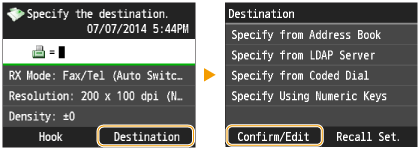 |
2 | Tap a destination you want to delete. 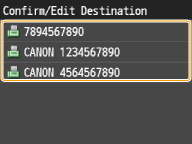 |
3 | Tap <Remove>  <Yes>. <Yes>.If you specified destinations in Group Dial in step 2, <Number of Destinations> is displayed on the screen. Tapping this item displays detailed destinations in Group Dial. 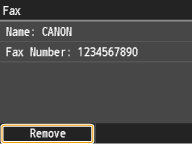 |
 |
If you want to easily and quickly delete destinations without displaying a list of destinationsBefore tapping <Destination> in step 1, you can tap  / / to toggle the destinations you specified. Display a destination you want to delete, and press to toggle the destinations you specified. Display a destination you want to delete, and press  . . |
Selecting Destinations Directly by Entering Coded Dial Numbers
1
Tap <Fax>.
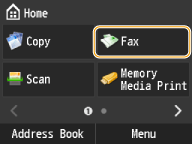
2
Tap <Destination>  <Specify from Coded Dial>.
<Specify from Coded Dial>.
 <Specify from Coded Dial>.
<Specify from Coded Dial>.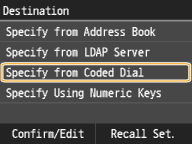
3
Use the numeric keys to enter a three-digit number (001 to 281).
If you enter the wrong characters, press  . (Press to delete each character one by one; press and hold to delete all the input characters at once.)
. (Press to delete each character one by one; press and hold to delete all the input characters at once.)
 . (Press to delete each character one by one; press and hold to delete all the input characters at once.)
. (Press to delete each character one by one; press and hold to delete all the input characters at once.)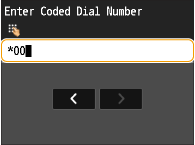

If a confirmation screen appears
When <Coded Dial TX Confirmation> is set to <On>, a screen is displayed that shows the destination and the name for the number. (For Group Dial, the destination name and the number of destinations are shown.) Check the contents and if everything is correct, tap <OK>. To specify another destination, tap <Cancel>, and enter a three-digit number again. Displaying Destinations in Address Book
If you want to specify multiple destinations
Repeat steps 2 and 3. Up to 281 destinations can be specified.
To specify any additional destinations with the numeric keys, tap <Destination>  <Specify Using Numeric Keys>.
<Specify Using Numeric Keys>.
 <Specify Using Numeric Keys>.
<Specify Using Numeric Keys>. To delete destinations
To delete destinations
If you specified multiple destinations, you can delete destinations as necessary.
1 | Tap <Destination>  <Confirm/Edit>. <Confirm/Edit>.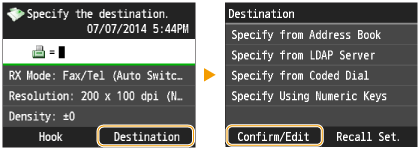 |
2 | Tap a destination you want to delete. 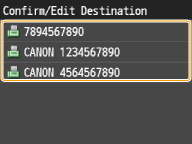 |
3 | Tap <Remove>  <Yes>. <Yes>.If you specified destinations in Group Dial in step 2, <Number of Destinations> is displayed on the screen. Tapping this item displays detailed destinations in Group Dial. 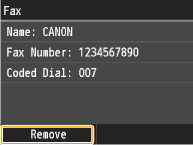 |
 |
If you want to easily and quickly delete destinations without displaying a list of destinationsBefore tapping <Destination> in step 1, you can tap  / / to toggle the destinations you specified. Display a destination you want to delete, and press to toggle the destinations you specified. Display a destination you want to delete, and press  . . |