Setting the IP Address Using the ARP/PING Command
1
Make sure that the LAN cable is connected properly, and the printer is turned ON.
2
Turn the computer on, and then log on to Windows as a user with administrative rights.
3
Run Command Prompt.
From the [Start] menu, select [All Programs] or [Programs] → [Accessories] → [Command Prompt].
4
Enter "arp -s <IP address> <MAC address>", then press the [ENTER] key on your keyboard.
|
<IP address>
|
Enter the IP address to assign to the printer.
Specify the address with four numbers (from 0 to 255) separated with a period (.).
|
|
<MAC address>
|
Enter the MAC address of the printer.
Separate the number every two digits with a hyphen (-).
|
Input Example: "arp -s 192.168.0.215 00-1E-8F-05-70-31"
5
Enter "ping <IP address> -l 479", then press the [ENTER] key on your keyboard.
|
<IP address>
|
Enter the same IP address as the one entered in Step 4.
|
 |
Enter a lowercase "L" for "-l".
|
Input Example: "ping 192.168.0.215 -l 479"
|
→
|
The IP address is set for the printer.
|
6
Enter "exit", then press the [ENTER] key on your keyboard.
|
→
|
Command Prompt closes.
|
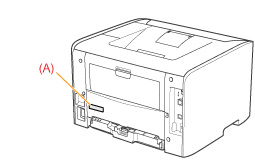
 "
"