Setting the SSL Encrypted Communication Function
Specify the settings for using the SSL encrypted communication function in this printer.
|
Before specifying the settings, see "Attention (SSL Encrypted Communication)."
|
Selecting Keys and Certificates
Select the key and certificate to be used for the SSL encrypted communication function.
1
Start the Remote UI, and then log in as Management Mode.
2
Click [Settings/Registration].
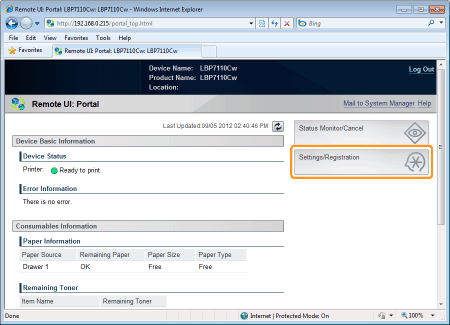
3
Display the [TCP/IP Settings] page.
|
(1)
|
Select [Network Settings].
|
|
(2)
|
Click [TCP/IP Settings].
|
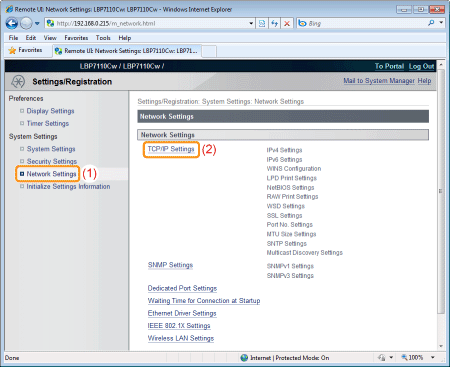
4
Click [Key and Certificate] in [SSL Settings].

5
Specify a key and certificate to be used for SSL encrypted communication.
|
(1)
|
Select the key to use from a list of registered keys and certificates.
|
||
|
(2)
|
Click [Default Key Settings].
|
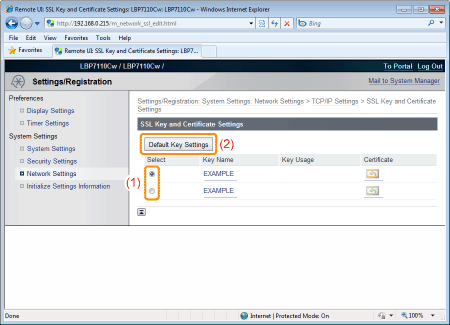
Enabling the SSL encrypted communication function
Specify the settings to enable the SSL encrypted communication function to be used, for example, when you use the remote UI.
1
Display the [Remote UI Settings] page.
|
(1)
|
Select [Security Settings].
|
|
(2)
|
Click [Remote UI Settings].
|

2
Click [Edit].
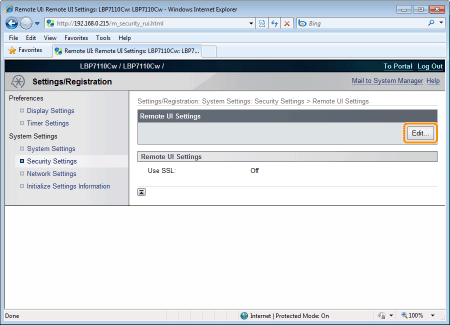
3
Enable the SSL encrypted communication function.
|
(1)
|
Select the [Use SSL] check box.
|
||
|
(2)
|
Click [OK].
|
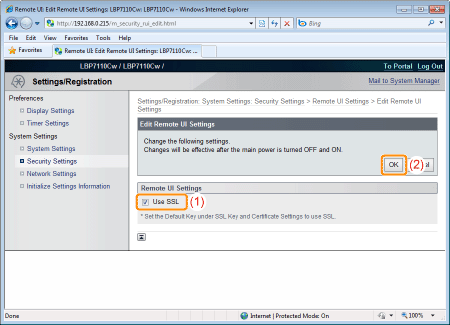
4
Restart the printer.
Turn the printer OFF, make sure that the Main Power indicator is off, wait for 10 seconds or longer, and then turn it ON again.
|
→
|
After the printer is restarted, the settings become effective.
|
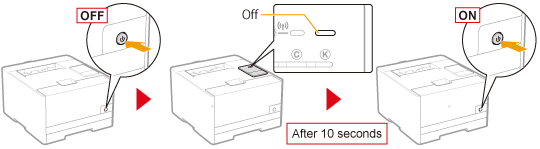

 ] (Certificate), you can check and verify detailed information of certificates.
] (Certificate), you can check and verify detailed information of certificates.