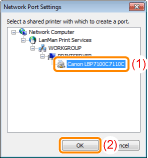[Printer Information] Screen
Use this screen to specify the port to use with the printer, the printer name, and other printer information.
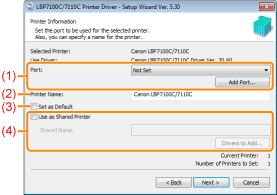
|
(1) [Port]
|
When using a port that has already been specifiedSelect the port to use with the printer.
When adding a portClick [Add Port].
When connecting via the print server (client)
|
||||||||
|
(2) [Printer Name]
|
Enter a new name if you want to change the printer name.
|
||||||||
|
(3) [Set as Default]
|
Select the check box if you want to use this printer as the default printer.
|
||||||||
|
(4) [Use as Shared Printer]
|
Select the check box to use the computer on which the printer driver is being installed as the print server.
[Shared Name]Change the shared name as needed.
[Drivers to Add]When sharing a printer, use the following procedure to install the additional driver.
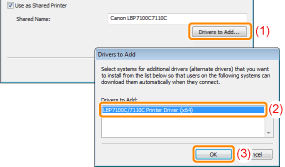 |
Port Setting When Using the Printer via the Print Server
Specify the port using the following procedure.
1
Click [Add Port].
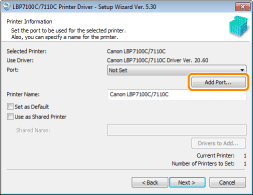
2
Select a port to be added.
|
(1)
|
Select [Network].
|
|
(2)
|
Click [OK].
|
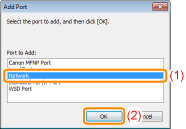
3
Select a shared printer.
|
(1)
|
Select a shared printer on the print server.
|
|
(2)
|
Click [OK].
|