Loading Paper in the Paper Drawer
Load the paper that you usually use in the paper drawer. When you want to print on paper that is not loaded in the paper drawer, load the paper in the multi-purpose tray. Loading Paper in the Multi-Purpose Tray
Paper Orientation and Adjustment of Paper Drawer Length
See the table below to load available paper in correct orientation. When you load paper in the standard paper drawer, you need to adjust the length of the paper drawer depending on the paper to load.
|
Paper
|
Orientation
|
Length of the standard
Paper Drawer |
|
A3, B4, A4 (portrait), Ledger, Legal, Letter (portrait), Statement *1, Foolscap, 8K, custom (length: more than 297 mm)
|
 |
Extend *2
|
|
A4 (landscape), B5, A5, Letter (landscape), Executive, 16K, custom (length: 297 mm or less)
|
 |
Shorten
|
|
*1 Can be loaded only in a paper drawer of the optional paper feeder.
*2 You do not need to extend the paper drawer when loading A4 size or Letter size paper.
|
 |
|
The following procedure can also be used to load paper into the optional paper feeder.
|
1
Pull out the paper drawer until it stops, and remove it while lifting the front side.
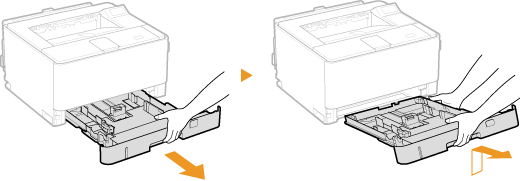
2
When loading paper in the standard paper drawer, adjust the length of the paper drawer as necessary.
 To adjust the length of the paper drawer
To adjust the length of the paper drawer
|
1
|
Adjust the slide switch to
 . .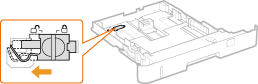 |
|
2
|
Hold the back end of the paper drawer and slide the paper drawer.
Slide the paper drawer until the slide switch returns to the position of
 . . |
3
Slide the paper guides apart.
Press the lock release lever to slide the paper guides outward.

4
Load the paper so that the edge of the paper stack is aligned against the front side of the paper drawer.
Place the paper stack with the print side face down.
Fan the paper stack well, and tap it on a flat surface to align the edges.
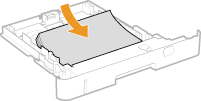

Do not exceed the load limit line when loading paper
Make sure that the paper stack does not exceed the load limit line ( ). Loading too much paper can cause paper jams.
). Loading too much paper can cause paper jams.
Make sure that the paper stack does not exceed the load limit line (
 ). Loading too much paper can cause paper jams.
). Loading too much paper can cause paper jams.

When loading paper with a logo Loading Preprinted Paper
5
Align the paper guides against the edges of the paper.
Press the lock release lever and slide the paper guides inward until they are aligned securely against the edges of the paper.


Align the paper guides securely against the edges of the paper
Paper guides that are too loose or too tight can cause misfeeds or paper jams.
Paper guides that are too loose or too tight can cause misfeeds or paper jams.
6
Set the paper selection lever according to the loaded paper.
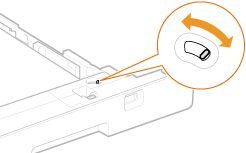
|
Paper Size
|
Position of the Paper Selection Lever
|
|
A3, B4, A4, B5, A5, 16K
|
 |
|
Ledger, Legal, Letter, Executive, Foolscap, custom
|
 |
7
Rotate the paper size dial to match the size of the loaded paper.


For A4 Size and Letter Size Paper
A4 size and Letter size paper can be loaded in either portrait or landscape orientation. See the table below to set the dial to match the proper paper size according to the orientation of the paper.
A4 size and Letter size paper can be loaded in either portrait or landscape orientation. See the table below to set the dial to match the proper paper size according to the orientation of the paper.
|
Paper Size
|
Orientation
|
Setting
|
|
A4
     |
 * * |
A4
|
 |
A4
|
|
|
Letter
|
 * * |
LTR
|
 |
LTR
|
|
|
* Before printing, select the [Feed A4/Letter Vertically] check box in the [Paper Source] tab of the printer driver.
|
Custom size paper
Set the paper size dial to "Custom" and specify settings for the appropriate one of <Drawer 1 Size> to <Drawer 4 Size> in the setting menu of the operation panel (Drawer N Size (N=1, 2, 3, 4)). If you load paper in portrait orientation, select the [Feed Custom Paper Vertically] check box in the [Paper Source] tab of the printer driver before printing.
Set the paper size dial to "Custom" and specify settings for the appropriate one of <Drawer 1 Size> to <Drawer 4 Size> in the setting menu of the operation panel (Drawer N Size (N=1, 2, 3, 4)). If you load paper in portrait orientation, select the [Feed Custom Paper Vertically] check box in the [Paper Source] tab of the printer driver before printing.
8K size paper
Set the paper size dial to "Custom" and select <8K> in the appropriate one of <Drawer 1 Size> to <Drawer 4 Size> in the setting menu of the operation panel (Drawer N Size (N=1, 2, 3, 4)).
Set the paper size dial to "Custom" and select <8K> in the appropriate one of <Drawer 1 Size> to <Drawer 4 Size> in the setting menu of the operation panel (Drawer N Size (N=1, 2, 3, 4)).
Statement size (paper feeder drawers only)
Set the paper size dial to "Custom" and select <STMT> in the appropriate one of <Drawer 2 Size> to <Drawer 4 Size> in the setting menu of the operation panel (Drawer N Size (N=1, 2, 3, 4)).
Set the paper size dial to "Custom" and select <STMT> in the appropriate one of <Drawer 2 Size> to <Drawer 4 Size> in the setting menu of the operation panel (Drawer N Size (N=1, 2, 3, 4)).
8
Insert the paper drawer into the machine.
Insert the paper drawer at an angle, and then push it horizontally.
 |
When printing a document from a UNIX computerYou cannot set any paper size or type when printing on an operating system such as UNIX on which the printer drivers for the machine are not available. In this case, specify settings for <Standard Paper Size> and <Default Paper Type>. Select Feeder Menu
|
|
Printing on the back side of printed paper (manual 2-sided printing)
|
|
You can print on the back side of printed paper. Flatten any curls on the printed paper and insert it into the multi-purpose tray (Loading Paper in the Multi-Purpose Tray), with the side to print face up (previously printed side face down).
When you want to print on the back side of the paper that is already printed, set <Manual 2-Sided (MP)> to <2nd Side> in the setting menu of the operation panel. Manual 2-Sided (MP)
Load one sheet of paper each time you print.
You can use only the paper printed with this machine.
You cannot print on the side that has previously been printed on.
|