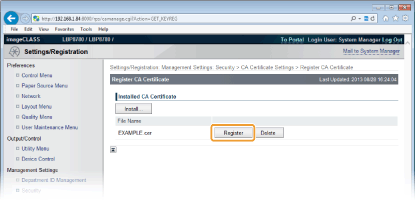Using CA-issued Key Pairs and Digital Certificates
Key pairs and digital certificates can be obtained from a certification authority (CA) for use with the machine. You can store and then register these files by using the Remote UI. Make sure that the key pair and the certificate satisfy the requirements of the machine (Configuring Settings for Key Pairs and Digital Certificates). Up to eight key pairs and eight CA certificates (including the two preinstalled certificates) can be registered.
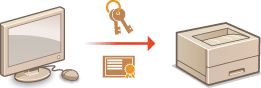
1
Start the Remote UI and log on in Management Mode. Starting the Remote UI
2
Click [Settings/Registration].
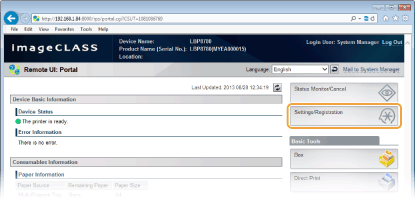
3
Click [Security]  [Key and Certificate Settings] or [CA Certificate Settings].
[Key and Certificate Settings] or [CA Certificate Settings].
 [Key and Certificate Settings] or [CA Certificate Settings].
[Key and Certificate Settings] or [CA Certificate Settings].Click [Key and Certificate Settings] to install key pairs or [CA Certificate Settings] to install CA certificates.
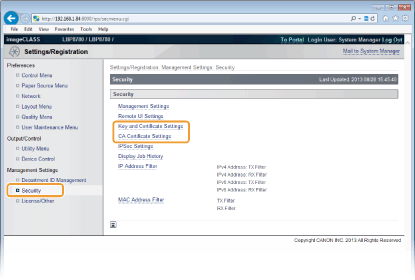
4
Click [Register Key and Certificate] or [Register CA Certificate].


Deleting a registered key pair or CA certificate
Click [Delete] on the right of the key pair or CA certificate you want to delete  Click [OK].
Click [OK].
 Click [OK].
Click [OK].A key pair cannot be deleted if it is currently used for some purpose, such as when "TLS" or "IEEE 802.1X" is displayed under [Key Usage]. In this case, disable the function or replace the key pair before deleting it.
5
Click [Install].


Deleting a key pair or CA certificate
Click [Delete] on the right of the file that you want to delete Click [OK].
Click [OK].
Click [Delete] on the right of the file that you want to delete
 Click [OK].
Click [OK].6
Click [Browse], specify the file to install, and click [Start Installation].
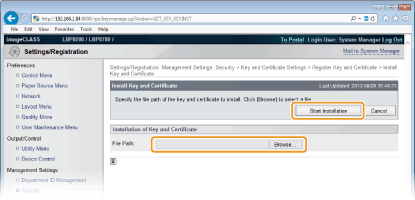
 |
The key pair or CA certificate is installed in the machine.
|
7
Register the key pair or CA certificate.
 Registering a key pair
Registering a key pair
|
1
|
Click [Register] on the right of the key pair you want to register.
 |
|
2
|
Enter the name of the key pair and password, and then click [OK].
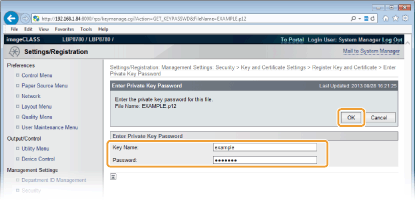 [Key Name]
Enter up to 24 alphanumeric characters for the name of the key pair to be registered in the machine. Set a name that will be easy for you to find later in a list.
[Password]
Enter up to 24 alphanumeric characters for the password of the private key set for the file to be registered.
|
 Registering a CA certificate
Registering a CA certificate
Click [Register] on the right of the CA certificate you want to register.