Using Generated Key Pairs
A key pair can be generated with the machine when it is required for encrypted communication via Transport Layer Security (TLS). You can use TLS when accessing the machine via the Remote UI or performing IPP Print. Up to eight key pairs can be registered in the machine.
1
Start the Remote UI and log on in Management Mode. Starting the Remote UI
2
Click [Settings/Registration].
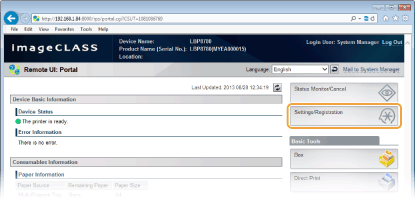
3
Click [Security]  [Key and Certificate Settings].
[Key and Certificate Settings].
 [Key and Certificate Settings].
[Key and Certificate Settings].
4
Click [Generate Key].
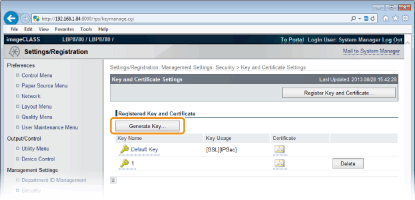

Deleting a registered key pair
Click [Delete] on the right of the key pair that you want to delete  Click [OK].
Click [OK].
 Click [OK].
Click [OK].A key pair cannot be deleted if it is currently used for some purpose, such as when [TLS] is displayed under [Key Usage]. In this case, disable the function or replace the key pair before deleting it.
5
Specify settings for the key and certificate.
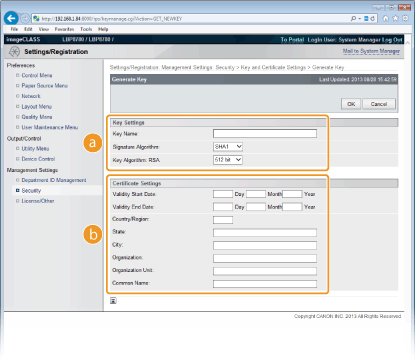
 |
[Key Settings]
[Key Name]
Enter up to 24 alphanumeric characters for naming the key pair. Set a name that will be easy for you to find later in a list.
[Signature Algorithm]
Select the signature algorithm from the drop-down list.
[Key Algorithm]
RSA is used for generating a key pair. Select the key length from the drop-down list. The larger the number for the key length, the slower the communication. However, the security is tighter.
|
|
|
 [512bit] cannot be selected for the key length if [SHA384] or [SHA512] is selected for [Signature Algorithm].
|
 |
[Certificate Settings]
[Validity Start Date]
Enter the validity start day of the certificate in the range between 1/1/2000 (1 Day 1 Month 2000 Year) and 31/12/2037 (31 Day 12 Month 2037 Year).
[Validity End Date]
Enter the validity end day of the certificate in the range between 1/1/2000 (1 Day 1 Month 2000 Year) and 31/12/2037 (31 Day 12 Month 2037 Year). A date earlier than [Validity Start Date] cannot be set.
[Country/Region]
Enter up to 2 characters for the Internet country code.
[State]/[City]
Enter up to 24 alphanumeric characters for the location as necessary.
[Organization]/[Organization Unit]
Enter up to 24 alphanumeric characters for the organization name and department name as necessary.
[Common Name]
Enter up to 41 alphanumeric characters for the common name of the certificate as necessary. "Common Name" is often abbreviated as "CN."
|
|
|
 To perform IPPS Print from Windows Vista/7/8/Server 2008/Server 2012, the "IP address" or "<host name>.<domain name>" that is used for connection via IPPS must be entered in [Common Name].
Enter the "IP address" when it is fixed.
Enter "<host name>.<domain name>" when the DNS server is used.
|
6
Click [OK].
 |
After a key pair is generated, it is automatically registered in the machine.
|