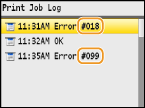
When an Error Code Appears
If printing is not successful or you cannot send or receive a fax or scanned document, or another error occurs, that error appears on a report or a message on the <Status Monitor> screen as a three-digit number (error code). Check the following to find out causes and solutions for each error code. For how to print an error report and information in the report, see Printing Reports and Lists.
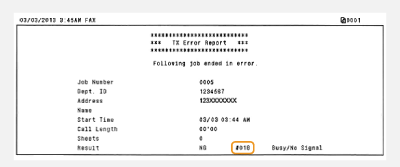 |
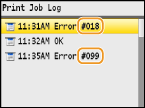 |
#001
A document jams in the feeder.
Remove the jammed document.
#003
A fax could not be sent or received due to its large data size.
When sending a fax: Reduce the resolution, and scan the document.
When receiving a fax: Ask the sender to divide the document into multiple sections or reduce the resolution before sending.
#005
A fax could not be sent because the recipient's machine did not respond within 35 seconds.
When the recipient's machine is turned OFF or the line is busy, a fax may not be sent. Ask the recipient to check the machine status. When sending the fax overseas, insert pauses in the fax number.
#012
A fax could not be sent because the recipient's machine ran out of paper.
Ask the recipient to reload the paper.
#018
A fax could not be sent since the recipient's machine did not respond because the line was busy or for other reasons.
When the recipient's machine is turned OFF or the line is busy, a fax may not be sent. Ask the recipient to check the machine status. When sending the fax overseas, insert pauses in the fax number.
#022
Sending of a fax from a computer is disabled.
To send a fax from a computer, you need to set <Allow Fax Driver TX> to <On>. For more information, contact your Administrator.
A fax could not be forwarded because the specified destination was deleted from the Address Book.
Register the forwarding destination again. If the documents that failed to be forwarded remain in memory, you can forward it again.
#037
Memory is full.
If a sending or printing job is queued, wait until the job is completed.
If a received document is stored to memory, print or delete it.
If sending a document with many pages, divide it into multiple sections.
If sending a fax, reduce the resolution to scan the document.
#054
A fax could not be sent because the specified destination fax number exceeded 40 digits.
Specify the destination fax number within 40 digits.
#099
Printing, sending, or receiving was canceled.
When you cancel an operation, this error code is displayed, but this is not abnormal. Print, send, or receive documents again as necessary.
#401
A scanned document could not be stored to a USB memory device due to insufficient memory space.
Delete unnecessary data to free space in the USB memory device or connect a different USB memory device.
#406
A scanned document could not be stored to a USB memory device due to an error.
Remove the USB memory device, and insert it again.
Reduce the number of documents to scan.
#701
Authentication failed because an incorrect Department ID or PIN was entered when the Department ID Management was activated.
Enter the correct Department ID and PIN.
Continuing operating without entering a Department ID was attempted even though unknown-ID jobs (functions that permit operations without a Department ID and PIN) were disabled in the Department ID Management.
Enable unknown-ID jobs in System Manager Mode in Remote UI.
#703
Data could not be written because the memory space that was allocated for images was full when sending an e-mail or storing to a shared folder.
If another sending document is queued, wait for a while until it is completed, and send again.
Divide the document into multiple sections before sending.
Delete the documents that are stored in memory.
Turn OFF the machine, wait for at least 10 seconds, and turn it back ON.
#752
An e-mail could not be sent because an incorrect SMTP server name was set.
Check the SMTP server name, and correct the setting.
An e-mail could not be sent because an incorrect domain name was set.
Check the domain name, and correct the setting.
An e-mail could not be sent because the machine was not connected to a network correctly.
Check whether the machine is properly installed and correctly connected to the network.
#753
Scanned data could not be e-mailed or stored to the shared folder because the LAN cable is disconnected.
Check whether the LAN cable is connected correctly.
#755
Scanned data could not be e-mailed or stored to the shared folder because TCP/IP was not working correctly.
Check <TCP/IP Settings>, and set correctly.
An IP address is not set.
Set the IP address correctly.
The machine cannot communicate with devices on a network immediately after the machine starts up because the waiting time for the start of the communication is set.
The machine cannot start communicating immediately after it is turned ON. Wait until the set time for <Waiting Time for Connection at Startup> passes after turning ON the machine, and send again.
#801
When communicating with an SMTP server to send an e-mail, a timeout error occurred from the server.
Check whether SMTP is running on the network correctly.
Check whether the machine is properly installed and correctly connected to the network.
When communicating with the SMTP server, an error returned from the server.
Check whether the SMTP server is set correctly.
A destination is not set correctly.
Check whether the destination is set correctly.
When storing a scanned document into the shared folder, an error occurred from the folder.
Check whether the shared folder and the computer that has the shared folder are running correctly.
#802
The SMTP server name is not set correctly.
Set the SMTP server name correctly.
#804
No access privileges to access the shared folder are granted.
Check whether the user name and password that are registered to the destination are consistent with the user account (user name and password) that is registered to the shared folder. For more information about shared folders, see Send Setting Guide (included with the User Software CD-ROM). For more information about how to register destinations, see Setting a Shared Folder as a Save Location or Registering Address Book from Remote UI.
#806
When storing data to a shared folder, an incorrect user name or password was specified.
Register the user account (the same user name and password) that is registered to a computer to the destination of the Address Book.
When sending an e-mail, an incorrect destination was specified.
Enter the correct e-mail address, and send the message again. If the destination that was registered in the Address Book was used, check whether the e-mail address is correct.
#810
When communicating with the POP server to send an e-mail, an error returned from the server.
Check whether the POP server is set correctly.
Check whether your mail server and network are running correctly. For more information, contact your Network Administrator.
#812
The password that is used for POP authentication is not set correctly.
Enter the password that is used for POP authentication correctly. If you are unsure of the POP password, check the documents about the settings that are provided by your Internet service provider, or contact your Network Administrator.
#813
The logon name that is used for POP authentication is not set correctly.
Enter the logon name that is used for POP authentication correctly.
#822
An image file in a USB memory device could not be printed because the format of the image file is not supported.
Store the image in a supported file format, so that you may be able to print it.
#839
A user name and password that are used for SMTP authentication are not set correctly.
Set the user name and password correctly.
#841
When sending an e-mail, an encryption algorithm that is common to the mail server is not present.
Clear the [Use SSL] check box for both SMTP and POP servers.
Add the common encryption algorithm to the mail server settings.
#844
SSL encrypted communication to a POP server failed when sending an e-mail with POP before SMTP.
Check the SSL encrypted communication settings in the POP server.
Clear the [Use SSL] check box for the POP server. If the problem persists, clear the [Use POP before SMTP] check box, and set the communication setting to a setting other than POP before SMTP.
When verifying an SSL server certificate to communicate to the POP server, a verification error occurred.
Check that the CA certificate that signed the SSL server certificate on the POP server side is registered to the machine by using the Remote UI.
Check that the SSL server certificate on the POP server side is valid.
Check that the SSL server certificate is not a self-signed certificate.
#846
An e-mail could not be sent due to a POP authentication failure.
Check the setting, and try again.
#852
The machine turns OFF for some reason.
Check whether the power plug is inserted into an outlet firmly.
#853
A document could not be printed because its data size exceeded the machine's upper processing capability.
The machine may not be able to print documents with many pages. Reduce the number of pages per printing, or print when no print job is queued or no document is being printed. If you are still unable to print, check the document data for any defects.
Printing was canceled from the computer.
If you cancel an operation when the print data is being sent to the machine from a computer, this error code is displayed, but this is not abnormal. Print again as necessary.
A secured document that was left unprinted was deleted.
If the secured document is not printed within a specific period of time (30 minutes by default), it is deleted from memory. Send the secured document again, and print it within the period.
Printing using Secure Print was attempted when Secure Print was restricted.
When <Secure Print Settings> is set to <Off>, you cannot use Secure Print. Set the setting to <On> and print again.
Print without using Secure Print.
#861
A document could not be printed because a printer driver that was not intended for this machine was used.
Print again by using the printer driver for this machine.
A document could not be printed due to a defect in its data.
Check the document data for any defects.
#863
An error occurred when printing from a computer.
Turn OFF the machine, wait for at least 10 seconds, and turn it back ON. After the restart is complete, try printing again.
#995
A document waiting to be sent was canceled.
Send the document again as necessary.