Printing Results Are Not Satisfactory
Grime inside the machine may affect printing results. First try cleaning the machine. Cleaning the Machine
Smudge Marks Appear on the Bottom Edge of Printouts
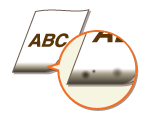
 Did you print data without margins, all the way to the edge of the page?
Did you print data without margins, all the way to the edge of the page?
This symptom occurs if a margin is set to none in the printer driver. The range that can be printed on this machine is the range inside a 5 mm margin around the edge of the paper or a 15 mm margin around the edge of envelopes. Make sure to have margins around the document to print.
[Finishing] tab  [Advanced Settings]
[Advanced Settings]  [Expand Print Region and Print]
[Expand Print Region and Print]  [Off]
[Off]
 [Advanced Settings]
[Advanced Settings]  [Expand Print Region and Print]
[Expand Print Region and Print]  [Off]
[Off]Streaks Appear on Printouts

 Are you using appropriate paper?
Are you using appropriate paper?
In the printer driver, change the setting of [Special Print Adjustment A]. The improvement effect is weakest with [Mode 1] and strongest with [Mode 4]. Try the adjustment starting with [Mode 1].
[Finishing] tab  [Advanced Settings]
[Advanced Settings]  [Special Print Adjustment A]
[Special Print Adjustment A]  Select mode
Select mode
 [Advanced Settings]
[Advanced Settings]  [Special Print Adjustment A]
[Special Print Adjustment A]  Select mode
Select mode
When you select a stronger improvement effect, the overall print density becomes lighter. Also, edges may become less sharp and details may be rougher.
The symptom may be improved by changing the paper type and/or environmental conditions.
When you print from a smart phone or tablet, change the setting of [Special Print Adjustment A] in the Printer Status Window.
Displaying the Printer Status Window
Displaying the Printer Status Window
[Options]  [Device Settings]
[Device Settings]  [Assisting Print Settings]
[Assisting Print Settings]  [Special Print Adjustment A]
[Special Print Adjustment A]  Select mode
Select mode
 [Device Settings]
[Device Settings]  [Assisting Print Settings]
[Assisting Print Settings]  [Special Print Adjustment A]
[Special Print Adjustment A]  Select mode
Select mode Toner may adhere when you replace the toner cartridge or when you leave the machine without printing for a long period.
Toner may adhere when you replace the toner cartridge or when you leave the machine without printing for a long period.
In the printer driver, change the setting of [Special Print Adjustment B]. The improvement effect is weakest with [Mode 1] and strongest with [Mode 3]. Try the adjustment starting with [Mode 1].
[Finishing] tab  [Advanced Settings]
[Advanced Settings]  [Special Print Adjustment B]
[Special Print Adjustment B]  Select mode
Select mode
 [Advanced Settings]
[Advanced Settings]  [Special Print Adjustment B]
[Special Print Adjustment B]  Select mode
Select mode
When you select a stronger improvement effect, printing speed will be slower.
Toner Smudges and Splatters Appear

 Are you using appropriate paper?
Are you using appropriate paper?
Afterimages Appear in Blank Areas

 Are you using appropriate paper?
Are you using appropriate paper?
Check the usable paper types, and replace with appropriate paper.
Paper
Paper
 Is it time to replace the toner cartridge?
Is it time to replace the toner cartridge?
Materials inside the toner cartridge may have deteriorated. Replace the toner cartridge.
How to Replace Toner Cartridges
How to Replace Toner Cartridges
Printouts Are Faded
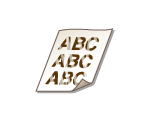
 Is toner running low?
Is toner running low?
Check how much toner is left, and replace the toner cartridge as necessary.
Replacing Toner Cartridges
Replacing Toner Cartridges
 Are you using appropriate paper?
Are you using appropriate paper?
Check the usable paper types, and replace with appropriate paper.
Paper
Paper
 Have you specified the correct paper type?
Have you specified the correct paper type?
Specify the type of paper again, according to the type of paper that you are using.
Basic Print Operations
Basic Print Operations
A Portion of the Page Is Not Printed/Printing Position is Wrong
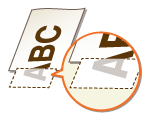
 Did you print data without margins, all the way to the edge of the page?
Did you print data without margins, all the way to the edge of the page?
This symptom occurs if a margin is set to none in the printer driver. The range that can be printed on this machine is the range inside a 5 mm margin around the edge of the paper or a 15 mm margin around the edge of envelopes. Make sure to have margins around the document to print.
[Finishing] tab  [Advanced Settings]
[Advanced Settings]  [Expand Print Region and Print]
[Expand Print Region and Print]  [Off]
[Off]
 [Advanced Settings]
[Advanced Settings]  [Expand Print Region and Print]
[Expand Print Region and Print]  [Off]
[Off] Is the correct printing position specified?
Is the correct printing position specified?
 Are you using custom size paper loaded in correct orientation?
Are you using custom size paper loaded in correct orientation?
Reload the custom size paper in correct orientation.
In the Printer Status Window, change the setting of [Paper Feed Direction] to match the actual orientation of the loaded paper.
Displaying the Printer Status Window
Displaying the Printer Status Window
[Options]  [Device Settings]
[Device Settings]  [Paper Source Settings]
[Paper Source Settings]  Select the orientation in [Paper Feed Direction]
Select the orientation in [Paper Feed Direction]
 [Device Settings]
[Device Settings]  [Paper Source Settings]
[Paper Source Settings]  Select the orientation in [Paper Feed Direction]
Select the orientation in [Paper Feed Direction]When you have loaded the paper in landscape orientation, select the [Feed Custom Paper Horizontally] check box in the [Paper Source] tab of the printer driver before proceeding to printing.
White Streaks Appear/Printing is Uneven

 Is toner running low?
Is toner running low?
Check how much toner is left, and replace the toner cartridge as necessary.
Replacing Toner Cartridges
Replacing Toner Cartridges
 Is it time to replace the toner cartridge?
Is it time to replace the toner cartridge?
Materials inside the toner cartridge may have deteriorated. Replace the toner cartridge.
How to Replace Toner Cartridges
How to Replace Toner Cartridges
Printouts Are Faded in Stripes
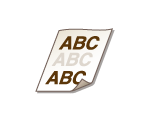
 Are you using paper that has absorbed moisture?
Are you using paper that has absorbed moisture?
In the Printer Status Window, enable [Use Transfer Adjustment Mode].
Displaying the Printer Status Window
Displaying the Printer Status Window
[Options]  [Device Settings]
[Device Settings]  [Assisting Print Settings]
[Assisting Print Settings]  Select the [Use Transfer Adjustment Mode] check box
Select the [Use Transfer Adjustment Mode] check box
 [Device Settings]
[Device Settings]  [Assisting Print Settings]
[Assisting Print Settings]  Select the [Use Transfer Adjustment Mode] check box
Select the [Use Transfer Adjustment Mode] check box
Select the check box only for solving this problem. If selecting the check box when this problem does not occur, streaky smudge marks may appear on printouts.
Replace with appropriate paper.
Paper
Paper
 Are you using appropriate paper?
Are you using appropriate paper?
Check the usable paper types, and replace with appropriate paper.
Paper
Paper
 Is it time to replace the toner cartridge?
Is it time to replace the toner cartridge?
Materials inside the toner cartridge may have deteriorated. Replace the toner cartridge.
How to Replace Toner Cartridges
How to Replace Toner Cartridges
Black Spots Appear
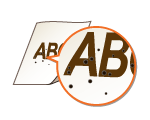
 Is the fixing assembly dirty?
Is the fixing assembly dirty?
In the Printer Status Window, enable [Remove Dirt].
Displaying the Printer Status Window
Displaying the Printer Status Window
[Options]  [Device Settings]
[Device Settings]  [Assisting Print Settings]
[Assisting Print Settings]  Select the [Remove Dirt] check box
Select the [Remove Dirt] check box
 [Device Settings]
[Device Settings]  [Assisting Print Settings]
[Assisting Print Settings]  Select the [Remove Dirt] check box
Select the [Remove Dirt] check box
If you select the check box, blurred lines or contours may appear on the printout.
Clean the fixing assembly.
Fixing Assembly
Fixing Assembly
Reverse Side of Paper is Smudged
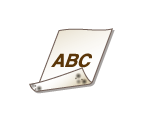
 Have you loaded paper that is smaller than the size of the print data?
Have you loaded paper that is smaller than the size of the print data?
Check to make sure that the paper size matches the size of the print data.
Printouts Are Grayish

 Is the machine installed in a location where it is exposed to direct sunlight?
Is the machine installed in a location where it is exposed to direct sunlight?
Move the machine to a location where it is not exposed to direct sunlight.
Relocating the Machine
Relocating the Machine
 Are you using heavy paper?
Are you using heavy paper?
In the Printer Status Window, change the setting of [Dark Print Reduction Mode] to match the paper type.
Displaying the Printer Status Window
Displaying the Printer Status Window
[Options]  [Device Settings]
[Device Settings]  [Assisting Print Settings]
[Assisting Print Settings]  Select the mode in [Dark Print Reduction Mode]
Select the mode in [Dark Print Reduction Mode]
 [Device Settings]
[Device Settings]  [Assisting Print Settings]
[Assisting Print Settings]  Select the mode in [Dark Print Reduction Mode]
Select the mode in [Dark Print Reduction Mode]|
[Mode 1]
|
Shows an improvement effect when the paper type is [Heavy 3].
|
|
[Mode 2]
|
Shows an improvement effect when the paper type is [Heavy 1]/[Heavy 2]/[Heavy 3].
|
|
[Mode 3]
|
Shows an improvement effect when the paper type is [Plain]/[Plain H]/[Heavy 1]/[Heavy 2]/[Heavy 3].
|
|
[Mode 4]
|
Shows an improvement effect regardless of the paper type.
|

If printouts of plain paper are grayish, change the setting to [Mode 4].
When you perform the mode setting, printed lines may be thinner.
Printouts Are Faded
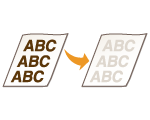
 Is it time to replace the toner cartridge?
Is it time to replace the toner cartridge?
In the Printer Status Window, enable [Use High Density Mode].
Displaying the Printer Status Window
Displaying the Printer Status Window
[Options]  [Device Settings]
[Device Settings]  [Assisting Print Settings]
[Assisting Print Settings]  Select the [Use High Density Mode] check box
Select the [Use High Density Mode] check box
 [Device Settings]
[Device Settings]  [Assisting Print Settings]
[Assisting Print Settings]  Select the [Use High Density Mode] check box
Select the [Use High Density Mode] check box
If you select this check box, blank areas may be grayish.
If the symptom does not improve after you take the above step, materials inside the toner cartridge may have deteriorated. Replace the toner cartridge.
How to Replace Toner Cartridges
How to Replace Toner Cartridges

After toner cartridge replacement, clear the [Use High Density Mode] check box. If the check box remains selected, printouts may be grayish.
Horizontal Streaks Appear on Printouts

 Does this problem occur when, for example, you print immediately after turning ON the power for the first time in the case where the machine was not operated for some long time.
Does this problem occur when, for example, you print immediately after turning ON the power for the first time in the case where the machine was not operated for some long time.
In the Printer Status Window, enable [Clean Drum].
Displaying the Printer Status Window
Displaying the Printer Status Window
[Options]  [Device Settings]
[Device Settings]  [Assisting Print Settings]
[Assisting Print Settings]  Select the [Clean Drum] check box
Select the [Clean Drum] check box
 [Device Settings]
[Device Settings]  [Assisting Print Settings]
[Assisting Print Settings]  Select the [Clean Drum] check box
Select the [Clean Drum] check boxIf the symptom does not improve after you take the above step, replace the toner cartridge with a new one.
How to Replace Toner Cartridges
How to Replace Toner Cartridges

After toner cartridge replacement, use the machine with the [Clean Drum] check box selected.
Printed Barcode Cannot Be Read
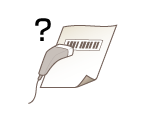
 Are you trying to read a small barcode or one with thick lines?
Are you trying to read a small barcode or one with thick lines?
Enlarge the barcode.
In the case of such a custom paper size that the paper can be loaded in either of portrait and landscape orientation, changing the orientation may improve the symptom.
Loading Paper in the Paper Drawer
Loading Paper in the Multi-Purpose Tray
Loading Paper in the Paper Drawer
Loading Paper in the Multi-Purpose Tray
If the orientation cannot be changed, change the setting of [Barcode Adjustment Mode] in the printer driver. The improvement effect is weakest with [Mode 1] and strongest with [Mode 3]. Try the adjustment starting with [Mode 1].
[Finishing] tab  [Advanced Settings]
[Advanced Settings]  [Barcode Adjustment Mode]
[Barcode Adjustment Mode]  Select the mode
Select the mode
 [Advanced Settings]
[Advanced Settings]  [Barcode Adjustment Mode]
[Barcode Adjustment Mode]  Select the mode
Select the mode
When you perform the mode setting, printed lines may be thinner.
If you select [Mode 3], the printing speed will be slower.