Setting the File Format
You can set the file format to use when scanning originals.
As an example, the procedure for selecting memory media as the storage location is explained in this section.
1.
Press [Scan and Store] → [Memory Media].

2.
Select the memory media → select the destination folder → press [Scan].

3.
Press [File Format] → select the desired file format.
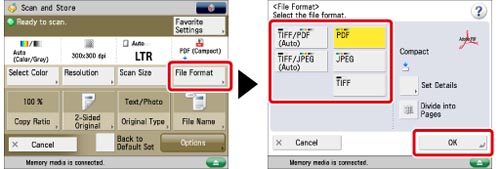
|
[TIFF/PDF(Auto)]:
|
Stores the file in either the TIFF (Black-and-White) or PDF (Grayscale/Color) format. If you select this file format, <TIFF/PDF> appears on the Scan screen.
|
|
[TIFF/JPEG (Auto)]:
|
Stores the file in either the TIFF (Black-and-White) or JPEG (Grayscale/Color) format. If you select this file format, <TIFF/JPEG> is displayed on the Scan screen.
|
|
[PDF]:
|
Stores the file in the PDF format regardless of the colour mode. You can also select additional settings.
|
|
[JPEG]:
|
Stores the file in the JPEG format only if you select a colour mode other than the Black-and-White mode.
|
|
[TIFF]:
|
Stores the file in the TIFF format only if you select the Black-and-White colour mode.
|
If you select [TIFF/JPEG(Auto)] or [JPEG]:
Press [OK].
If you select [TIFF/JPEG(Auto)] or [JPEG], [Divide into Pages] is set to 'On'.
If you select [TIFF/PDF(Auto)]:
Press [OK].
If you select [TIFF/PDF(Auto)], [Divide into Pages] is set to 'Off'.
If you select [PDF] or [TIFF]:
Specify whether or not to divide your files into separate pages → press [OK].
If you want to separate multiple images and scan them as separate files, press [Divide into Pages]. If you want to store the images as a single file, turn the setting 'Off'.
|
NOTE
|
|
You can select the type of PDF file from [Set Details]. For information on setting each type of PDF file, see the following.
[Trace & Smooth]: See "Trace and Smooth."
[Compact]: See "Compact PDF Files."
[OCR (Text Searchable)]: See "Searchable PDF Files."
[Encrypt]: See "Encrypted PDF Files."
[Add Digital Signatures]: See "PDF Files with a Digital Signature."
[Reader Extensions]: See "Storing a Reader Extensions Compatible PDF."
[Apply Policy]: See "Apply Policy."
|
|
IMPORTANT
|
|
If [TIFF/PDF(Auto)] is selected, even if [Optimize PDF for Web] is set to 'On' in Generate File in Common in Function Settings (Settings/Registration), the settings become inactive. (See "Optimize PDF for Web.")
|
|
NOTE
|
|
To view a PDF file or to search a text in a PDF file, software that supports the PDF format (such as Adobe Reader/Adobe Acrobat) is required.
To view a JPEG file, software that supports the JPEG format (such as Microsoft Internet Explorer for Windows) is required.
To view a TIFF file, software that supports the TIFF format (such as Imaging for Windows) is required.
|