Setting the File Format
You can set the file format to use when scanning the original.
1.
Press [Scan and Send] → specify the destination → press the file format button.
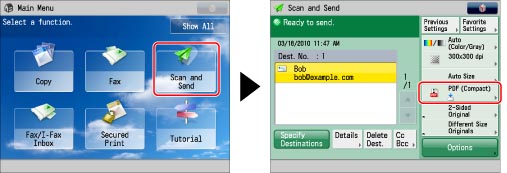
2.
Press the file format button → select a file format.
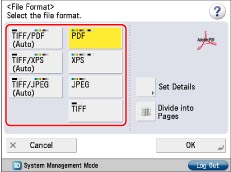
|
[TIFF/PDF(Auto)]:
|
Sends the file in either the TIFF (Black-and-White) or PDF (Grayscale/Color) format. If you select this file format, [TIFF/PDF] appears on the Scan and Send Basic Features screen.
|
|
[TIFF/XPS(Auto)]:
|
Sends the file in either the TIFF (Black-and-White) or PDF (Grayscale/Color) format. If you select this file format, [TIFF/XPS] appears on the Scan and Send Basic Features screen.
|
|
[TIFF/JPEG (Auto)]:
|
Sends images in either the TIFF (Black-and-White) or JPEG (Grayscale/Color) format. If you select this file format, [TIFF/JPEG] appears on the Scan and Send Basic Features screen.
|
|
[PDF]:
|
Sends the file in the PDF file format, regardless of the colour mode. You can also specify additional settings.
|
|
[XPS]:
|
Sends the file in the XPS file format, regardless of the colour mode. You can also specify additional settings.
|
|
[JPEG]:
|
Sends the file in the JPEG format, if you select a colour mode other than Black-and-White.
|
|
[TIFF]:
|
Sends the file in the TIFF format, if you select a colour mode other than Black-and-White.
|
If you select [TIFF/JPEG(Auto)] or [JPEG] as the file format:
Press [OK].
If you select [TIFF/JPEG(Auto)] or [JPEG], [Divide into Pages] is set to 'On'.
If you select [TIFF/PDF(Auto)] or [TIFF/XPS(Auto)] as the file format:
Press [OK].
If you select [TIFF/PDF(Auto)] or [TIFF/XPS(Auto)], [Divide into Pages] is set to 'Off'.
If you select [PDF], [XPS], or [TIFF] as the file format:
Specify whether to divide your documents into separate pages → press [OK].
If you want to separate multiple images and send them as separate files, each of which consists of only one page, set [Divide into Pages] to 'On'. Set [Divide into Pages] to 'Off' to save them as a single file.
|
NOTE
|
|
You can select the type of PDF or XPS in [Set Details]. Refer to the following for information on setting each type of PDF or XPS.
[Trace & Smooth]: See "Trace & Smooth."
[Compact]: See "Compact PDF or XPS."
[OCR(Text Searchable)]: See "Searchable PDF/XPS."
[Add Digital Signatures]: See "Adding a Digital Signature to a PDF or XPS."
[Encrypt]: See "Encrypting PDF Files."
[Reader Extensions]: See "Reader Extensions."
[Apply Policy]: See "Apply Policy."
|
|
IMPORTANT
|
|
If [TIFF/PDF(Auto)] is selected, even if [Optimize PDF for Web] is set to 'On', the settings become inactive. (See "Optimize PDF for Web.")
|
|
NOTE
|
|
To view a PDF file or to search a text in a PDF file, software that supports the PDF format (such as Adobe Reader/Adobe Acrobat) is required.
To view an XPS file or to search a text in an XPS file, software that supports the XPS format (such as XPS Document Viewer) is required.
To view a JPEG file, software that supports the JPEG format (such as Microsoft Internet Explorer for Windows) is required.
To view a TIFF file, software that supports the TIFF format (such as Imaging for Windows) is required.
|