Collating Prints
You can select Finishing modes to collate print output in various ways, by pages or print sets.
You can also use these modes when printing PDF files.
As an example, the procedure for printing files that are stored in memory media is explained in this section.
|
IMPORTANT
|
|
You can only set the Staple mode if a finisher is attached.
Make sure to correctly set the paper type, especially when printing on special types of paper, such as heavy paper or transparencies. If the type of paper is not set correctly, it could adversely affect the quality of the image. Moreover, the fixing unit may become dirty, or the paper could jam, and a service repair may be needed.
|
Specify the finishing settings
1.
Press [Access Stored Files] → [Memory Media].
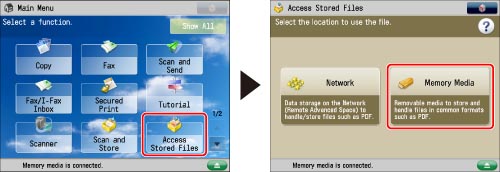
2.
Select the desired memory media → select the location where the file you want to print is stored.
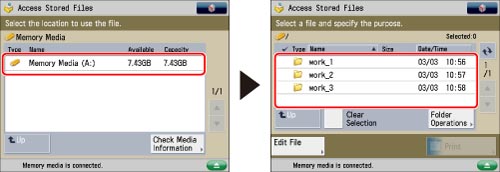
3.
Select the desired file → press [Print].

4.
Press [Finishing].
To change the paper source, see "Paper Selection."
5.
Set the desired finishing mode.
Page Order (Collate)
Press [Collate (Page Order)] → [OK].
Same Page (Group)
Press [Group (Same Pages)] → [OK].
Page Order (Staple)
Press [Staple] → [Next].
Select the stapling type → press [Next].
Select the stapling position → press [OK].
Options Modes Compatible with Finishing
[Rotate 90 Degrees]
If the prints are of the same paper size, the sheets are automatically collated into sets arranged in page order. The sets are then output in alternating directions as follows:
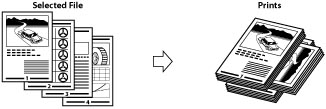
|
IMPORTANT
|
|
You can only set [Rotate 90 Degrees] in the following cases:
The paper size is set to [Auto] on the Paper Size Selection screen
When the paper size compatible with Rotate 90 Degrees is loaded in both the horizontal and vertical directions
The selected paper drawer must have [Paper Drawer Auto Selection On/Off] set to 'On'. (See "Enabling Paper Drawer Auto Selection.")
If there is no paper which can be rotated, the output will be collated.
|
[Offset]
The print are slightly offset vertically in the output tray as follows: (You can also specify the number of print sets to offset.)
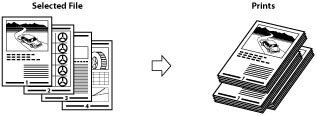
The table below shows all the finishing features that are available with each different optional unit.
|
Optional Unit
|
Collate
(Per Copy Set) |
Group
|
Offset
(Offset) |
Rotate 90 Degrees
|
Staple
|
|
None
|
 |
 |
-
|
 |
-
|
|
Copy Tray-J1
|
 |
 |
-
|
 |
-
|
|
Inner Finisher-C1
|
 |
 |
 |
-
|
 |
|
Inner 2 Way Tray-F1
|
 |
 |
-
|
 |
-
|
|
Inner 2 Way Tray-F1 and Copy Tray-J1
|
 |
 |
-
|
 |
-
|
|
Inner Finisher-C1 and Copy Tray-J1
|
 |
 |
 |
-
|
 |
|
Inner Finisher-C1 and Inner Finisher Additional Tray-A1
|
 |
 |
 |
-
|
 |
|
Inner Finisher-C1, Inner Finisher Additional Tray-A1, and Copy Tray-J1
|
 |
 |
 |
-
|
 |
The maximum number of pages you can staple is as follows.
|
Paper Size
|
Corner
|
Double
|
|
A3
|
30 sheets
|
30 sheets
|
|
A4R
|
30 sheets
|
30 sheets
|
|
A4
|
50 sheets
|
50 sheets
|
|
A5R
|
-
|
-
|
|
A5
|
-
|
-
|
|
NOTE
|
|
For more information on the document orientation and paper orientation when performing stapling, see "Relationship Between the Original Orientation and Paper Orientation."
|
|
IMPORTANT
|
|
For information on the modes which cannot be set in combination with this mode, see "Combination of Functions Chart."
|
|
NOTE
|
|
For information on optional products, see the following:
You can display the detailed information of the selected paper by pressing
 . . |