Loading Paper in the Multi-Purpose Tray
When you want to print on paper that is not loaded in the paper drawer, load the paper in the multi-purpose tray. Load the paper that you usually use in the paper drawer. Loading Paper in the Paper Drawer
Paper Orientation
See the table below to load available paper in correct orientation.
|
Paper
|
Orientation
|
|
A4, A5 (portrait), A6, B5, Legal, Letter,Executive, Statement, Foolscap, 16K, Index Card, Custom (portrait), Envelope
|
 |
|
A5 (landscape), Custom (landscape)
|
 |
1
Open the cover.
Hold the left and right side handles, and open the cover.
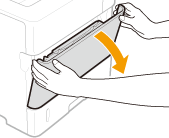
2
Pull out the paper tray.
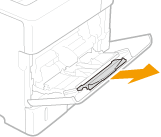
3
Spread the paper guides apart.
Slide the paper guides outward.
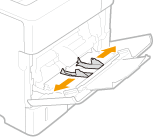
4
Insert the paper into the multi-purpose tray until the paper stops.
Insert the paper with the print side face up.
Fan the paper stack well, and tap it on a flat surface to align the edges.
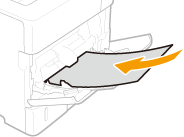

Do not exceed the load limit guide when loading paper
Make sure that the paper stack does not exceed the load limit guide ( ). Loading too much paper can cause paper jams.
). Loading too much paper can cause paper jams.
 ). Loading too much paper can cause paper jams.
). Loading too much paper can cause paper jams.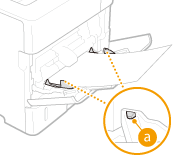

When loading envelopes or paper with a logo, see Loading Envelopes or Loading Preprinted Paper.
5
Align the paper guides against the edges of the paper.
Slide the paper guides inward until they are aligned securely against the edges of the paper.
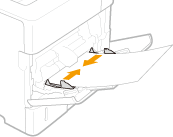

Align the paper guides securely against the edges of the paper
Paper guides that are too loose or too tight can cause misfeeds or paper jams.
»

When changing the paper size or type
The factory default setting for paper size is <A4>. If you load a different size or type of paper into the machine, make sure to change the settings. If you do not change the settings, a paper jam or printing error may occur.
 |
|
When you want to print a document from an environment not allowing you to make settings for paper size and paper type, such as from a computer running an operating system or a mobile device that does not support any printer driver, set <Standard Paper Size> and <Default Paper Type>. Select Feeder Menu
|
|
Printing on the Back Side of Printed Paper (Manual 2-Sided Printing)
|
|
You can print on the back side of printed paper. Flatten any curls on the printed paper and insert it into the multi-purpose tray, with the side to print face up (previously printed side face down).
When you want to print on the back side of the paper that is already printed, set <Manual 2-Sided (MP)> to <2nd Side> in the setting menu of the operation panel. Manual 2-Sided (MP)
Load one sheet of paper each time you print.
You can use only the paper printed with this machine.
You cannot print on the side that has previously been printed on.
|