Adding Documents from a Library/Windows Folder to an IWB Document
You can add documents from a library/Windows Folder to an existing IWB document that has been created with Desktop Editor.
|
IMPORTANT
|
|
When you import a PDF document with Reader Extensions, the Reader Extensions function is deleted.
When you import an IWB document with Reader Extensions created in an older version of Desktop, the Reader Extensions function is deleted. However, the Reader Extensions function is not deleted from the original document.
If you import a PDF document in the PDF/A format, the document will no longer conform to the PDF/A format.
|
|
NOTE
|
|
A document is added to an IWB document as the last chapter.
When the [Also import files attached to Outlook message files (.msg)] check box is selected in [System Settings], files attached to e-mail are also added to the IWB document.
[File] menu > [Option] > [System Settings] > [Common Settings] > [Import] > [Also import files attached to Outlook message files (.msg)]
Documents cannot be added to an IWB document when the following modes are running.
Mail Merge Print Settings Mode
Digital Stamps Mode
Edit Original Pages Mode
Redaction Mode
Specify Area Not to Edit Mode
|
1.
Open an IWB document with Desktop Editor.
For information on how to open a document with Desktop Editor, see the following.
2.
Click  (Import from Library) or
(Import from Library) or  (Import from Windows Folder) on the ribbon.
(Import from Windows Folder) on the ribbon.
 (Import from Library) or
(Import from Library) or  (Import from Windows Folder) on the ribbon.
(Import from Windows Folder) on the ribbon.Or, select the [File] menu > [Import], and select [Import from Library] or [Import from Windows Folder].
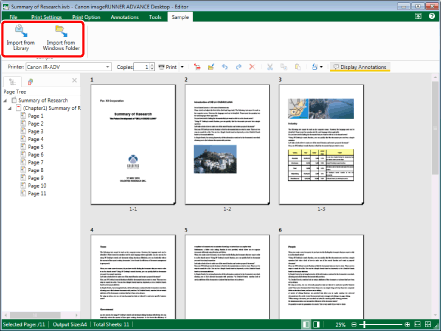
The [Import] dialog box is displayed.
|
NOTE
|
|
If commands are not displayed on the ribbon of Desktop Editor, see the following to display them.
This operation can also be performed with the tool buttons on the toolbar. If tool buttons are not displayed on the toolbar of Desktop Editor, see the following to display them.
|
3.
Select a document to add and click [Open].
If you have selected a password protected PDF document, the [Enter Password] dialog box opens. Enter the password and click [OK].
The selected document is added to the IWB document being edited.
|
NOTE
|
|
The [Printing] dialog box or the [Print] dialog box of the application used to create the document may be displayed. In this case, select [Desktop Document Writer] as the output printer and print.
You can select multiple documents.
You can add all of the documents which can be printed with the computer in use. However, adding a document from certain applications may result in an import error.
For an Excel document, all sheets are added to an IWB document.
The document name of the selected document is used for the name of the chapter to be added to the IWB document. (up to 128 characters)
If multiple types of documents are added, they are added in order of name.
|
4.
Save the IWB document.
For information on how to save an IWB document, see the following.