Inserting Image Stamps
With Desktop Editor, you can insert a registered image into a document as an annotation. Select the annotation to insert from the annotations registered as stamps.
|
NOTE
|
|
You can insert newly registered stamps, as well as the stamps that are registered automatically during installation. For more information, see the following.
Stamps registered by users can be edited. For more information, see the following.
|
1.
Click  for
for  (Stamp) on the ribbon, and select the image stamp to insert.
(Stamp) on the ribbon, and select the image stamp to insert.
 for
for  (Stamp) on the ribbon, and select the image stamp to insert.
(Stamp) on the ribbon, and select the image stamp to insert.Or, click  for
for  (Stamp) on the Details Window, and select the image stamp to insert.
(Stamp) on the Details Window, and select the image stamp to insert.
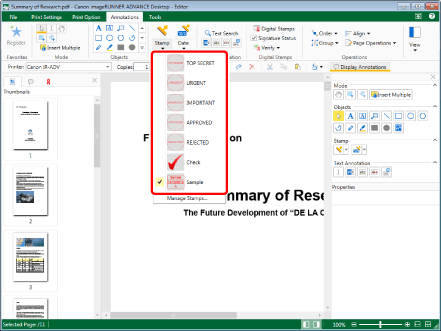
The preview and properties of the selected stamps are displayed on the Details Window.
|
NOTE
|
|
The last stamp used can be selected by performing one of the following operations.
Click
 for for  (Stamp) on the ribbon (Stamp) on the ribbon Click
If the Details Window is not displayed, see the following.
This operation can also be performed with the tool buttons on the toolbar. If tool buttons are not displayed in the toolbar of Desktop Editor, see the following to display them.
You can also insert image stamps multiple times. For more information, see the following.
|
2.
Configure the properties of the stamp.
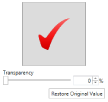
|
[Transparency]
|
The slider position and the numeric value indicate the degree of transparency of the stamp. To change the degree of transparency, move the slider to the left or right, or enter a numeric value. You can also use
|
|
[Restore Original Value]
|
Restores the changed stamp properties to the values set when the stamp was registered. This is only valid before inserting a stamp.
|
|
NOTE
|
|
The current settings are previewed in the top section of the properties.
Properties can also be set from ribbon commands or toolbar tool buttons. For information on the commands and tool buttons that can set properties, see the following.
|
3.
Move the mouse pointer to the Work Window.
The shape of mouse pointer becomes  , and a preview of the selected stamp is displayed.
, and a preview of the selected stamp is displayed.
|
NOTE
|
|
To cancel the insertion process, do one of the following.
Click
 (Select Object) on the ribbon (Select Object) on the ribbonClick
 (Select Text) on the ribbon (Select Text) on the ribbonClick
 (Grab Mode) on the ribbon (Grab Mode) on the ribbonClick
 for for  (Stamp) on the ribbon (Stamp) on the ribbonClick
Click
Click
Click
Press the [Esc] key on the keyboard
|
4.
Set the preview where you want to insert a stamp, and click it.
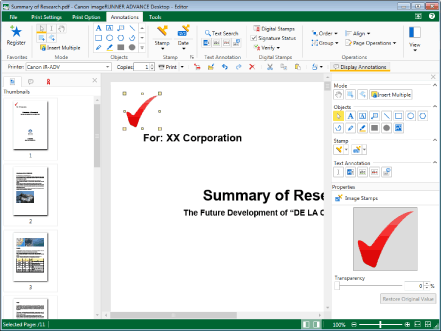
The stamp is inserted.
|
NOTE
|
|
When the edge of the stamp exceeds the edge of the page, the size of the stamp is automatically reduced to fit the page while the aspect ratio of the image is maintained.
You can change the size of the inserted stamp. For more information, see the following.
|
5.
Click on the Work Window outside the stamp you inserted to deselect the stamp.